How to fix 'The Requested resource is in use' error
This message looks harmless the first time it appears on the computer screen. But seeing a pop-up that says The Requested Resource is in Use constantly appearing on your PC's screen every time you try to open a program will worry you.
Unexpected danger comes from SmartService
This malware works in a very clever way (in many ways it can dig into the PC itself and expose the system to threats). Like other destructive malware, such as Win32 Gamarue, this line of malware can:
- Install programs that steal users' personal information
- Track users' online activities and forward data to hackers,
- Installing destructive files and applications, making unauthorized Registry changes can seriously harm your computer.
All of this sounds scary. But it was not over there. SmartService's most destructive ability is to block anti-virus software from being installed on the computer. In this way, malware opens the door for viruses and other malware to infect the computer.
This Trojan horse is designed to be as destructive as possible. In addition to stealing information, damaging files and breaching security, it also messes with the browser. The browsing experience pops up with constant pop-ups, annoying redirects, and suspicious browser extensions.
The frightening thing about The Requested resource is in use error caused by malware is that there is almost no way to know if your computer is infected or not. It has very good concealment.
From the moment your PC is infected, the virus can stay there for a long time before you realize something is wrong. During that time, the Trojan will be busy stealing personal information, monitoring and installing malware on your computer.
How SmartService malware infects a computer
This Trojan is really difficult to detect, and its destructive levels are just as devastating. Unless you have a good quality antivirus installed on your computer, you can't just rely on anti-virus software to detect this malware before it starts wreaking havoc.
The most effective way to avoid infection is to be vigilant about how you use your computer and interact with other computers. Trojan horse SmartService can get into PC in any of the following ways.
- Malicious attachments with emails are sent to your inbox
- Ads you click on on websites you visit
- The infected files are installed as part of software you download from the Internet
- Content you download, like, and share on social networks
- Cookies on torrent platforms and other free software sites.
How can I fix The Requested resource is in use error?
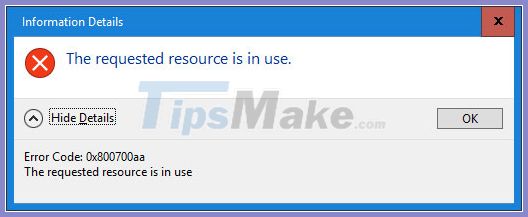
Hopefully you've discovered the malware before it can cause serious damage to your computer. Now, knowing your PC is no longer secure, you should remove this malware immediately. But easier said than done.
Because it will block some antivirus software from being installed, cleaning your computer will become difficult. Make sure you have the time as some of the fixes introduced below will be very time consuming. Not doing them correctly can even harm your computer.
Restart the computer in Safe Mode
It's important to note that you need to periodically scan your computer for malware and viruses. If you get the error The Requested Resource Is In Use, then the easiest workaround is to restart and try again in Safe Mode.
In the case of SmartService, the error message itself is evidence of a virus infection on the system. Restarting in Safe Mode is also a good way to run processes in your anti-virus software without being stopped by the Trojan horse. Depending on the operating system you are using, follow one of these instructions:
The double effect is that your computer becomes a gateway through which cybercriminals can have free access to banking details and many other personal information. Due to its ability to break into computers and disable anti-malware defense functions, SmartService is often the weapon of choice for ransomware attackers.
You should read it
- Fsutil resource command in Windows
- 6 ways to fix 'Windows Can't Communicate With the Device or Resource' error
- How to fix 'Network Resource Unavailable' error on Windows
- 5 ways to open Resource Monitor in Windows 10
- Managing Resource Mailboxes in Exchange Server 2007 (Part 1)
- 11 ways to open Resource Monitor in Windows 10
 Fix Microsoft Store App Update Error - Something Unexpected Happened Code 0x80070141
Fix Microsoft Store App Update Error - Something Unexpected Happened Code 0x80070141 Fix Error 0x80070141: The device is unreachable on Windows 10
Fix Error 0x80070141: The device is unreachable on Windows 10 How to fix error Show Desktop button unusable on Windows 10
How to fix error Show Desktop button unusable on Windows 10 How to fix Outlook 0X800408FC on Windows 10
How to fix Outlook 0X800408FC on Windows 10 Fix SysMain Service Host using a lot of CPU and memory in Windows 10
Fix SysMain Service Host using a lot of CPU and memory in Windows 10 How to fix the error that caused the 'Reset this PC' feature on Windows 10 to not work
How to fix the error that caused the 'Reset this PC' feature on Windows 10 to not work