File sharing between PC / Mobile and Mobile without software
Plover - a file transfer service via WiFi is a tool to help you share files from one computer to another, from mobile devices to computers, or transfer data from mobile to mobile without use cables or convertible software. You only need to access those two devices on the same Internet and then file sharing.
How to share files between PC / Mobile and Mobile without software:
Step 1: From your phone and computer, access to Plover - Browser File Transfer. If the same Internet, surely two devices will "see" each other. Specifically in this example, the Android device will be named "giraffe", and the laptop is called "Mouse".
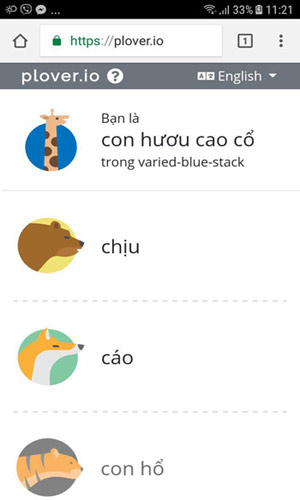
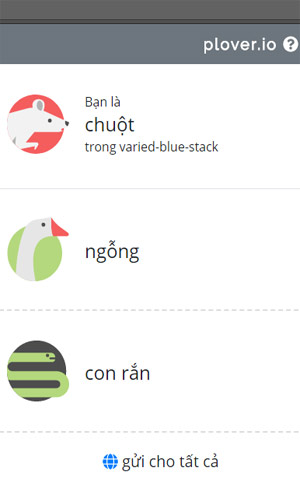
Step 2: On the Android device, click "Mouse" (PC representative name), the list of image files in the device will display -> select the image you want to send via PC.
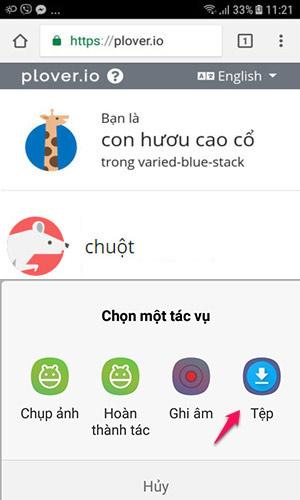
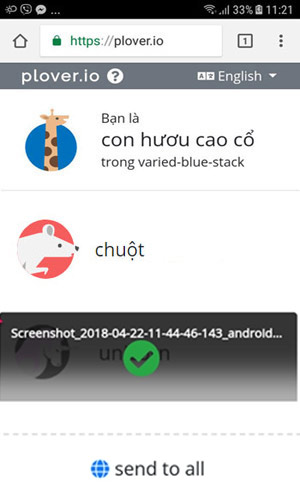
Step 3: At the web interface on the PC, you will see the message as shown below. Click Download to save the file to your computer.

When transferring files from PC to PC, PC to Android or iOS you do the same. The method is quite simple, so anyone can use the file sharing utility with this Wi-Fi network
Note: The maximum file size of this website is 50MB, suitable for those who need simple file transfer.
See more:
- How to share your self-destruct file with Degoo
- How to share files on Google Drive
- How to share data between 2 iOS devices with AirDrop
You should read it
- How to share photos with temporary iCloud links on iPhone and iPad
- Windows Phone 8.1 market share increased rapidly
- How to transfer photos and videos from your phone to Windows 10 computer with Photos Companion
- How to share photos from Google Photos to other accounts
- Instructions for sharing Live Photos on Facebook and Instagram
- 3 easy ways to create collaborative photo albums
 Collection of free music sources to make YouTube videos
Collection of free music sources to make YouTube videos Save Internet bandwidth and battery when playing YouTube videos
Save Internet bandwidth and battery when playing YouTube videos How to use Google Drive Access Checker to share files smarter
How to use Google Drive Access Checker to share files smarter 6 tactics to make money on Youtube you should not miss
6 tactics to make money on Youtube you should not miss How to embed Google Slide into Google Doc
How to embed Google Slide into Google Doc How to get YouTube video links on phones and computers
How to get YouTube video links on phones and computers