How to fix the compressed archive using WinRar?
You have a zipped file that contains a lot of important data but when you open it for use, it fails. So how do I not lose these valuable data? TipsMake.com will guide you how to fix the corrupted compressed file with WinRar.
- Download WinRar 5.21
- Instructions for splitting compressed files with WinRAR
- Instructions for notes with WinRAR
Step 1 : Open WinRAR, select the corrupted archive, then go to Tool >> Repair archive ( or press Alt + R ).
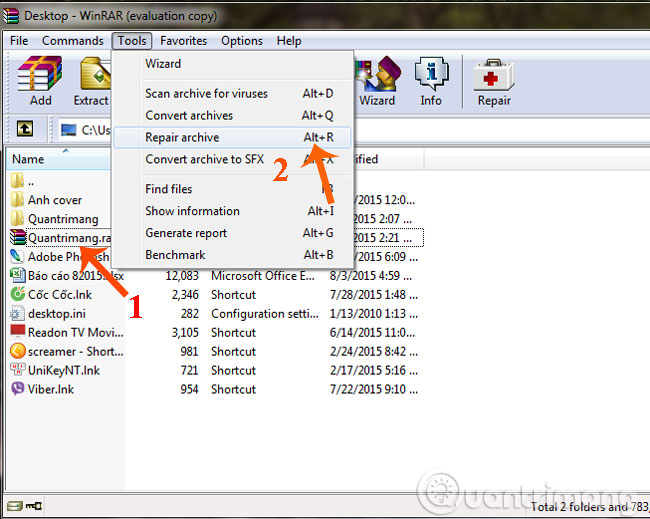
Step 2 : The window for Fix Quantrimang.rar appears, you set the output for the compressed file after recovery, click Browse to select the archive folder path, then click OK .
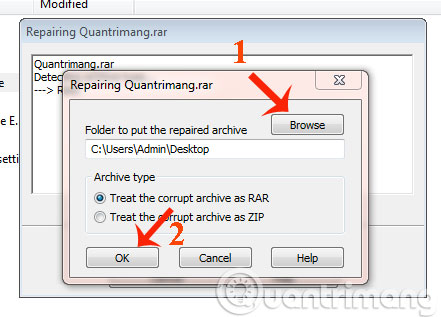
Step 3 : Next, just wait for WinRAR to automatically fix the error, then click Close to complete the process.

This is a compressed file after WinRar fixes it

Good luck!
4 ★ | 2 Vote
 How to compress multiple files at the same time using WinRar?
How to compress multiple files at the same time using WinRar? How to compress and decompress files with WinRar?
How to compress and decompress files with WinRar? Learn about MD5 code
Learn about MD5 code Test evaluation of 2 WinRar and 7Zip compression tools
Test evaluation of 2 WinRar and 7Zip compression tools Instructions to collapse the WinRAR menu on the right-click menu
Instructions to collapse the WinRAR menu on the right-click menu Should I use Full-Drive Compression to free up space on Windows?
Should I use Full-Drive Compression to free up space on Windows?