How to fix Spotify Web Player doesn't work
Spotify Web Player is one of the most loved websites in the world, allowing you to access the Spotify music world without having to download anything to your PC.
Spotify Web Player is very interesting, but there are also many shortcomings. Many people report that it does not work properly or is completely unavailable on different browsers.
That's why today TipsMake.com includes instructions for all the most common reasons why your Spotify Web Player doesn't work.
Clear cache and DNS flush
If Spotify Web Player is starting and seems to work fine, except for the fact that it doesn't play music, you should try flushing the DNS cache on your system. This will refresh the PC's DNS cache and ensure that the next time you log into Spotify Web Player, its domain name is properly registered.
To do this in Windows 10, press Win + R , then enter ipconfig / flushdns.
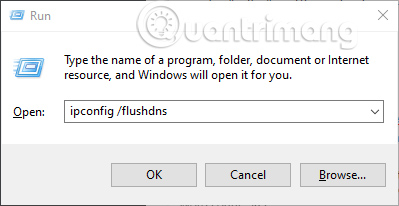
Bad news for Safari users

There is a bad news for Mac users. If you are or have used Spotify Web Player on the original Mac Safari browser, then you cannot use Spotify Web Player anymore. Spotify has concluded that different updates make Spotify unusable.
This does not mean that Spotify will continue this indefinitely, because the company has stated that: 'We cannot be sure whether or not, or the exact time of any feature. specifically going back. But as soon as there is anything new to inform, we will let everyone know via Spotify Community '.
TipsMake.com will update this guide if anything changes, but currently, Safari does not go with Spotify Web Player.
Spotify Web Player does not play songs
If Spotify Web Player is loading and it looks like it will work normally, but no songs are played, there are several possible causes for this.
The potential quick fix is to select the album you want to play on Spotify, click the three dots icon next to a song in the album, then select ' Copy song link '. Paste this link into the address bar of your browser, press Enter . This will cause Web Player to "revive" and play the song.
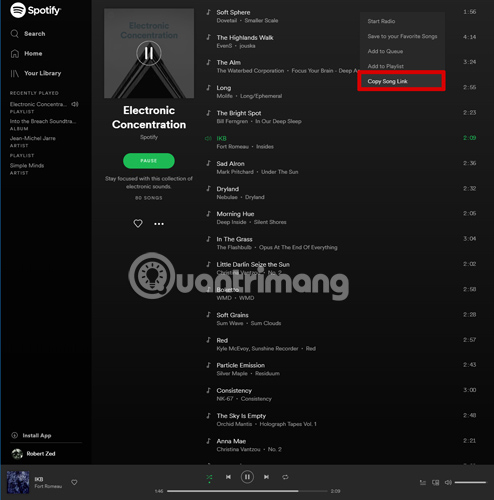
Some users have reported that the problem may be due to the use of Spotify on many devices. With Spotify Web Player on the browser, grab your phone or tablet and open Spotify on it.
Click Settings cog> Devices , Then try switching between the different devices displayed, before selecting ' Web Player ' as an option to listen. This type of conversion may help the Web Player to function normally again.
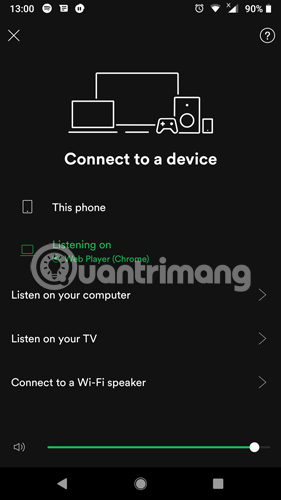
In Spotify Web Player, click the Connect button at the bottom right and make sure that ' This Web Player ' is selected.
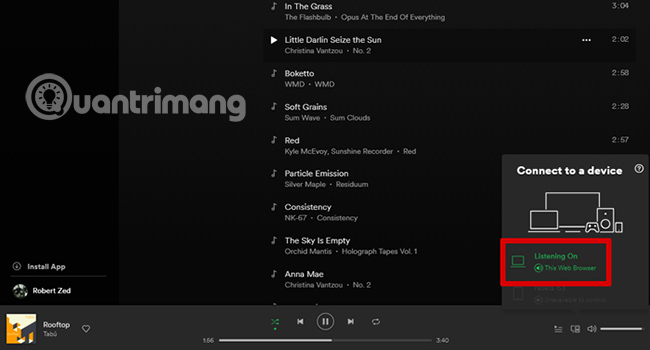
Spotify Web Player is completely inactive
If Spotify Web Player is completely unloaded, the first thing you should do is delete cookies in your browser. The operation for this will change a bit on different browsers, but it is usually located in Settings> Privacy or History. Delete cookies, restart your browser and see if it works.
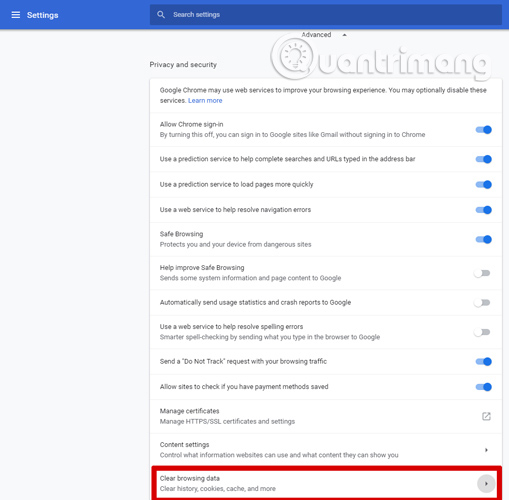
Spotify Web Player may not be as perfect as the instructions above have shown, but with a few tweaks and tips, it works quite well as an alternative option for a complete application. The redesign earlier this year made Spotify Web Player more like the Spotify application. This is a welcome change.
Do you have a problem with Spotify Web Player not working? If you have encountered this problem and found your own fixes, then share your comments with everyone in the comment section below!
Hope you are succesful.
You should read it
- How to install Spotify on Linux
- Spotify has a new home screen interface, making it easy for users to find their favorite content
- How to listen to offline music on PC with Spotify
- How to transfer Spotify interface to Vietnamese
- 15 tips Spotify you should not miss to have a better listening experience
- How to change the Spotify web music player interface
 How to hide Listening Activity on Spotify
How to hide Listening Activity on Spotify 10 alternatives to Audacity
10 alternatives to Audacity How to use FoxTube to watch YouTube on Windows 10
How to use FoxTube to watch YouTube on Windows 10 7 Best Hi-res music player software for Windows
7 Best Hi-res music player software for Windows How to customize the SoundCloud audio player
How to customize the SoundCloud audio player To transfer playlists from any stream service to another service
To transfer playlists from any stream service to another service