How to fix Not enough physical memory on VMware
If you are a tech savvy, especially if you install it regularly, you will definitely know about the concept of a shirt. Virtual machines like a regular computer also run the operating system, used inside another machine and run in parallel. VMware is the familiar software when creating virtual machines, helping you run operating systems in parallel on the same computer. Creating the number of virtual machines with VMware depends on whether the computer configuration is high or not.
And during VMware installation, you will sometimes get errors such as Not enough physical memory. This will affect the creation of virtual machines. So how to fix the Not enough physical memory error on VMware?
- Instructions to install Windows 7 on virtual machine VmWare from ISO file
- Instructions for installing Windows 10 in VMware Workstation virtual machine
- Instructions for upgrading Windows 7 to Windows 8 and Windows 8.1
How to fix the Not enough physical memory error on VMware
Leaving this error on VMware may be due to a conflict with Windows Update or a software error. The following article will be divided into 2 ways to edit readers.
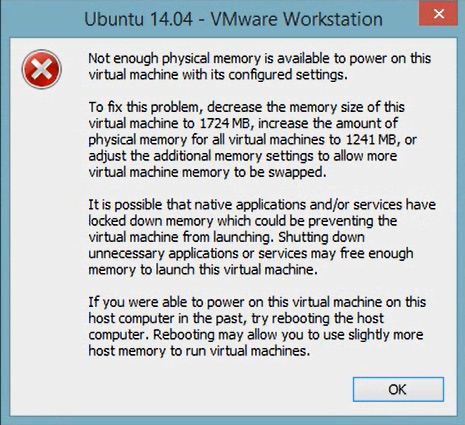
Method 1: Windows Error Update conflicts with VMware
Step 1:
Go to Control Panel and then in the Programs section click Uninstall a program .

Step 2:
Switch to the new interface and click on the View installed updates item in the list to the left of the interface.

In the updates interface to the Microsoft Windows section, navigate to Update for Microsoft Windows (KB2995388) and double-click to delete this update to fix Windows Update conflict with VMware, fix Not enough physical memory.
In case your computer does not see this update file, we are forced to switch to method 2 below.
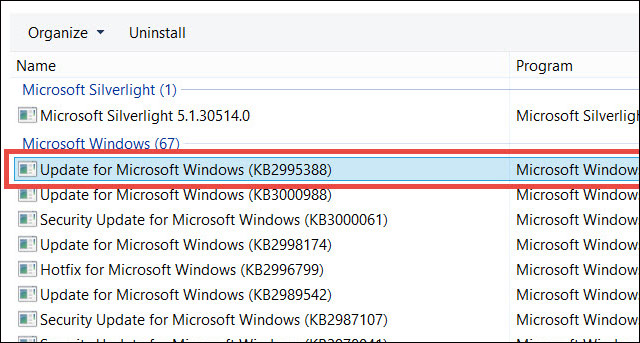
Method 2: Fix VMware software errors
Step 1:
Users access the path C: UsersUserAppDataRoamingVMware or you can open the Run window and enter the keyword% appdata% VMware and click OK.

Step 2:
In the VMware folder, you need to create a config.ini file with the content vmmon.disableHostParameters = TRUE .
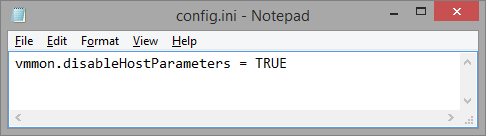
In case you don't know how to create this config.ini file, users can download the config.ini file under the link below.
- https://www.fshare.vn/file/GZEQ9QNUZ8RX
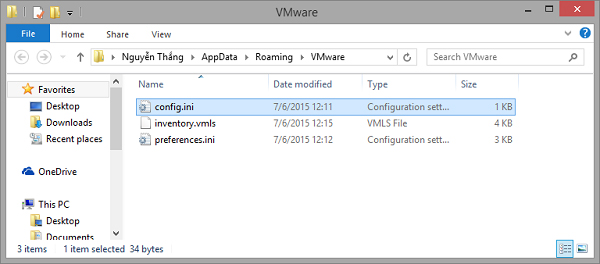
With these two methods, you can fix the Not enough physical memory error on VMware. Depending on the current state of the computer, we choose how to fix it accordingly.
See more:
- Part 1 of the article installing and configuring Ubuntu on VMware
- Instructions for installing WordPress on localhost - Part 1
- Instructions for installing Ubuntu Maverick in Mac Virtualbox
Hope this article is useful to you!
You should read it
- Compare VMware Workstation Pro and VMware Workstation Player
- How to install VmWare Tools on Kali Linux
- VMware Workstation Player - Download VMware Workstation Player
- How to copy data from real machine to VMware virtual machine
- How to Run a Windows Longhorn Virtual Machine in VMware
- How to install Windows 7 on a VMware virtual machine
 Summary of some ways to turn off Touchpad on Laptop
Summary of some ways to turn off Touchpad on Laptop How to fix when losing Internet connection
How to fix when losing Internet connection How does the computer not accept USB?
How does the computer not accept USB? 4 steps to troubleshoot audio loss in Windows
4 steps to troubleshoot audio loss in Windows 4 ways to reset the Windows computer to its original state
4 ways to reset the Windows computer to its original state How to fix VPN error 619
How to fix VPN error 619