How to download and use VMware Workstation Pro for free for individual users

1. VMware Workstation Pro is free for individual users
In May 2024, Broadcom Corporation officially acquired VMware from Dell Corporation for $69 billion to expand its Multi-cloud service strategy. This acquisition helps VMware open up many new options, especially free for individual users.
Immediately after acquiring VMware, Broadcom officially 'free' VMware Workstation Pro (For Windows computers) and VMware Fusion Pro (For Mac computers). Thus, now users can completely download VMware directly from the homepage completely free of charge without having to go through different download sources like before!
2. How to download VMware Workstation Pro 100% free copyright
VMware Workstation Pro, a free license, is currently being sought by many people to download and use on computers. Join TipsMake to discover how to download the latest free VMware Workstation Pro today.
Step 1 : Visit the Broadcom homepage and register an account to download the free software.
To register for an account on Broadcom , you need an Email account. After entering your Email account, enter the authentication code and select Next to complete.

Step 2 : After that, the Broadcom system will send a confirmation code to your Email account and you need to fill in the code correctly to continue.
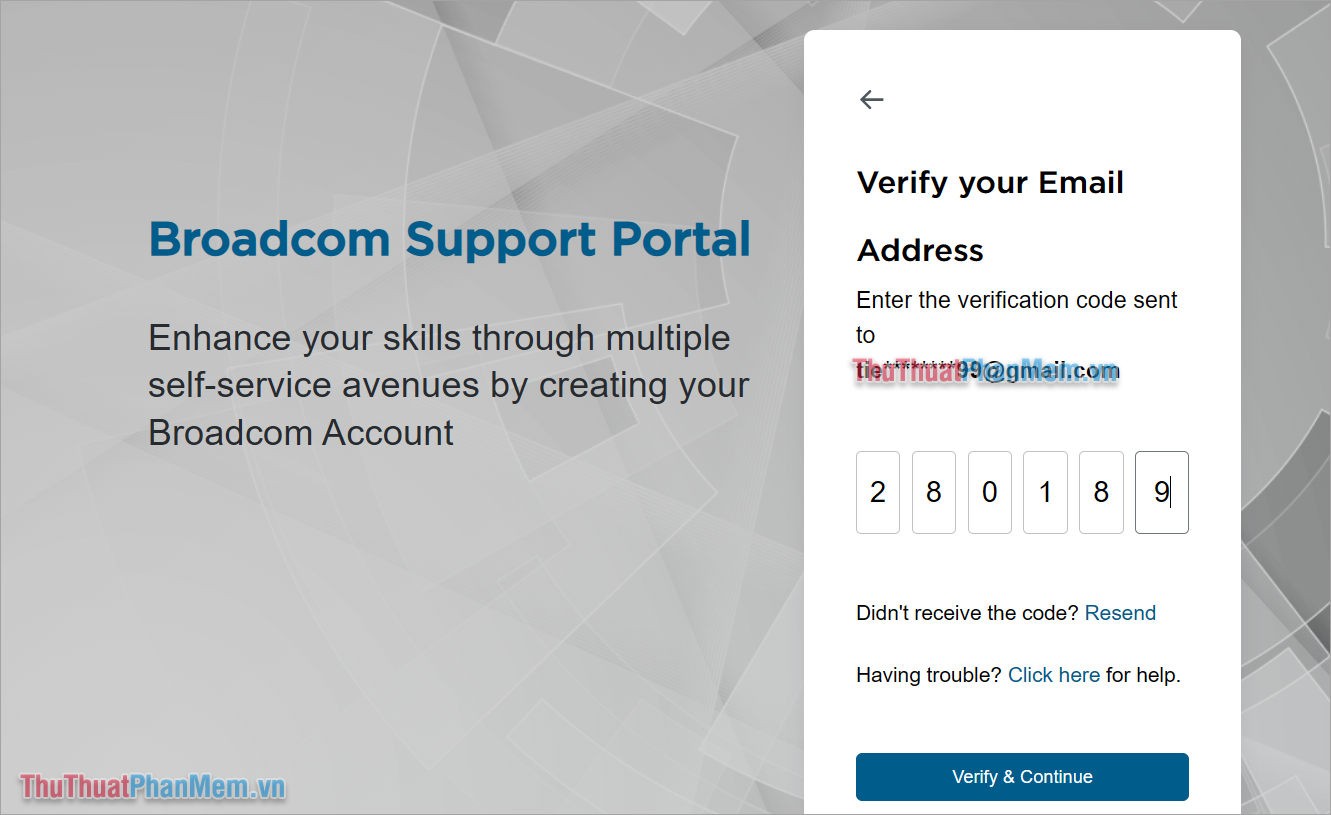
When you successfully register for a Broadcom account, continue with the download steps on the VMware homepage.
Step 3 : Go to the VMware homepage, select Download Fusion or Workstation to download VMware Workstation Pro to your computer.

Or you can also visit the direct link to download VMware Workstation Pro or VMware Fusion Pro.
- Link to download VMware Workstation Pro 100% free
- Link to download VMware Fusion Pro 100% free
When the system asks to log in, please log in with the Broadcom account you created earlier.
Note: You need to choose the correct software download link. VMware Workstation Pro software will be for Windows computers, while VMware Fusion Pro is for Mac computers.
Step 4 : In the download page of VMware Workstation Pro there will be many different versions. However, you are only allowed to choose the version with the suffix ' Personal User' - For individual users.
Next, you choose the software version you want to use to download to your computer.

Step 5 : Before downloading VMware Workstation Pro, you need to select I agree to Terms and Conditions (1) to agree to the terms. Continue to select Download (2) to download the software to your computer.

3. Instructions for installing VMware Workstation Pro for free on your computer
After successful download, we will move on to installation to activate the free license for individual users.
Step 1 : Right-click on the newly downloaded installation and select Run as administrator .
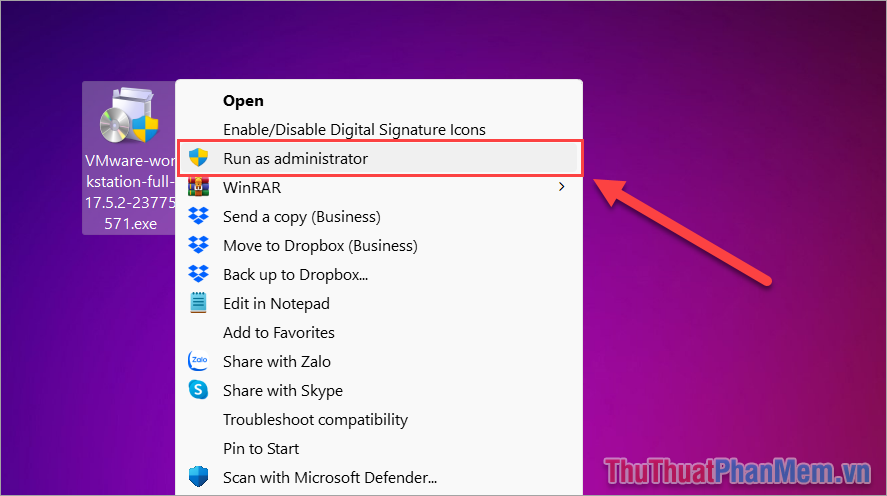
Step 2 : Then, select I accept the terms in the License Agreement to agree to the terms and select Next to continue.
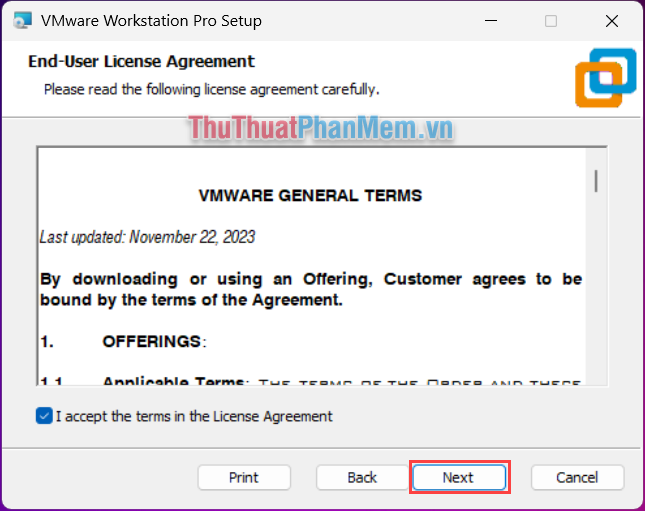
Step 3 : When the installation is complete, select Finish to finish installing VMware Workstation Pro on your computer and use it.

Step 4 : You start VMware Workstation Pro software after installation.

Step 5 : To use the free license for personal users, select Use VMware Workstation Pro . for Personal Use (1) and select Continue (2) .

Step 6 : Finally, select Finish to finish installing the software and using it.
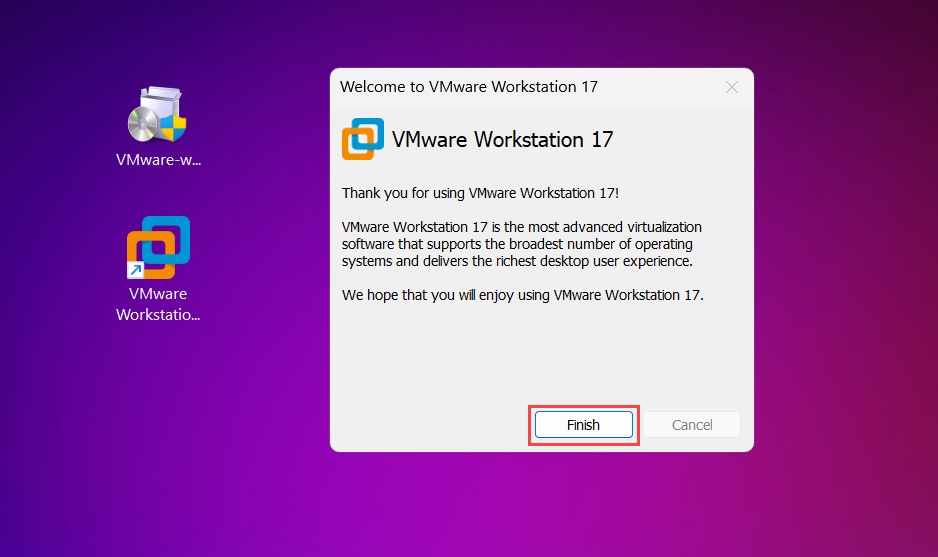
Step 7 : So, you can activate the free license on VMware Workstation Pro software.
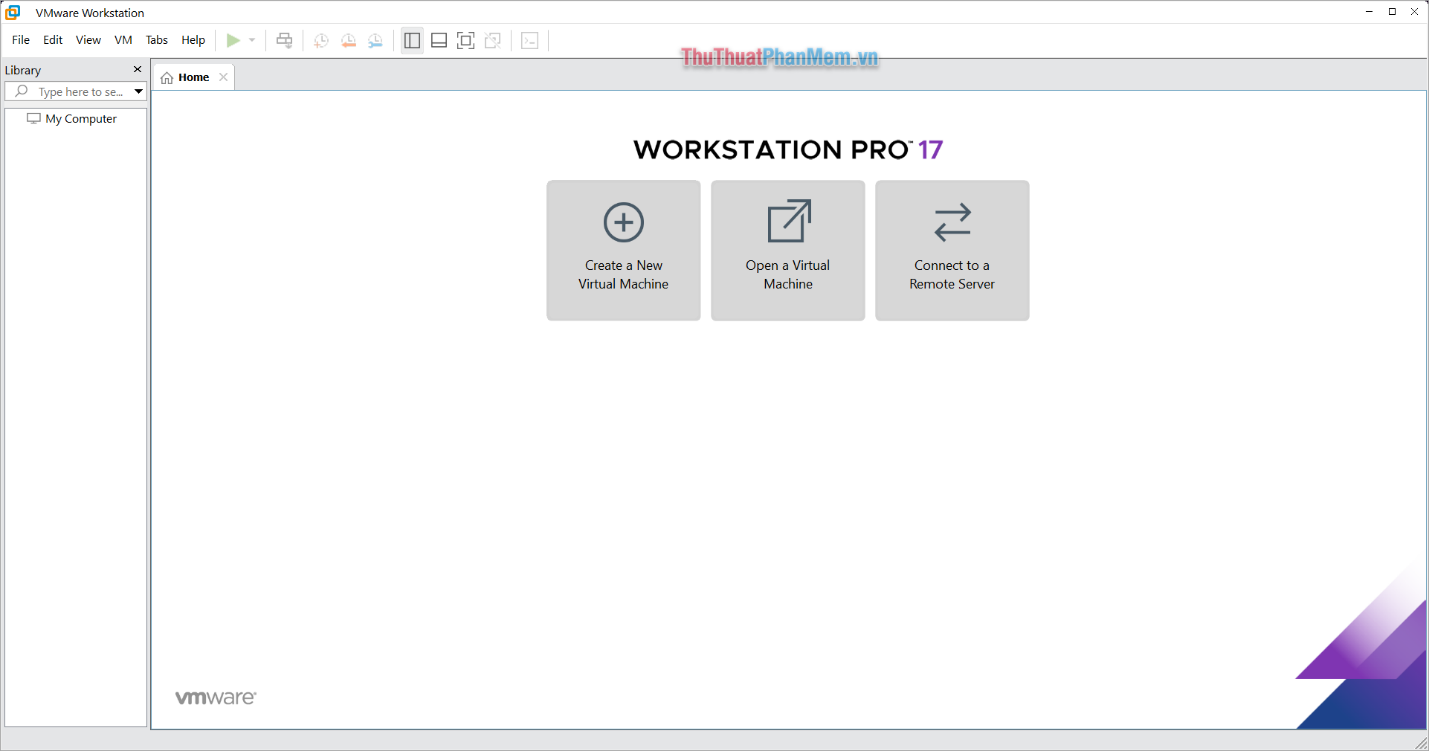
4. Instructions for using VMware Workstation Pro
On TipsMake's homepage, there are many articles sharing how to use and work on VMware Workstation Pro in great detail. Please refer back to those articles to learn how to use VMware Workstation Pro virtualization software.
- Instructions for using VMware Workstation
- How to increase hard drive capacity for VMware virtual machines
- How to install Windows 11 on VMware virtual machine
- Necessary keyboard shortcuts when using VMware Workstation
- How to install Ubuntu on VMware virtual machine
In this article, TipsMake has shared how to download and use the latest free copyrighted VMware Workstation Pro today. Have a nice day!
You should read it
- VMware Workstation Pro - Download VMware Workstation Pro here
- Share Key VMware 17, activate license to use the software
- How to fix VMware Workstation VMCIDevVMX error on Windows
- How to Install VMware Player
- Install Windows 10 in VMWare Workstation virtual machine for computer
- VMware Fusion Pro is available for free for personal use
 Simple way to convert Excel files to PDF - Convert directly or use software
Simple way to convert Excel files to PDF - Convert directly or use software How to delete Header and Footer in Word - Header and footer insert content
How to delete Header and Footer in Word - Header and footer insert content How to create curved fonts on Word - Artistic curved fonts
How to create curved fonts on Word - Artistic curved fonts Download Youtube music, 13 ways to download MP3 from YouTube, extract music from YouTube videos very easily
Download Youtube music, 13 ways to download MP3 from YouTube, extract music from YouTube videos very easily 13 ways to convert JPG image files to PDF
13 ways to convert JPG image files to PDF The simplest way to take a screenshot of your computer screen with Sticky Notes
The simplest way to take a screenshot of your computer screen with Sticky Notes