How to fix Laptop not getting wired network
However, the port on the Laptop is rarely used, so they often have some unexpected problems. In this article, TipsMake will guide you how to fix Laptop not getting network.
1. Establish a wired network connection
Sometimes your computer will not automatically recognize the network connection you are trying to use. Because of that, you need to manually connect to the network to enable them.
Step 1: First, press Windows + I to open Settings and select Network & Internet .
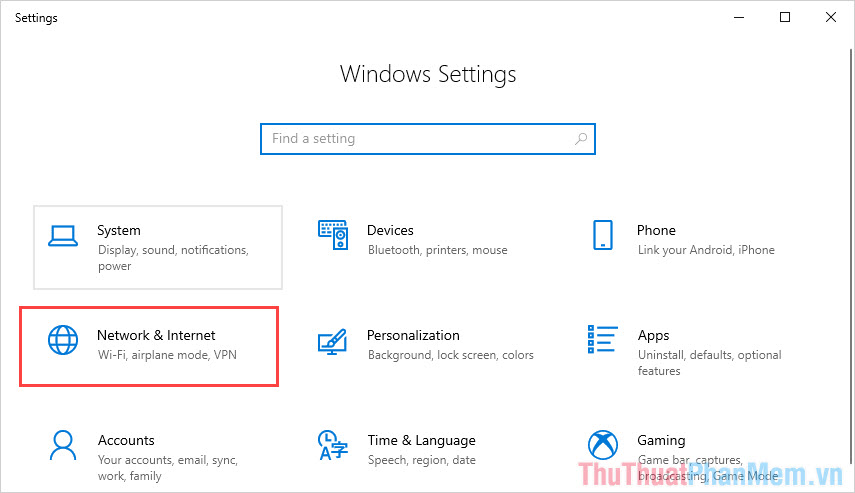
Step 2: After that, select Change adapter options to customize network settings.
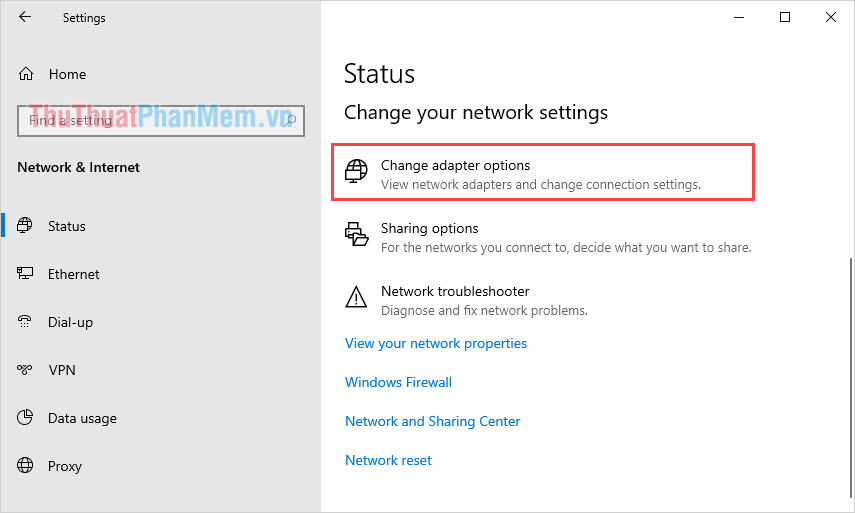
Step 3: If your network connection is gray, it means they are not enabled, right-click on Ethernet and select Enable to enable.
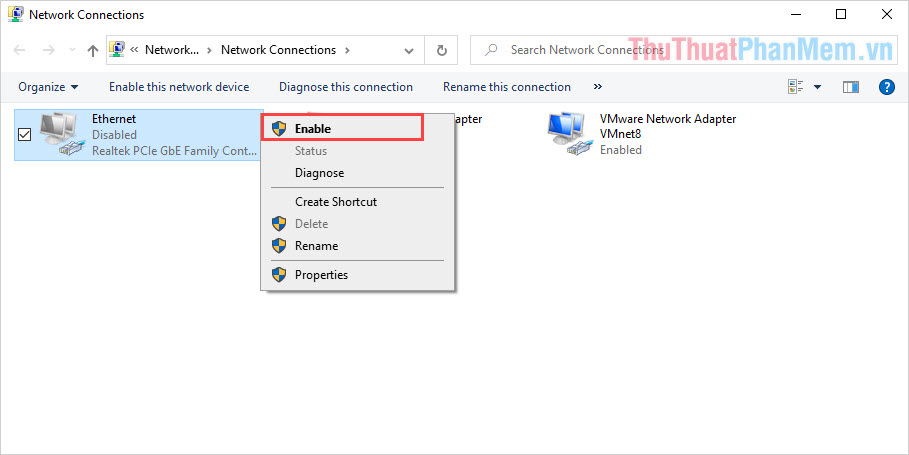
2. Reinstall the Network Driver
In some cases, your drivers are faulty or too old, you also cannot connect to the wired network on the laptop. To handle this error, please do the following:
Step 1: You Right Click This PC and select Manage to open the custom management.
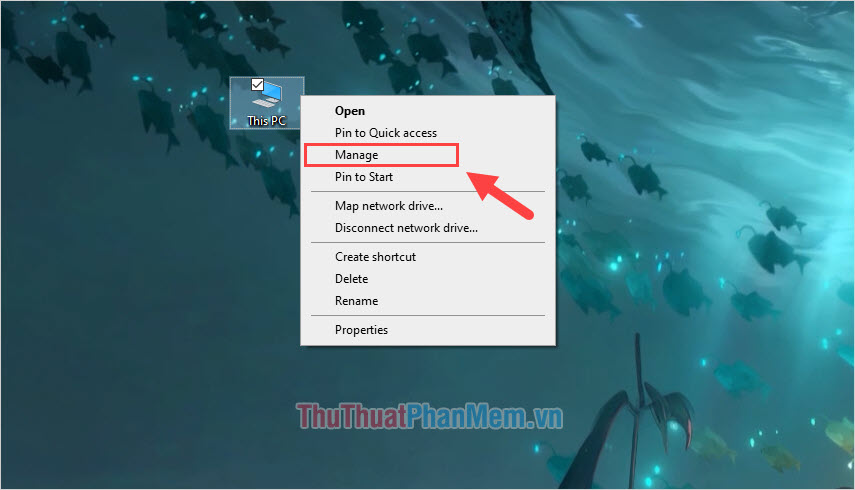
Step 2: After that, select the Device Manager tab and open the Netword adapters section. Here, you will see a series of network drivers on your laptop, right-click on the Realtek PCIe GBE Family Controller and select Uninstall Device .
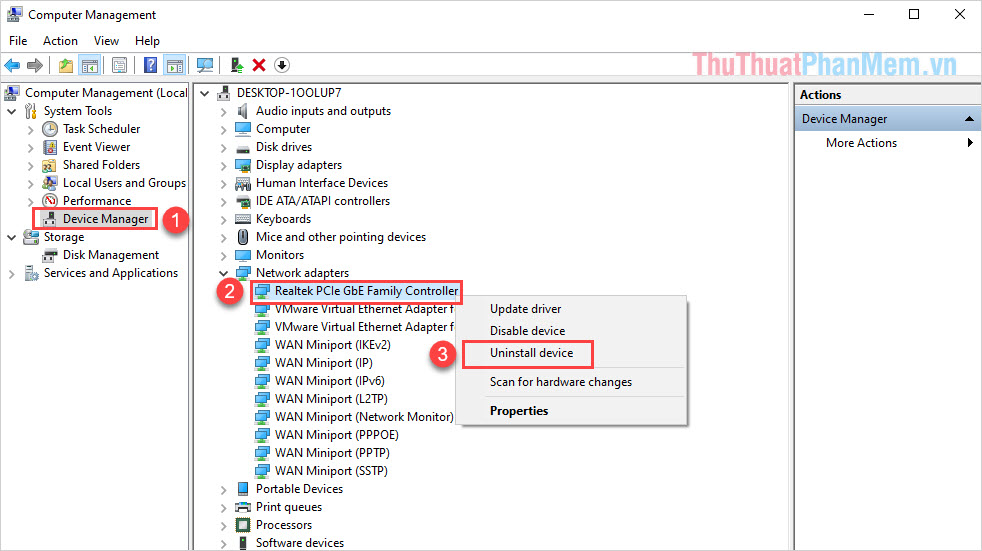
Step 3: Finally, right-click on Netword Adapters and select Scan for hardware changes to update the Network Driver on your computer.
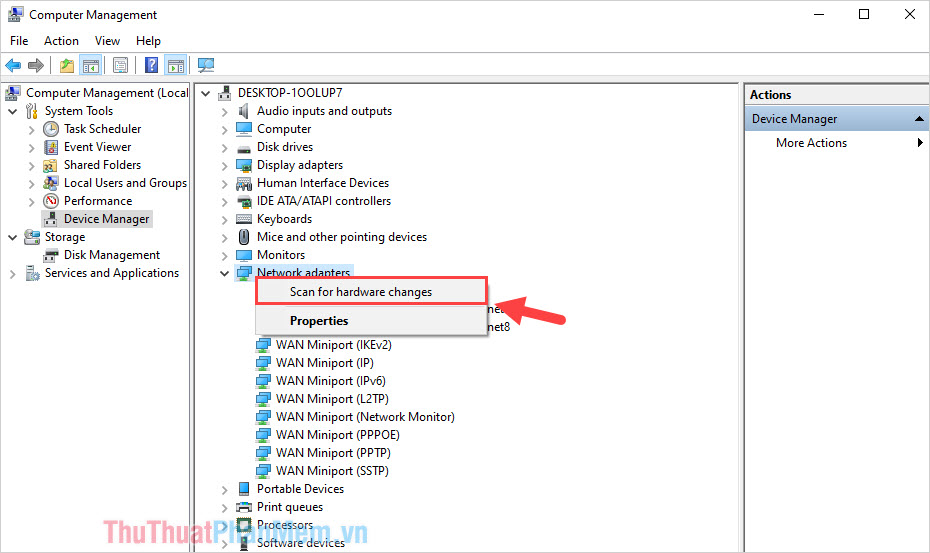
3. Use the automatic debugger of Windows 10
Windows 10 today is very modern and they are equipped with a variety of different automatic fixers to serve users. For network connection, you can also use this error correction procedure:
Step 1: You press Windows + I to open the Settings window . Next, choose Update & Security .
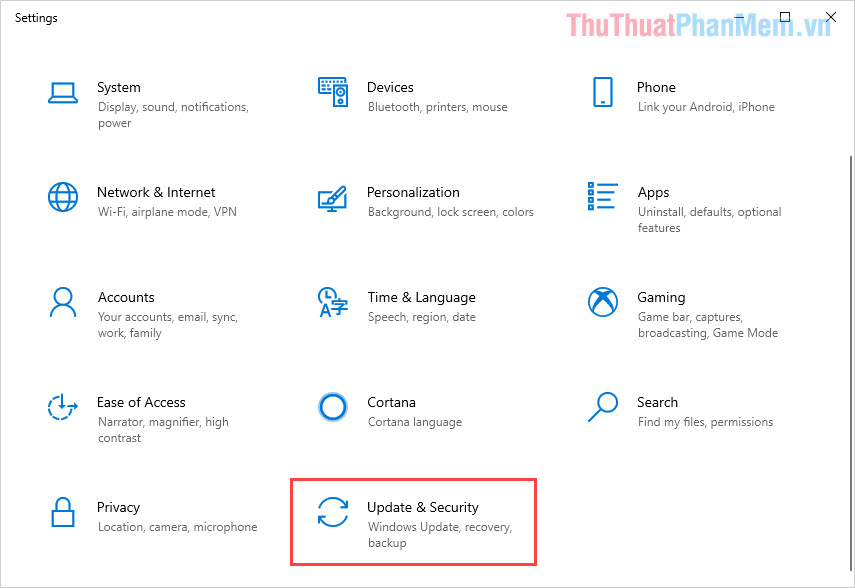
Step 2: Next, select Troubleshoot and navigate to Internet Connections .
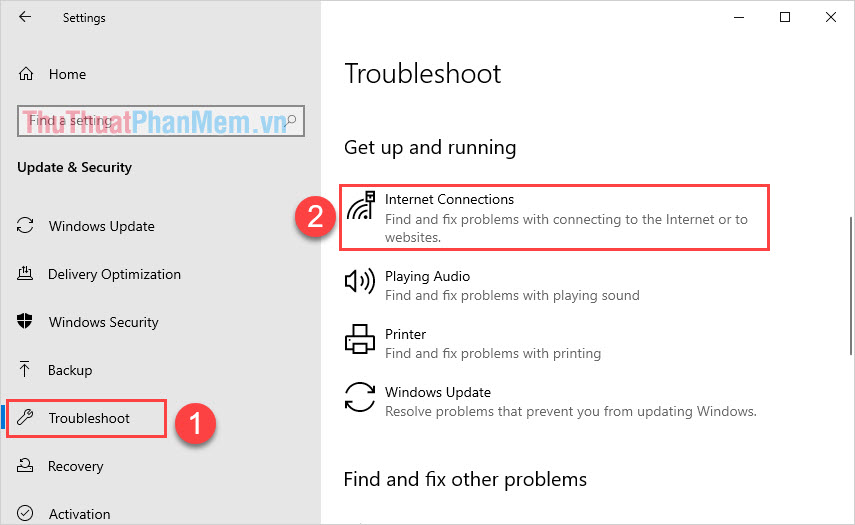
Step 3: Then, you select Run the troubleshooter .
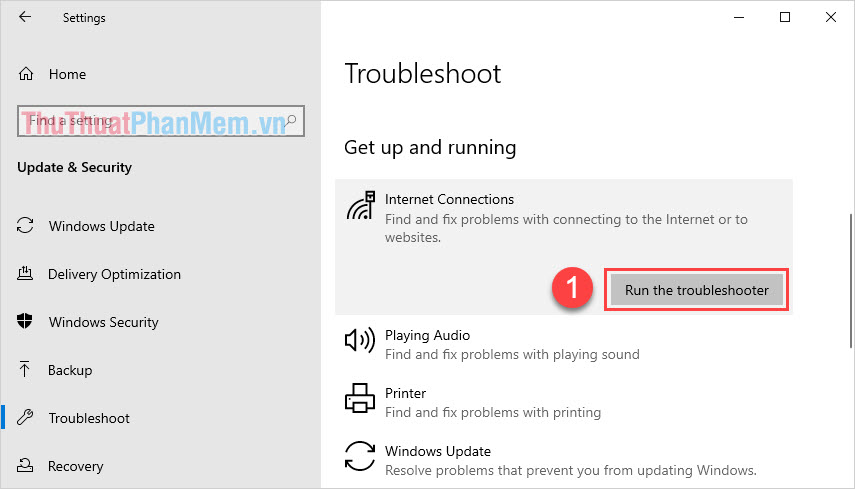
Step 4: Select Troubleshoot my connection to the Internet and click Next until the debugger is completed.
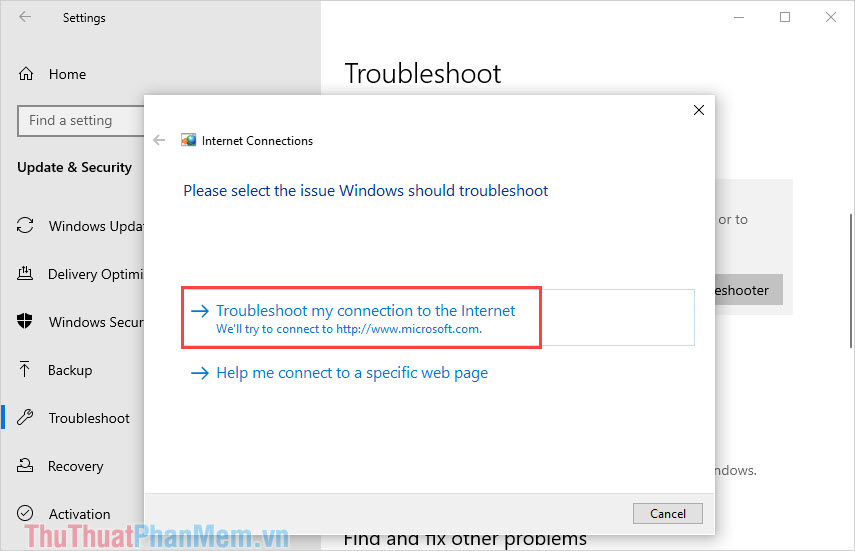
4. Check the wired network connection

Typically, the error Laptop can not connect to a wired network can also result from the Modem is broken or the LAN cable is faulty due to wrong click of the network end. Try restarting the Network Modem and using another LAN cable to see if the Laptop is connected to the network or not?
5. LAN port is damaged

As a plug-in connection type, the LAN port also has a high rate of errors, to determine this error, please take your computer to check or repair to find the specific cause!
 Use ExpressVPN on Apple TV
Use ExpressVPN on Apple TV Should use Dongle or portable WiFi transmitter?
Should use Dongle or portable WiFi transmitter? How to set up Port Forwarding on Draytek router
How to set up Port Forwarding on Draytek router How to set up and configure DDNS on Draytek router
How to set up and configure DDNS on Draytek router How to find the router IP address on any platform
How to find the router IP address on any platform Do you really need a 4K webcam?
Do you really need a 4K webcam?