How to fix lag errors on iOS 11
You have downloaded the iOS 11 version and found that your device starts to lag when using it. Not only do you encounter such problems, especially on older generation iDevices devices. Here's how to fix lag errors on iOS 11.
- Things to know before upgrading to iOS 11
How to fix lag errors on iOS 11
- 1. Restart the device
- 2. Reset the settings
1. Restart the device
This may sound simple, but sometimes all errors on iPhone, iPad or iPod Touch can be overcome by restarting to clear the device's cache. Do this first before you try other methods.
To turn off iPhone to hold the power button, slide the Power Off bar to the right. Then wait about 30 and turn on the phone again.
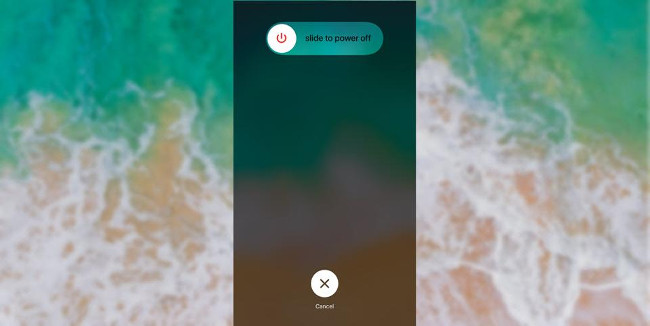
- How to restart iPhone on iOS 11 when not using the power button
2. Reset the settings
If your device is still lagging when rebooting, the problem may be due to a setting that has been switched over from iOS 10 and is currently causing a problem. In the Settings application, select General> Reset> Reset All Settings . After you confirm the selection and settings have been deleted, continue and restart the device.
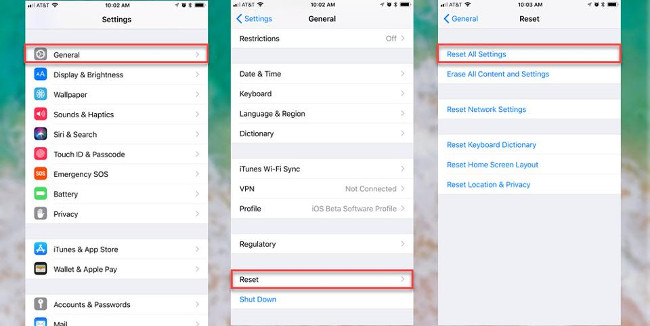
You will have to re-enter your settings with each application, but you will not lose data in any application (only losing data when you choose Erase All Content and Settings ).
I wish you all success and enjoy the new iOS version of Apple!
You should read it
- Quick fix of Bluetooth error does not work on iPhone 7 and iPhone 7 Plus
- Tips to fix iPhone 5 error turn off and don't restart
- Google detected an iMessage error that caused the iPhone to become 'brick'.
- iPhone battery drain error, users how to fix it?
- How to reset iPhone, restore original settings with iTunes
- How Hard Reset restores settings on iPhone X
 How to use the virtual ruler AR MeasureKit iOS 11
How to use the virtual ruler AR MeasureKit iOS 11 You have problems with Wifi on iOS 11? This is how to fix it
You have problems with Wifi on iOS 11? This is how to fix it How to fix an unexpected application exit error on iPhone
How to fix an unexpected application exit error on iPhone How to turn on Night Shift night mode on iOS 11 for iPhone
How to turn on Night Shift night mode on iOS 11 for iPhone Turn off Bluetooth, turn off WiFi completely on iOS 11
Turn off Bluetooth, turn off WiFi completely on iOS 11 How to fix battery drain errors on iOS 11
How to fix battery drain errors on iOS 11