How to fix kernel32.dll error
Error kernel32.dll appears when Windows starts, when opening the program, when the program runs or closes, or whenever using Windows. There are many causes of kernel32.dll error, it may be due to virus or good system software that mistakenly deleted kernel32.dll file in the computer system. The following article of TipsMake.com will guide you some ways to fix this error, please refer.

Step 1 : You access the address below to download kernel32.dll file on your computer:
http://www.dlldownloader.com/kernel32-dll/
Please note that the correct file download is suitable for the Windows you are using:

Step 2 : After downloading you have to extract and will be a kernel32.dll file as shown below:

Next, copy the file kernel32.dll to the following directory:
For Windows 32bit: "C: WindowsSystem32"
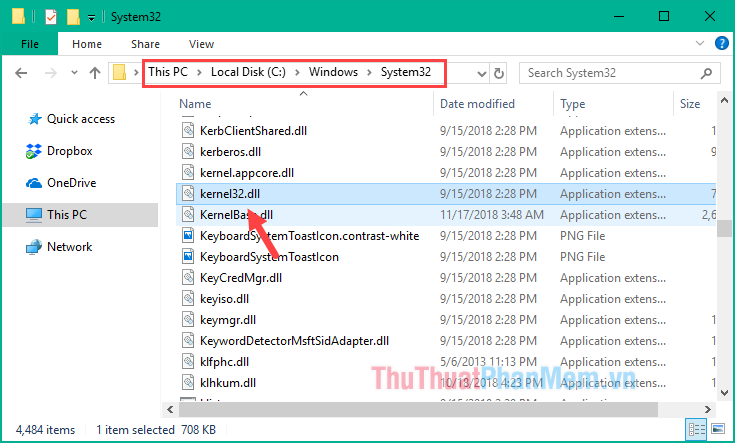
For Windows 64bit: "C: WindowsSystem32" and "C: WindowssysWOW64"
Note: For 64bit windows, you must copy to both System32 and sysWOW64 folders.

Step 3 : Open CMD command line window under admin by typing cmd in the search box, when the Command Prompt results show up, right-click and select Run as administrator

Step 4: When the CMD window appears, copy the following command and paste it into the CMD window and press Enter. This command will delete the corrupted registry of the Kernel32.dll file (It will not delete the file you pasted into the System32 folder, but will delete the registry in Regedit.
% windir% System32registration.exe / u Kernel32.dll

For 64bit windows, after running the above command you need to run the following additional command:
% windir% SysWoW64registration.exe / u Kernel32.dll
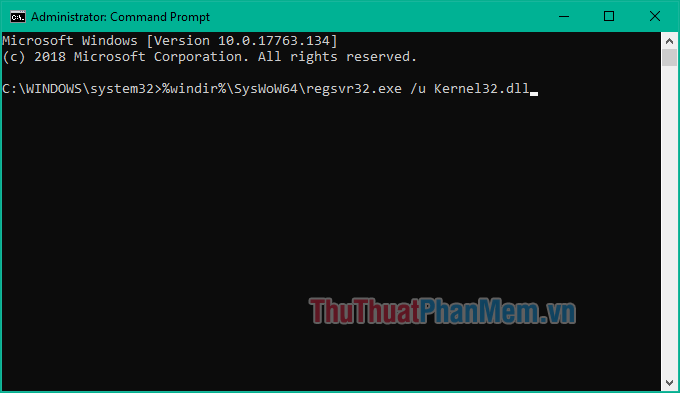
So we have deleted the old Registry of the Kernel32.dll file, now we will have to recreate the new Registry.
Step 5: Still in the CMD window enter the following command and press Enter:
% windir% System32registration.exe / i Kernel32.dll

For Windows 64bit, enter the following command and press Enter:
% windir% SysWoW64registration.exe / i Kernel32.dll
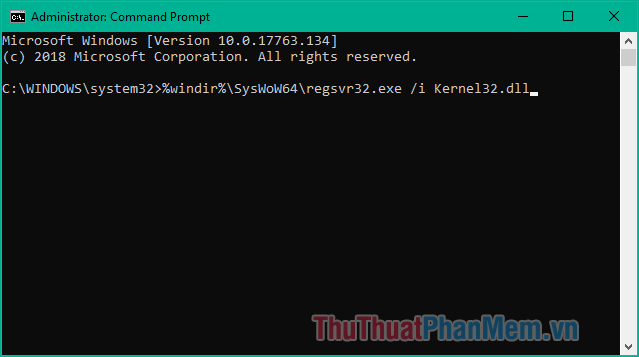
After completing the above steps, please restart the computer and check for errors or not. Good luck!
 What is the Default Gateway? How to view and configure the Default Gateway on Windows
What is the Default Gateway? How to view and configure the Default Gateway on Windows Shortcuts to Boot Option, Boot Menu on Asus, Dell, HP, Sony Vaio, Acer, Lenovo, Thinkpad
Shortcuts to Boot Option, Boot Menu on Asus, Dell, HP, Sony Vaio, Acer, Lenovo, Thinkpad How to download ISO files Windows 7, Windows 8, Windows 10 from the Microsoft homepage
How to download ISO files Windows 7, Windows 8, Windows 10 from the Microsoft homepage Distinguish - The difference between Mbps and MBps
Distinguish - The difference between Mbps and MBps How to turn off applications that start with Windows 7 to speed up the computer
How to turn off applications that start with Windows 7 to speed up the computer What is static IP? What is dynamic IP? Distinguish between static IP and dynamic IP
What is static IP? What is dynamic IP? Distinguish between static IP and dynamic IP