How to Fix Google Drive Error 'This Video Cannot Be Played'
So in order to find out what is the cause of the error "This Video Cannot Be Played" on Google Drive and how to fix this error, please read and refer to the following article of Taimienphi.vn.
In addition to the main function of storing and syncing important files and data, Google Drive also supports the ability to play videos that few users know about. However, during the video playback on the service, the user will likely face a number of errors, the most common being Google Drive error "This Video Cannot Be Played" or "Whoops! There was a problem playing this video. ".
There are many causes of this error, it may be an unstable network connection or your video file format is not supported, .
Method 1: Check your network connection
As I mentioned above, one of the main causes of the Google Drive "This Video Cannot Be Played" error can be due to a slow Internet connection and unstable operation. Google Drive requires a high-speed and stable Internet connection to play videos stored on cloud storage.

So to fix Google Drive errors, the first solution is to test and make sure your Internet connection is working properly. Alternatively, you might also consider resetting your router to refresh your network connection.
If you do not know how to reset your router, follow the steps below:
Step 1: First unplug the power cord of the router or modem.
Step 2: Wait about 15-20 seconds, then reconnect the power cord.
Step 3: Wait about 2 minutes for the router to reboot.
Method 2: Make sure the video file format is supported
Google Drive only supports a few video formats including 3GP, AVI, FLV, MPEG4, MPEG-PS, MOV, MTS, WebM and WMV.
If your video file format is not one of the above formats, Google Drive does not support and displays the error message This Video Cannot Be Played on the screen.
The solution in this case is to simply convert the video file format to supported formats using specialized software, then re-upload the video to Google Drive.
Among the video format conversion software, Total Video Converter is considered to be the most comprehensive. To learn how to convert videos to 3GP or Google Drive formats supported by Total Video Converter, readers can refer here.
Method 3: Make sure the video file is not corrupted or corrupted
Another cause of the Google Drive error "This Video Cannot Be Played" could be that your video file is corrupt or corrupt.
Proceed to download the video again and re-upload it to Google Drive, try playing the video again and check if the error can not play the video still or not.
Method 4: Play video in incognito mode
Plug-ins and extensions that you install in your browser can also cause the Google Drive: This Video Cannot Be Played error.
To check if these extensions are the cause of the Drive error, the easiest way is to try playing the video in incognito mode.
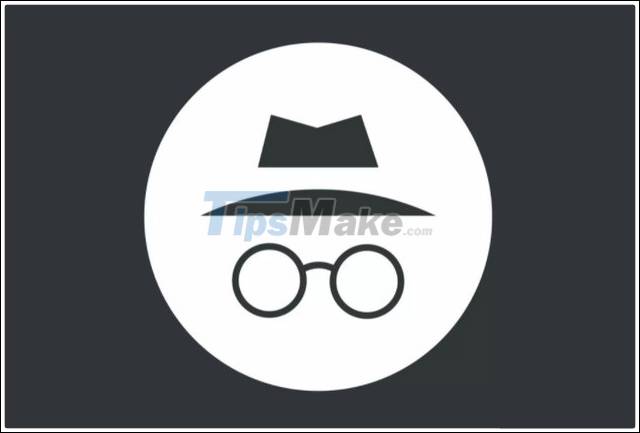
- On the Chrome browser: to open incognito mode, the easiest way is to use the key combination Ctrl + Shift + N.
- On Firefox: press Ctrl + Shift + P.
- On the Edge browser: press Ctrl + Shift + P.
Next proceed to login your Google account and try to play back the video on Google Drive to see if the error is still there. If the error does not occur, the culprit may be identified as one of the extensions that you install on your browser.
Proceed to turn off all browser extensions then re-enable them one at a time and try playing the video on Drive to find out which extensions are having problems and delete them.
Here's how to turn on and off extensions and extensions installed in the browser:
On the Chrome browser:
Step 1: On the Chrome browser window, click the 3-dot icon in the top right corner of the screen, select More Tools (add tools).
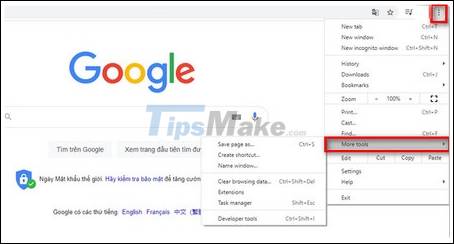
Step 2: Next, hover over the menu and click Extensions.
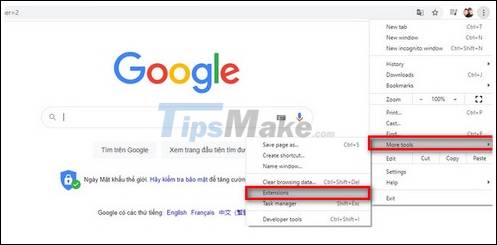
Step 3: On the display window on the screen, find and turn off the slider next to it to turn off the browser extension.
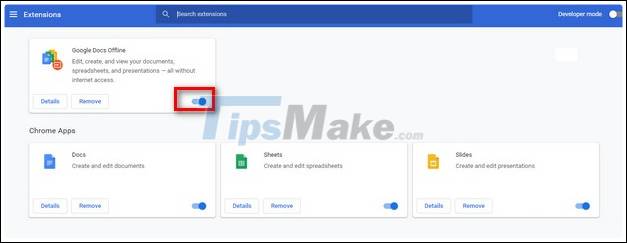
On the Firefox browser:
If you are using the Firefox browser, readers can visit here to learn details about how to turn on and off extensions, extensions on the browser.
Method 5: Clear browser cache and cookies
Finally if the above methods are not available, the Google Drive error "This Video Cannot Be Played" remains, try clearing the browser cache and cookies to see if it helps to correct the error.
This article on Tipsmake has instructed you on some ways to fix the Google Drive error "This Video Cannot Be Played". Hope the information is useful to you. Good luck
You should read it
- Support tools for using documents from Google Drive
- Download files and websites directly from Google Drive in Chrome browser
- How to back up photos after Google stops syncing for Photos and Drive
- How to use Google Drive like free FTP server or Network Drive
- Don't miss these 9 useful Google Drive tricks!
- Summary of useful shortcuts on Google Drive
 How to fix the 404 Not Found error
How to fix the 404 Not Found error Free form creation websites
Free form creation websites Top 5 downloadable websites for PNG images, transparent background images
Top 5 downloadable websites for PNG images, transparent background images Fix Google Play Store not opening and downloading apps
Fix Google Play Store not opening and downloading apps How to create a torrent magnet link with info hash
How to create a torrent magnet link with info hash Top 10 free online typing speed test websites
Top 10 free online typing speed test websites