How to fix errors that cannot be copied in Excel
When you use Ctrl C and can not perform the copy command in Excel, it is very likely that your Office suite has an error. To fix this error, you need to do it through a Word software to adjust this copy shortcut.
Click File ribbon on the horizontal toolbar.
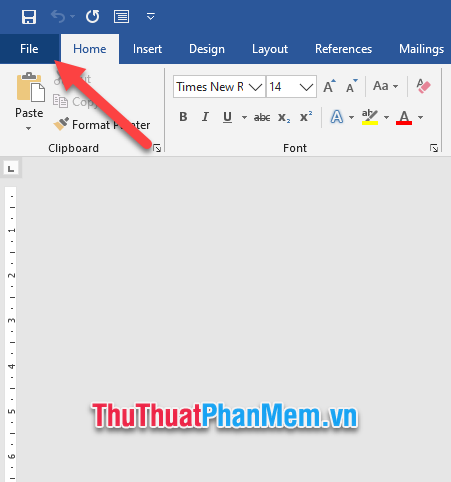
Next, you click on Options in the options of File .
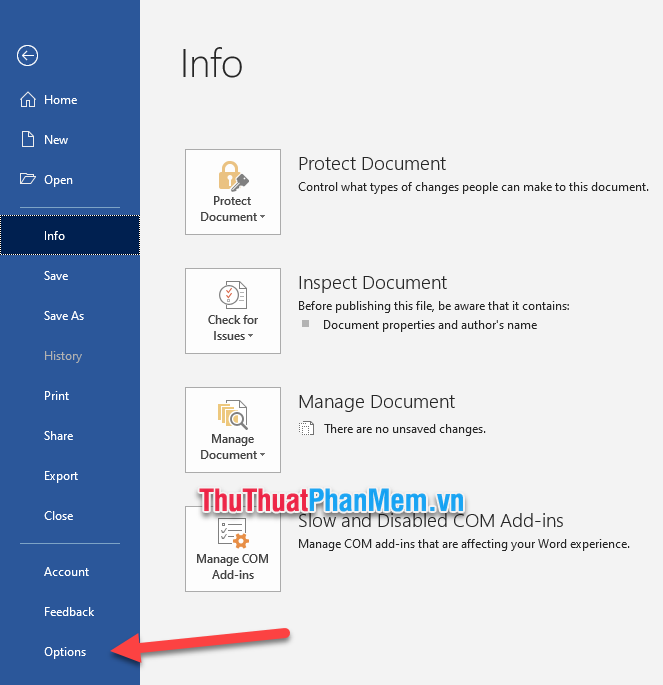
The Options window appears, switch to the Customize Ribbon tab and then click on Customize of Keyboard shortcuts .
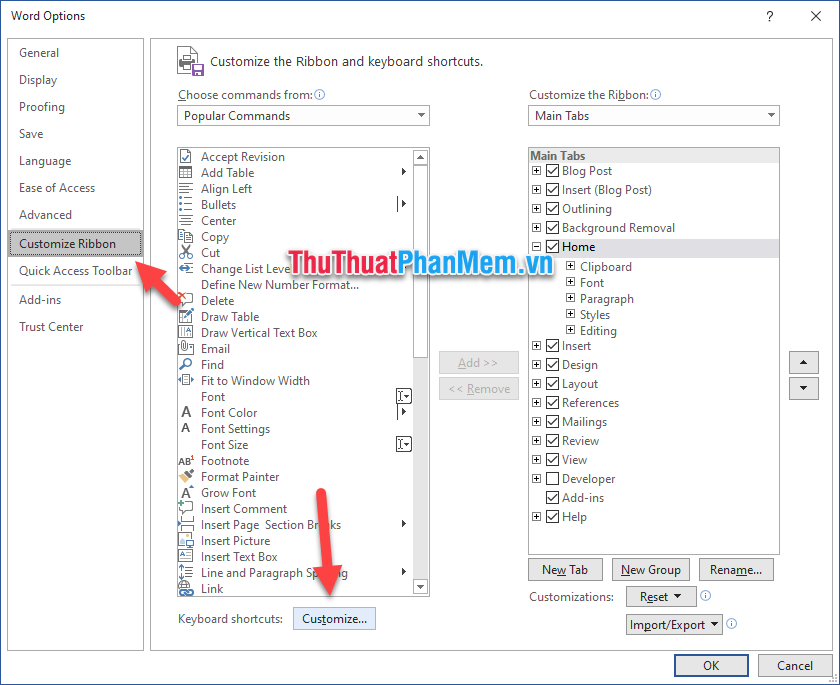
The Customize Keyboard custom panel will appear so you can edit the function using Office keyboard shortcuts. The Copy function of Office is located in the Home Tab of Categories and in the EditCopy section of the Commands section .
You can search for them by alphabetical order.
When you select this function, if you see in the Current keys below does not have Ctrl C (common copy shortcut), this is probably the un copyable error that you have encountered.

Then to fix the error, you click on the box Press new shortcut key .
You can then press Ctrl C to assign a copy shortcut or any shortcut for the copy function you want.
And then click on Assign to add.
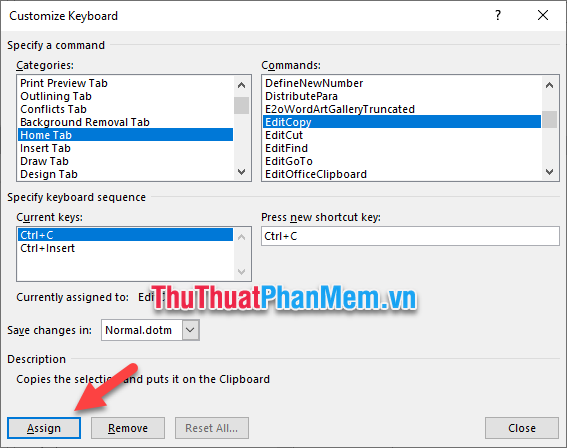
So through the steps you have fixed the error of office copy, thereby fixing the error of not copying Excel.
The article How to fix errors that cannot be copied in Excel by TipsMake.com is here. Wish you can successfully implement this error correction procedure, see you in the other tips on the page.
 How to uninstall Microsoft 365 Office on Windows 10
How to uninstall Microsoft 365 Office on Windows 10 How to install Microsoft 365 offline
How to install Microsoft 365 offline How to open and create Google Docs with keyboard shortcuts
How to open and create Google Docs with keyboard shortcuts Use Comment Boxes in Microsoft Word
Use Comment Boxes in Microsoft Word Collection of beautiful leafy wallpapers for Power Point
Collection of beautiful leafy wallpapers for Power Point How to Add a Bookmark in Microsoft Word
How to Add a Bookmark in Microsoft Word