How does the computer not accept USB?
USB is now one of the means to help us share data and be used regularly by people. And in the process of using, the errors will often occur as unable to receive USB on the computer for example. This error may be caused by your computer being infected with viruses, errors caused by contact, but most errors are caused by the operating system. In this article, we will show you how to fix the operating system error when the computer does not receive USB.
If you have a USB Device Not Recognized error message, please refer to: Summary of some ways to fix USB Device Not Recognized on Windows 7, 8 and 10
Method 1: Reinstall the driver for the computer:
Step 1:
First, plug the USB into the computer. Open Devices Manager to see if the computer has received a USB Driver? On the Desktop, right-click Computer and select Manage .

Step 2:
At the Computer Management interface, select Device Manager and you will see a list of all USB devices connected to the computer.

Step 3:
While receiving enough USB drivers, the computer does not receive USB. At this interface, right-click the USB Composite Device section and the USB Root Hub and select Uninstall .
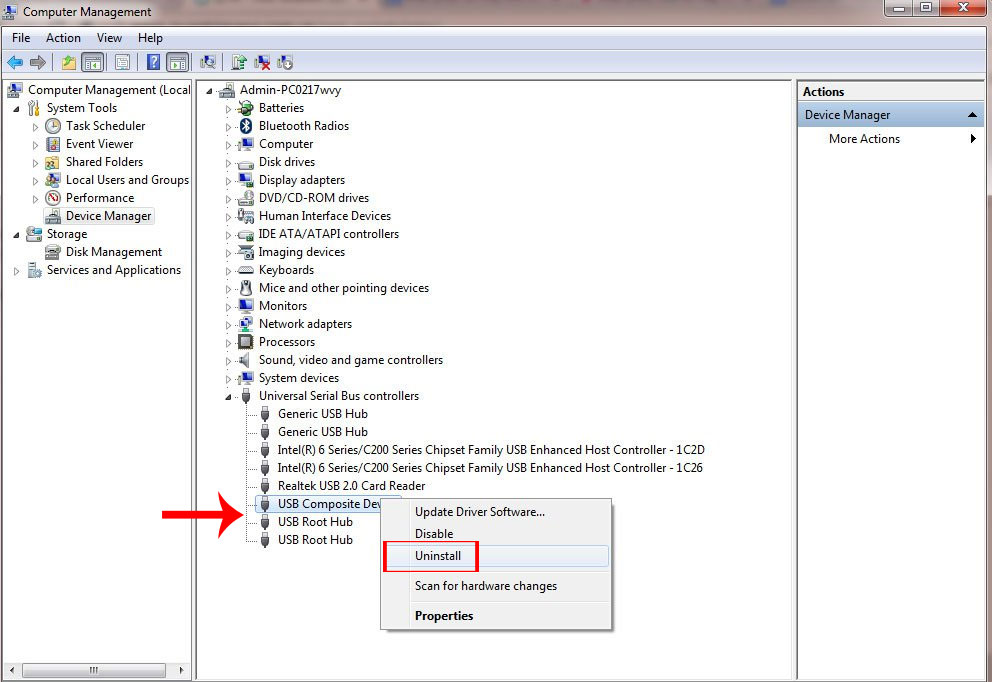
Step 4:
You will receive a message, click OK to delete the device Driver.
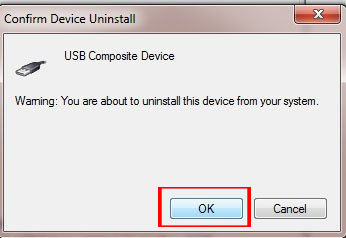
Step 5:
After removing the USB driver, we will proceed to update the driver for the computer. You can use the automatic driver update software today. We just need to install the software and let it automatically update the device driver.
Readers can refer to the article How to automatically update drivers on Windows using SnailDriver, or Automatically update drivers for Windows with Snappy Driver Installer.
Method 2: Set Letter and Paths for USB:
Step 1:
We also perform the steps above from step 1 to step 4.
Then, unplug the USB and plug it back in. The computer will automatically reinstall the driver. If you click Disk Management, you will see the USB Disk 1 drive is not labeled as the Disk of the Disk 0 computer.
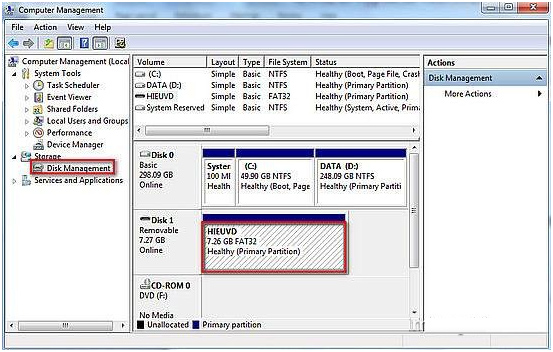
Right-click USB select Change Drive Letter and Paths .
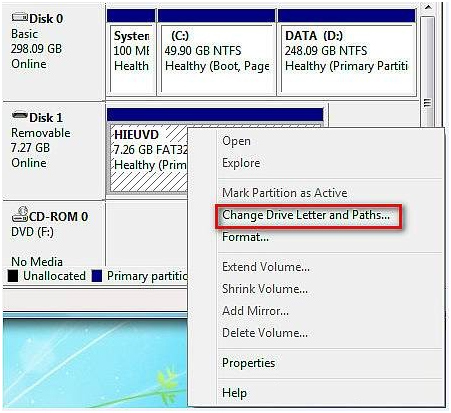
Step 2:
Click the Add button below.
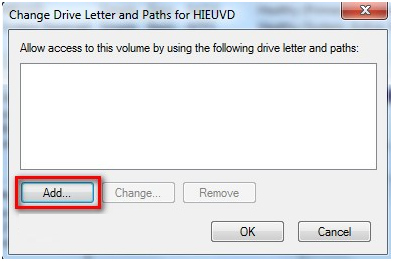
Step 3:
You choose Letter for the USB drive which can be G, H, I, K, . then select OK .
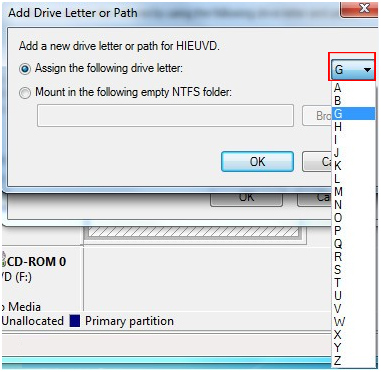
Step 4:
Next we go to the Registry by clicking Start and selecting Run to open the Run dialog box.
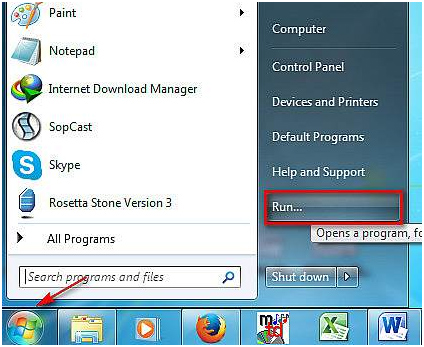
Step 5:
Enter regedit and press Enter .
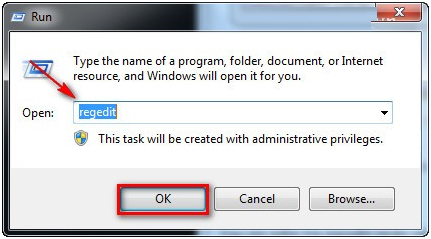
Step 6:
In the Registry Editor interface, locate the directory under the following path:
HKEY_LOCAL_MACHINESYSTEMCurrentControlSetControlClass
Here, we will delete 2 keys :
4D36E980-E325-11CE-BFC1-08002BE10318 and 4D36E967-E325-11CE-BFC1-08002BE10318
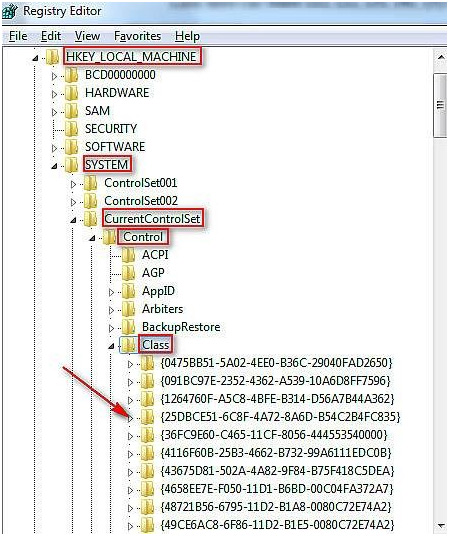
Finally restart the computer to save the changes.
Method 3: Several ways to fix computer errors not receiving other USB
Attach USB to some other computers
To make sure that the error is not caused by the current computer, try plugging the USB in some other computer. If the other computers still receive normal USB, it is more likely that your computer is damaged by a USB port or software error. If another computer does not accept USB, your USB capacity is broken.

In case of USB port failure, you can check again by connecting a usable USB device or other device to the USB port. If the USB port is broken, you need to replace it for further use.
Clean the USB slot and strengthen the connecting cable
If the USB cannot be recognized on any other device, it is likely that your USB has been damaged by hardware - usually dead on the chip inside. Most users who encounter this situation will buy new USB because the price of a new USB is not too expensive.

However, if the problem only occurs on your computer, use a soft brush to clean the dust in the USB slot and fix the USB cable connected from the USB port to the board on the computer ( this operation is mostly true currently on the desktop ).
Scan the connected peripherals again
Right-click the My Computer icon on the screen, select Properties . On the interface that appears, click " Scan for hardware changes " so that Windows scans for all unrecognized peripherals and installs the driver and activates them.
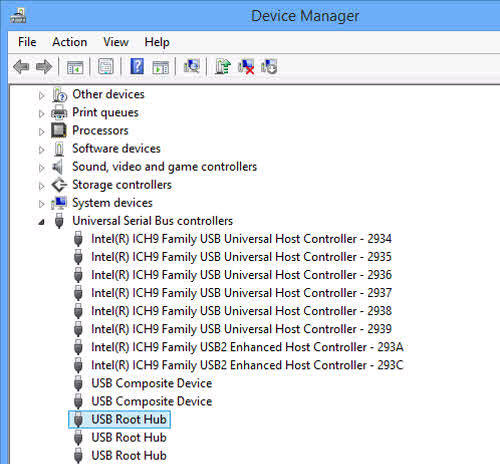
In addition, you need to check in the "Univeral Serial Bus controllers" group to see if any items are disabled (Disable) , if so, try Enable them.
Scan the whole computer for viruses
In some cases, you should also try to scan the entire computer for Full Scan mode with a powerful antivirus software.
- How to set up a computer to receive only USB safe
The above is a bug fix that does not accept USB on a computer. If you have tried one of these two ways but the situation has not been resolved, try changing to another USB port or transfer the USB to another computer to check if the USB error is not.
Refer to the following articles:
- Fix USB errors that cannot copy files larger than 4GB
- 7 ways to fix, fix 'Write Protection' error on USB
- How to fix the situation when the laptop does not power off completely
- 4 steps to troubleshoot audio loss in Windows
- Headphone, earphones are shy, noisy, hard to hear and how to fix them?
I wish you all success!
You should read it
- 5 basic ways to update, update drivers for computers
- How to use Driver Talent for free driver updates
- When to update the computer driver
- Update driver, the software automatically finds driver for the computer, Laptop
- DriverHub, a free application that helps to handle missing drivers
- How to update drivers windows 10
 4 steps to troubleshoot audio loss in Windows
4 steps to troubleshoot audio loss in Windows 4 ways to reset the Windows computer to its original state
4 ways to reset the Windows computer to its original state How to fix VPN error 619
How to fix VPN error 619 The 'Connected With Limited Access' error in Windows
The 'Connected With Limited Access' error in Windows How to fix the error did not find or missing the file Xinput1_3.dll
How to fix the error did not find or missing the file Xinput1_3.dll How to fix missing or missing Msvcp110.dll file
How to fix missing or missing Msvcp110.dll file