How to hide the 'Accept Cookies' message from websites
Thanks to the General Data Protection Regulation (GDPR) in May 2018, websites are now not allowed to hide how they store and use user data. It is annoying to have to grant all cookies sent from a website you are trying to access.
These messages may look like the following: 'We use cookies to improve your experience on our site and to show you. Để tìm thấy nhiều hơn, đọc thông tin privacy Policy và our cookie policy '.
(We use cookies to improve the user experience on this site and display relevant ads. To learn more, read our privacy policy and cookie policy.)
This option usually comes with an OK option for users to click on.
If you feel this is annoying, you can hide the notifications as above. Today's article will show you how to do it specifically.

Hide all 'Accept cookies' notifications
'I don't care about cookies' extension (I don't care about cookies, available for Firefox and Chrome) is a sure way to hide all cookie notifications. As soon as this extension is installed on the browser, all notifications that require cookies will be hidden.
- Download 'I don't care about cookies' for Firefox.
- Download 'I don't care about cookies' for Chrome.

This extension will hide cookies but will not automatically accept them. This means that if a user visits a website that needs to save a cookie, the only option is to accept cookies so that everything works smoothly.
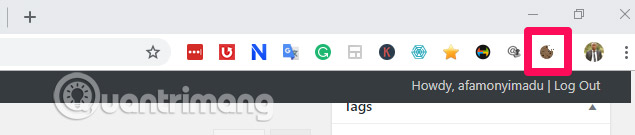
After installing this extension, an icon will appear at the top of the browser.
Click on that icon to see a set of options needed to work with this extension.'Options' allows users to work with multiple websites in the whitelist list (understandably safe list). In the text area provided, users can add sites to their whitelist - one page per page. It is important to note that websites in whitelists must be sites that are frequently accessed and truly trusted. In this way, each time the website is opened, users will automatically accept the rights for cookies.
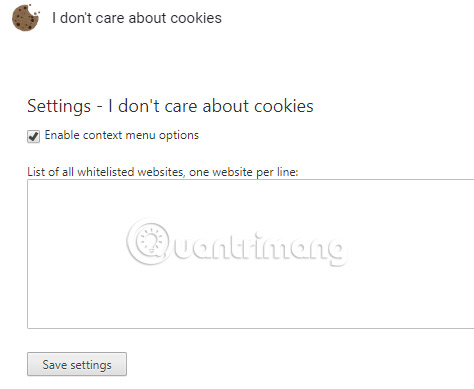
This extension will not work in incognito mode, unless the user turns it on from the extension page in Chrome. This is because by default, Chrome restricts extensions to run in private browsing windows. However, this restriction only applies to Chrome, and Firefox will still allow this extension to run in its own browser by default.
Using the extension 'I Don't Care About Cookies' is great if you are working on Firefox or Chrome. If you're using other browsers, consider using ad blocking extensions. Although this is less likely to succeed, if the right extension is found correctly, it may be possible to block 'Accept Cookies' notifications on websites you visit.
Good luck!
See more:
- Delete cookies in popular browsers
- Instructions for deleting cookies in Windows PC
- How to delete cache and cookies on Chrome, Firefox and Coc Coc
 The best Wake On Lan tool and software
The best Wake On Lan tool and software How to use PenguinProxy to connect to a virtual private network
How to use PenguinProxy to connect to a virtual private network Set up Ad Hoc wireless network to play WiFi without software from your laptop
Set up Ad Hoc wireless network to play WiFi without software from your laptop How to fix TeamViewer black screen error
How to fix TeamViewer black screen error How to set a fixed password on Teamviewer
How to set a fixed password on Teamviewer Tips for setting up Wi-Fi networks useful
Tips for setting up Wi-Fi networks useful