How to fix common errors on Canon inkjet printers
In the process of using the printer, it is inevitable that errors arise, this can affect your work, slow work progress, . This article TipsMake will show you how to fix the problem. some common errors on Canon printers .
1. The printer is out of paper
- There is no paper in the rear tray.
- Paper is not loaded in the rear tray correctly.

How to fix
Follow the steps below:
- Load paper in the rear tray.
- Align the paper guides with both sides of the paper when you load paper in the rear tray.
After implementing these measures, the nut Black (Black) or Mau (Color) printer.
Note : To cancel printing, press the Stop button on the printer.
2. Paper is jammed
Paper is jammed in the output slot or in the rear tray .

How to fix
If paper is jammed in the output slot or in the rear tray, remove the jammed paper from the output slot or from the rear tray according to the instructions below.
Step 1 : Pull the paper out slowly, either from the output slot or from the rear tray, whichever is easier. Hold the paper with both hands, and then pull the paper out slowly so as not to tear it.

- If you cannot pull the paper out, turn the printer back on without trying to pull it out. Paper can be ejected automatically.
- If the paper jammed during printing and you need to turn off the printer to remove the paper, press the Stop button to stop printing before turning off the printer.
- If the paper tears and you cannot remove the jammed paper from the output slot or the rear tray, remove it from inside the printer.
Step 2 : Reload paper and press the Black button or the Color button on the printer.
- The printer continues to print. Reprint the page you are printing on if the page did not print correctly due to a jam.
- If the above measures do not solve the problem, contact the nearest Canon service center to request repair.
3. The cartridge is not installed correctly
Due to incorrect print cartridge installation .

How to fix
- Open the scanner / cover, and then push the cartridge lock cover to make sure that the cartridge is installed correctly.
- Push the hinge button until it clicks into place.
- Make sure that the cartridge orange label and protective tape is removed for installation.
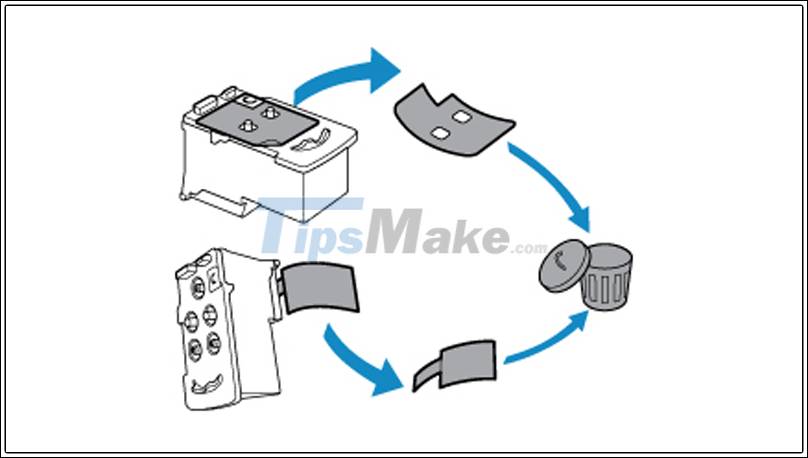
4. Cartridge cannot be recognized
The printhead may be damaged, cartridges cannot be recognized.
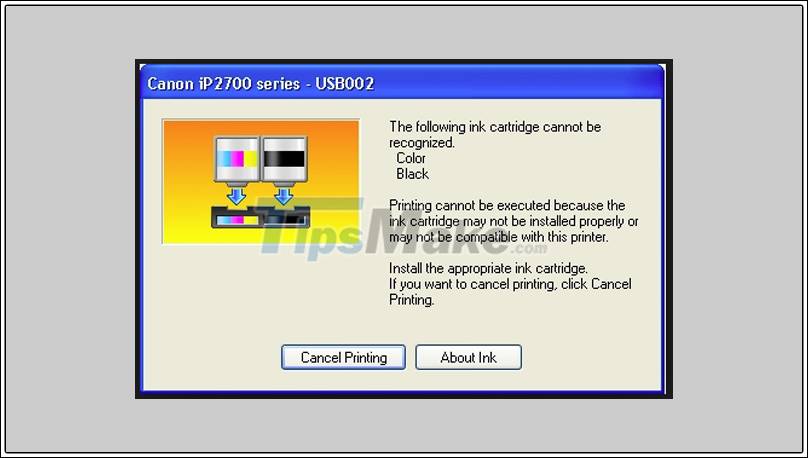
How to fix
- Turn off the printer and turn it on again.
- If you still cannot solve the problem, please contact your nearest Canon service center to request a repair.
5. The ink absorber is almost full
How to fix
- Press the Black or Color button on the printer to continue printing. Then contact the nearest Canon service center to request a repair.
- Note : In case an alarm or error occurs due to remaining ink, the printer cannot print or scan.
So, through this article, I have shown you how to fix some common errors on Canon printers. Thanks for watching.
You should read it
- How to fix error 6502 on Canon printer
- How to adjust the Canon 2900 printer in dark and light ink
- Canon 2900 printer unspecified error - Causes and solutions Unspecified error
- Canon printer flashes yellow light 5 times, Causes and solutions
- Popular genuine Canon inks
- The printer has ink smudges - Causes and ways to fix the printer ink smudge error
 How to fix ink shortage on Canon color printers
How to fix ink shortage on Canon color printers How to fix Out of Paper Error on HP Printer
How to fix Out of Paper Error on HP Printer How to fix Print Spooler Error on the printer
How to fix Print Spooler Error on the printer How to fix print streaks, wrong colors on Canon color inkjet printers
How to fix print streaks, wrong colors on Canon color inkjet printers Link to download the most complete printer driver (HP, Canon, Epson ...)
Link to download the most complete printer driver (HP, Canon, Epson ...) How to set a default printer on Windows 10
How to set a default printer on Windows 10