How to adjust the Canon 2900 printer in dark and light ink
The printout will then be in a darker color than usual or be lighter. The following article will guide you to change the density level of Canon 2900 printer.
Canon 2900 printer ink color correction guide
Step 1:
First you access the Control Panel and select Devices and Printers . Next find the Canon 2900 printer want to adjust the density level and then right click, select P rinting Preferences .

Step 2:
Then display a new interface, the user click the Quality tab and then look down the Objective section, select Standard and click Details as shown below.

Step 3:
Now display the dialog interface for us to adjust the density level for printer ink in the Toner Density bar . If pulled towards Light, the ink will fade. If pulled towards Dark more, the ink will increase the density.
In case you want to save toner, select Use Toner Save. In addition, there will be 2 parts to set the print color:
- Printer color text and lines in black: Frame lines in the text will be darker.
- Enable image Correction: Prints a darker image or logo.
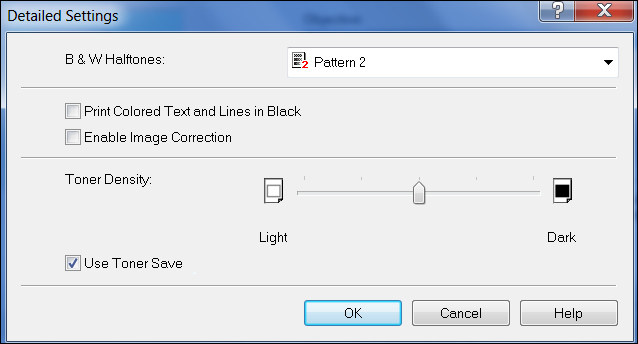
You should read it
- Instructions on how to use the Canon 2900 printer
- Instructions for installing Canon LBP 2900 printer on Windows
- Canon 2900 printer unspecified error - Causes and solutions Unspecified error
- How to fix Canon LBP 2900 printer error on Windows
- How to install Canon 2900 printer on Windows 10
- Top 5 quality home printers, the most popular printers
 How to install the printer via LAN
How to install the printer via LAN How to fix printer error Canon 2900 not receiving print job
How to fix printer error Canon 2900 not receiving print job 6 tips to protect your printer from hackers
6 tips to protect your printer from hackers How to delete, cancel a print job on Windows, Mac computers immediately
How to delete, cancel a print job on Windows, Mac computers immediately Instructions on how to use the Canon 2900 printer
Instructions on how to use the Canon 2900 printer How to fix Driver Is Unavailable On Printer error on Windows 10
How to fix Driver Is Unavailable On Printer error on Windows 10