How to fix Cannot renew IP address error on Windows
As you know, if the computer encounters an IP conflict, we need to renew the IP address to fix it. However, many users encounter a situation where they cannot use ipconfig /renew to renew the IP address. If you encounter the error Cannot renew IP address on Windows, you must fix this error before continuing to fix the IP conflict error on the computer. Or you have to fix the IP conflict error on the computer by setting a static IP address. However, TipsMake still recommends that you follow the simple instructions below to fix the error Cannot renew IP address on Windows first.
How to fix Cannot renew IP address error on Windows:
Step 1: Click on the Internet icon in the left corner of the Desktop, select Open Network and Sharing Center.
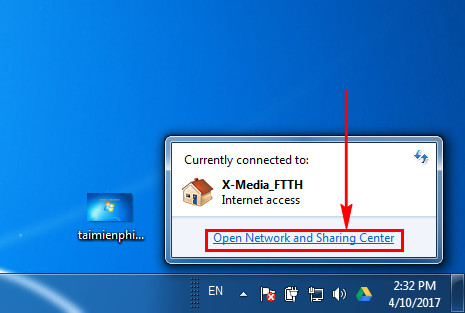
Step 2: In the Open Network and Sharing Center interface, select Change Adapter Settings.
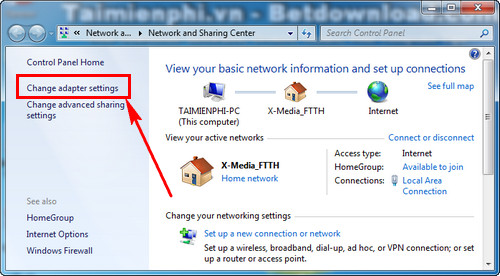
Step 3 : Select the connected line and right-click > Properties.
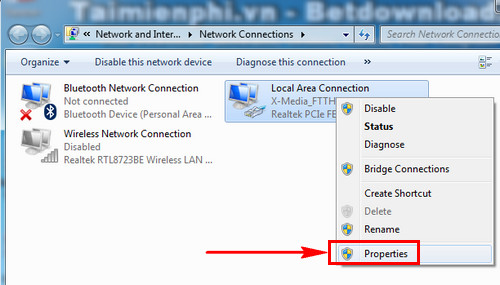
Step 4 : Select Internet Protocol Version (TCP/IPv4) and click Properties to open the DNS server address changer.

Step 5 : In this step, you check Obtain an IP address automatically and Obtain DNS server address automatically.
Finally, press OK to save the operation you just adjusted.

After fixing the error, you can check again if the ipconfig /renew command is working properly by following the steps below.
Click Start, search for cmd and right click on this tool, select Run as Administrator.
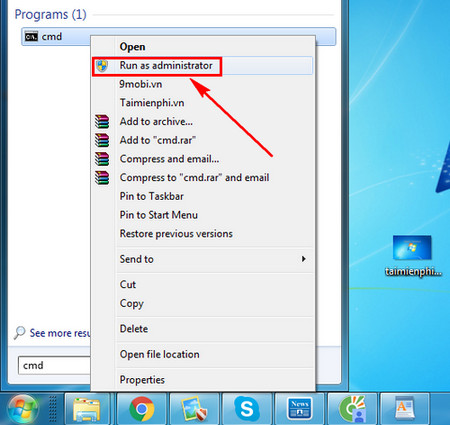
Type the command ipconfig /renew into Command Prompt and press Enter to run this command.
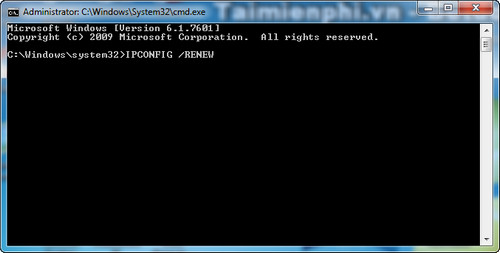
When the command runs successfully as shown in the picture, you have fixed the error Cannot renew IP address on Windows.
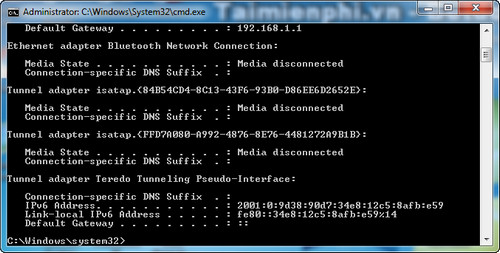
After watching these instructions, you will see that fixing the error Cannot renew IP address on Windows is actually very simple, you just need to switch to dynamic IP mode.
For those who use static IP, the error "The Another computer has the same IP address error" is more common. The reason for this error is that your computer is using the same IP as the IP that another device is using. Therefore, to fix the error "The Another computer has the same IP address error", you just need to change to another static IP address. Details on how to fix the error The Another computer has the same IP address error are in the article of TipsMake, you can refer to it if you don't know how to do it.
In addition to network errors, Windows Update errors are also a problem that causes headaches for many computer users. If you encounter errors related to Windows Update, you need to use System Update Readiness to fix them. The System Update Readiness tool supports editing many basic errors on Windows, helping the computer work best. In addition, System Update Readiness also creates files to store errors on the computer, found problems for you to easily change and fix.
 How to properly backup your Windows 11 computer
How to properly backup your Windows 11 computer How to reset graphics driver on Windows 10/11
How to reset graphics driver on Windows 10/11 How to Find BitLocker Recovery Key in Windows 10
How to Find BitLocker Recovery Key in Windows 10 How to enable Dark Mode in Windows 11
How to enable Dark Mode in Windows 11 How to add Shutdown desktop shortcut in Windows 11
How to add Shutdown desktop shortcut in Windows 11 5 ways to open the Startup Repair tool on Windows
5 ways to open the Startup Repair tool on Windows