How to fix Apple Pay not working error
How to quickly fix Apple Pay not working error
Before performing any major Apple Pay troubleshooting steps, focus on common quick fixes that can get you paying normally in just a few minutes.
- Restart iPhone . It's super simple, but your phone may just need a quick refresh to get Apple Pay working again. This is especially true if you have never had any problems before.
- iPhone charger . When your iPhone battery drops to 10% or less, Apple Pay may not work correctly. Charge your phone to see if this helps. Keep your wireless charger nearby so you can simply rest your phone on it when not in use. You can even set your phone to notify you when it reaches 80%.
- Make sure you have Internet . Obviously, Apple Pay will not work without Internet access. Check if you have a WiFi or cellular connection. Also, make sure it is strong enough. Weak signals also cause problems. You can verify Internet access using any application that requires the Internet, such as Safari.
- Make sure that the payment destination accepts Apple Pay . Although these e-wallets are quite popular, not all payment points accept them. Before attempting to pay, please .
- Update device . If you haven't, do it. Some apps, including Apple Pay, may not work on older versions of iOS.
Is your phone case getting in the way?
Phone cases can interfere with the NFC communication that Apple Pay relies on. Shockproof rubber, metal, and magnetic cases can all cause Apple Pay not working.

Of course, the best way to test this is to take your iPhone out of the case and test Apple Pay. If so, consider buying a new phone case.
Sign out and then sign back in to your Apple account
This solution has been reported by users trying to use Apple Pay between their iPhone or Apple Watch and the NFC reader on their Mac. While this method works when using Apple Pay with a Mac, you should also try it if Apple Pay on your phone doesn't work in stores or other situations. Just sign out and then sign back in to your Apple account.
Open Settings on your device and tap your Apple ID. Scroll down and select Sign Out .

Confirm you want to sign out. If you want to keep a copy of any information on your device, check the applicable sections. Everything you stored in iCloud stays in iCloud.
Sign back in by going back to Settings and tapping Sign in to your iPhone/iPad at the top.
If you're using a Mac, click Apple menu > System Preferences > iCloud > Sign Out . Re-login.
Make sure Apple Pay doesn't stop working
If Apple Pay isn't working, the problem isn't with your device. It's possible that the web service that Apple Pay uses on the backend has stopped working. If that is the case, you may just need to wait a few minutes until it is fixed.
Take a quick look at the Apple System Status website to check if there are any current outages. If Apple Pay has a blue dot next to it, there is no problem.

Try using another reader
The problem of Apple Pay not working is sometimes due to an error with the payment point. If one payment device doesn't work, try using another. After all, devices can malfunction and sometimes break. If this fixes the problem, let the retailer know so they can fix the problematic payment terminal.

Select tags manually
It's possible that even if an Apple Pay-enabled payment device works with your phone, that device's NFC reader might not detect Apple Pay properly. If you find that simply holding your phone near the payment terminal doesn't help, try selecting your card manually.
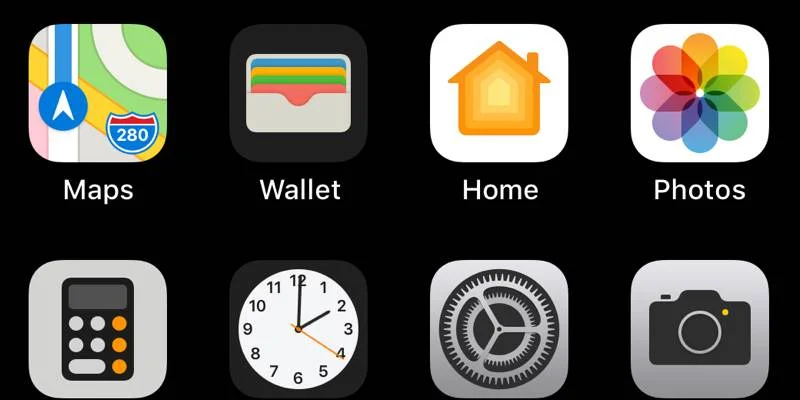
Open the Wallet app, then select the card you want to use. Hold your phone next to the reader. If this works, use Touch ID or Face ID when prompted and your transaction will be complete.
Re-add the tag or update the details
If you have a card that keeps having problems with Apple Pay, try removing it and adding it back to Apple Pay. This is also useful if you've just received a new card from your credit card company, as changed details may not always register automatically with Apple Pay.

Open Settings > Wallet & Apple Pay on your phone. Select the card you want to add back, then press Remove Card . Return to Settings > Wallet & Apple Pay , select Add Credit or Debit Card and follow the prompts to add your card.
If your card's expiration date has changed, you will need to update this information in your wallet. It doesn't happen automatically. You can remove and re-add it or just go to Settings > Your Apple ID > Payment & Shipping . Tap your card and select Edit . Make the changes and save it.
Always choose credit
This may seem strange, but sometimes if you choose debit as the method on your payment device, Apple Pay won't work. Try choosing credit, even if you're using a debit card. This may solve the problem and allow you to pay with a debit card without any problems.
Contact the bank
If you have exhausted all other methods, there may be a problem with your card. You can test the physical card at the store to see if it works. If not, contact your bank. Sometimes credit and debit cards malfunction and do not work properly when swiping or in e-wallets.

Your bank may need to reissue you a replacement card. The card reader used by the store may also have problems with specific cards, and the bank may be able to resolve the issue for you and other customers.
Also, check to see if your bank supports Apple Pay. Otherwise, none of the above will fix the Apple Pay not working issue. Check Apple's list of participating banks before contacting your bank. It's also helpful to check if Apple Pay is available where you're traveling, as some areas don't yet support the feature.
You should read it
- How to fix Cellular error does not work on Apple Watch
- 10 other tips to fix mouse not working error on Mac
- Apple will lay off 200 Beats employees
- Instructions to fix Face ID error not working on iPhone
- Face ID on iPhone X stopped working due to the following camera error, Apple agreed to change the device
- 5 ways to fix Apple Watch error not connecting to WiFi
 How to delete transaction history on Google Pay
How to delete transaction history on Google Pay Instructions to check MB Bank account balance
Instructions to check MB Bank account balance How to check VietinBank transaction history
How to check VietinBank transaction history Instructions to cancel SMS Banking VietinBank are very simple
Instructions to cancel SMS Banking VietinBank are very simple 4 ways to check BIDV transaction history on mobile phones and computers
4 ways to check BIDV transaction history on mobile phones and computers What is Security as a Service?
What is Security as a Service?