How to fix a laptop speaker error
To identify the specific cause of the speaker, you need a lot of experience and different tips. In this article, TipsMake will guide you how to fix laptop speaker problems quickly and effectively.
I. Fix laptop speaker error due to software
1. Check audio source
On Windows operating system, we have many different sound sources such as: Browser, application, operating system, . However, you do not always know all those sources so we have to check. Sometimes there is a hidden source that produces a buzzing sound, so your speakers are also shy.
Step 1: you right click the speaker icon on the Taskbar and choose Open Volume Mixer .

Step 2: After that, you turn up and down the volume bar of the application to see if the audio source is timid or not. If so, turn it off completely.

2. Use the Windows audio debugger
It is possible that using the speaker control system on Windows encountered a problem and they did not fix themselves, so we have to manually intervene!
Step 1: You Right-click the Speaker icon in Windows and choose Troubleshoot sound proplems .
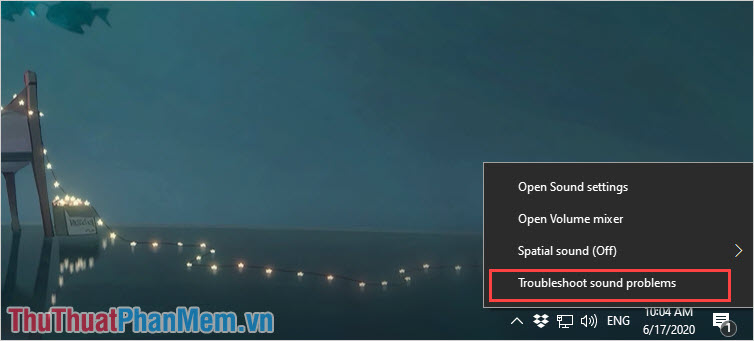
Step 2: After that, the system will launch for a while to scan devices on the computer. Once the scan is complete, select Speakers and click Next to continue.
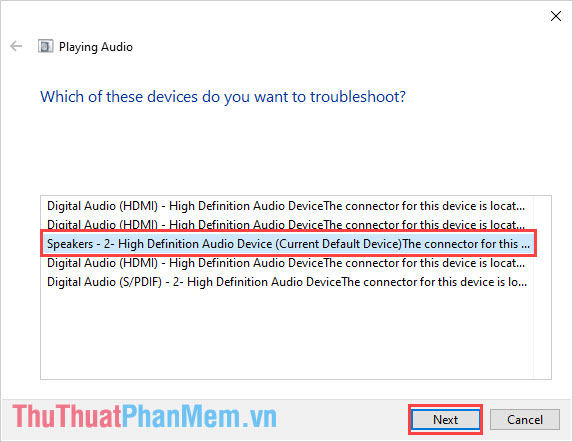
Step 3: Next, select Yes, Open Audio Enhancements to open sound settings.

Step 4: At Speakers Properties interface , select Restore Defaults to set the defaults and click Apply to apply.
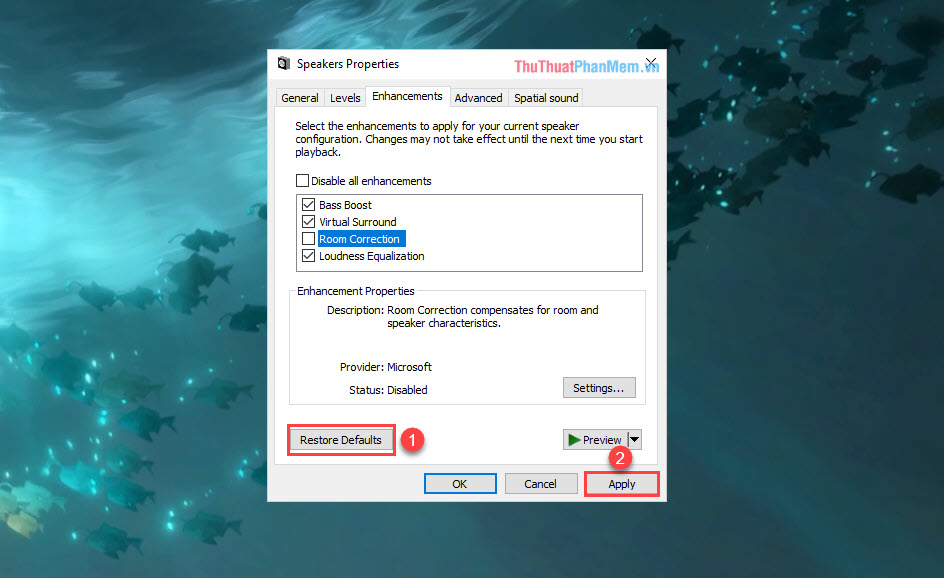
3. Reset Sound Driver on Laptop
Sometimes your laptop encounter problems with drivers and they play sound not standard and incorrect so you have to update them. To update the Audio Driver you do the following:
Step 1: you right click on This PC and select Manage .
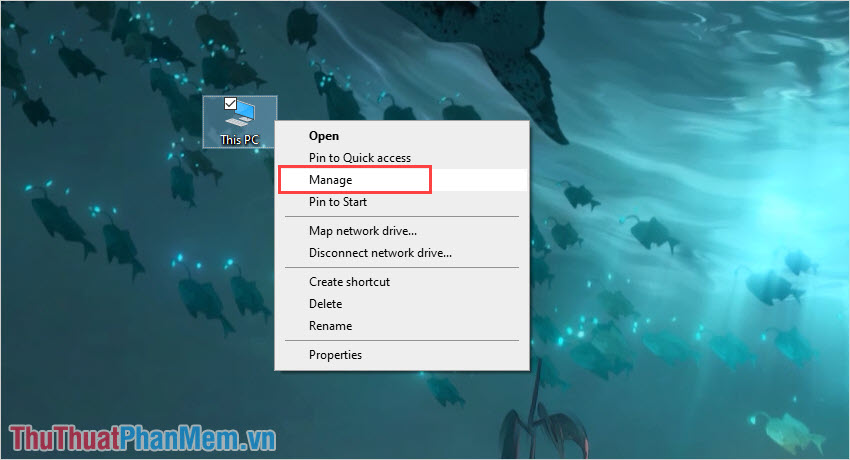
Step 2: Then, you select the Device Manager tab , right-click on 02 items High Definition Audio Device and select Uninstall Device .
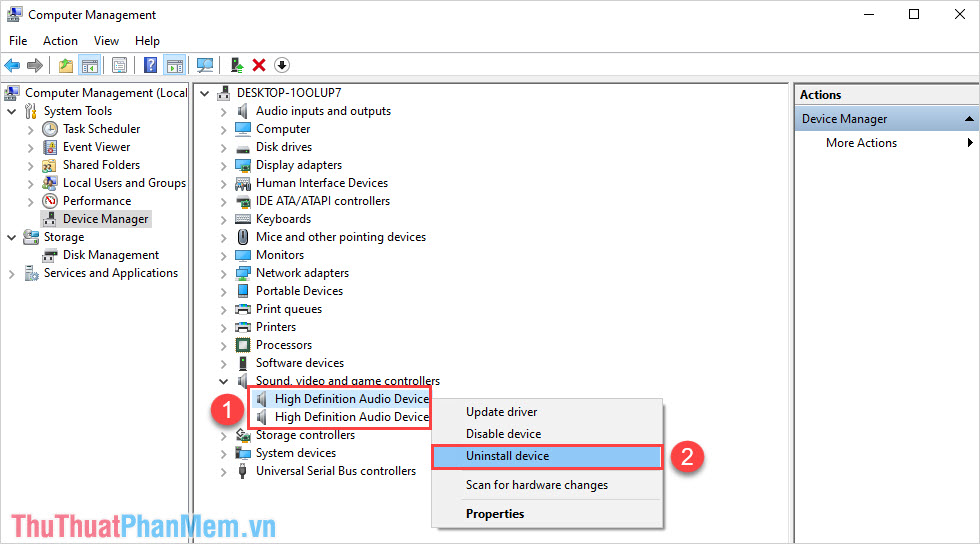
Step 3: After removing the drivers, select Action and select Scan for hardware changes to reinstall the Drivers.
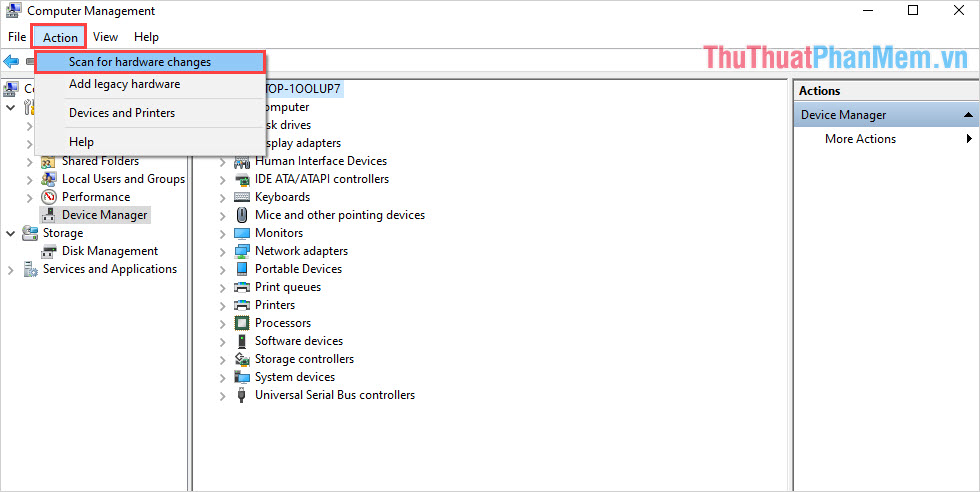
Step 4: After the installation is completed, we will have enough of the original drivers. At this time, you should try a song to enjoy.
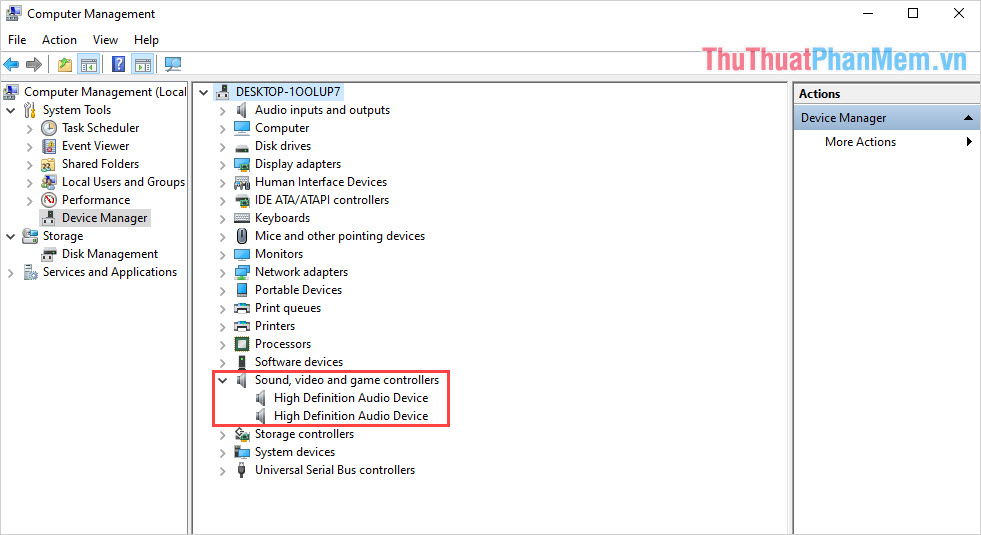
II. Fix laptop speaker error due to hardware

On laptops, manufacturers always equip us with speaker systems. However, because of the narrow size in the cabinet, these speakers are often small and thin, because of that, the durability of the speaker is not high. During use, the speaker system is often damaged and has an error, one of the causes of the speaker is due to hardware failure as follows:
- Creepy, teary drivers operate at too much intensity
- Speakers have a "pop", this is because your speakers have encountered water and are stuck inside.
- Loose speakers connected to the motherboard should make a buzzing sound because the wires touch other components.
When the speakers on Laptop have hardware problems, perhaps the replacement is the perfect choice because they will bring high efficiency. However, you should not self-repair at home because the inside of the Laptop has a lot of different complex components, you should take out the goods or send them to handle.
III. How to use Laptop speakers effectively

In order for Laptop speakers to be used for a long time and effectively, you can refer to some tips below that Software Tips recommend:
- Limit opening the loudspeaker to full size
- Do not use software such as Sound Booster, DFX Audio Enhancer, .
- Restrict the use of laptops in dusty areas because they are easily attached to the damaging drivers
Good luck!
You should read it
- Evaluating the speaker Edifier M1380: Good sound quality, high durability, reasonable price
- IPhone speakers are not working and this is a fix
- Top 3 models of karaoke speakers are the youngest favorite today
- Discover a portable speaker singing karaoke for less than 2 million VND
- Review Fenda F560X bluetooth speaker
- Which mobile towing speakers are the best today?
 Review Lenovo Ideapad Laptop S145-14IIL-81W600AQVN
Review Lenovo Ideapad Laptop S145-14IIL-81W600AQVN MateBook 13 AMD Edition officially launched: It's just not good enough
MateBook 13 AMD Edition officially launched: It's just not good enough Review HP Elite Dragonfly (2020): Premium recycling version
Review HP Elite Dragonfly (2020): Premium recycling version