How to Find the Best Games to Play on Steam
1. Take advantage of the "More Like This" feature
Steam's "More Like This" section has been helping users discover great games for years. All you have to do is navigate to a game you like or are interested in, then scroll down to the "More Like This" section. Here, Steam lists games that have similar themes, mechanics, or genres to the current title.
Steam's recommendation algorithm also takes into account factors like player ratings, tags, and popularity, making it a great starting point for discovery. The "More Like This" feature helps you gradually discover related games that share many elements with your favorite games. This way, you get better recommendations on Steam without being pushed into something completely unfamiliar.
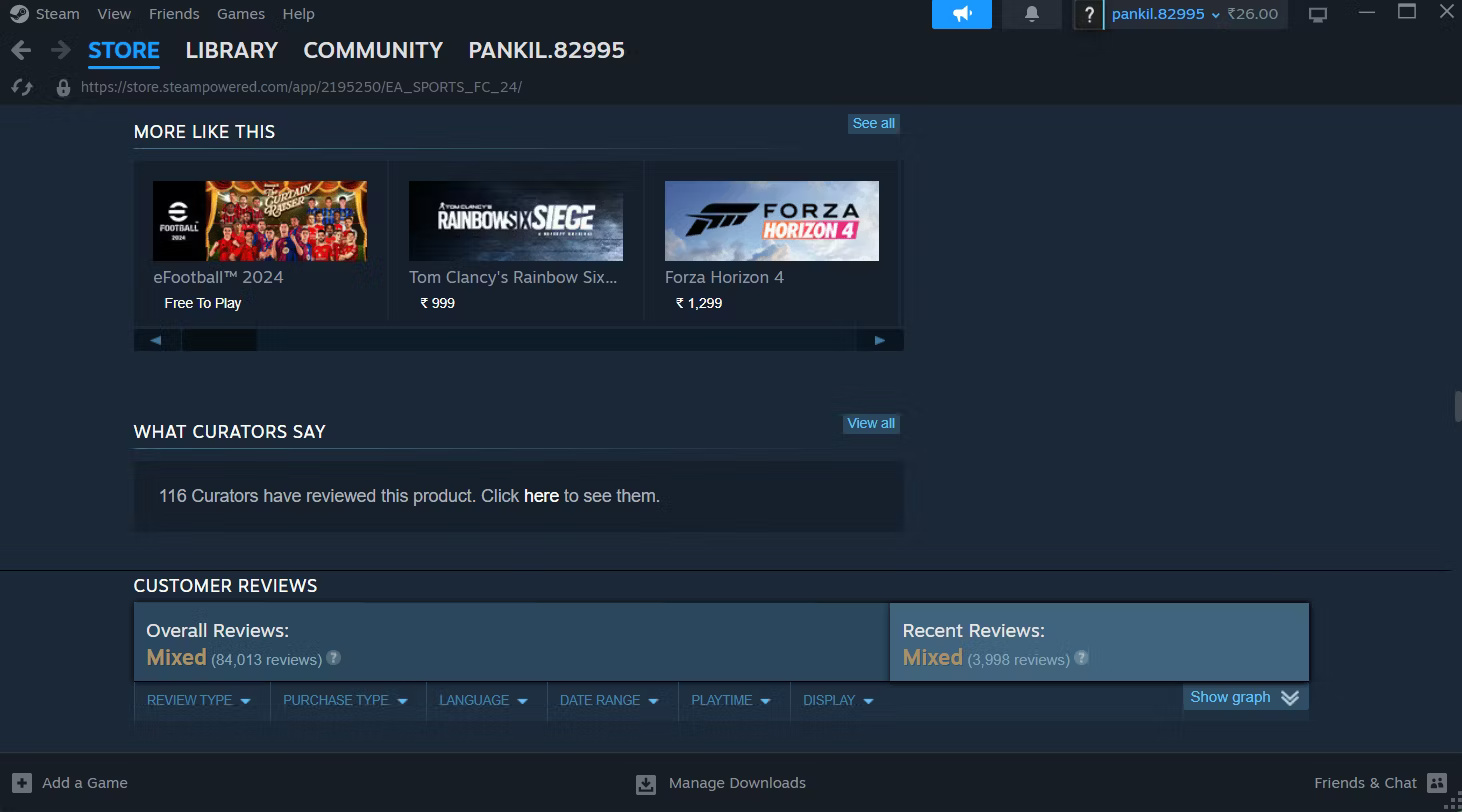
2. Explore Steam's Discovery Queue
Steam's Discovery Queue is another useful tool for discovering some of the best games on the platform. In addition to showing games similar to ones you've played, it also highlights new and best-selling titles.
The Discovery Queue offers a series of game recommendations, one at a time. These recommendations are generated by Steam's algorithm, which takes into account your play history, wishlist items, and reviews you've interacted with. Each game in the queue has a brief description, screenshots, trailer, and user reviews, providing a quick overview to help you decide whether to explore further.
To access Discovery Queue on Steam:
- Click the Store tab and select Discovery Queue from the list.
- Select the Click here to begin exploring your queue option to browse Steam's recommendations.
- Add games to your wishlist or choose to follow or skip them as you browse through recommendations.
- Continue clicking the Next in Queue button to see all 12 suggestions.
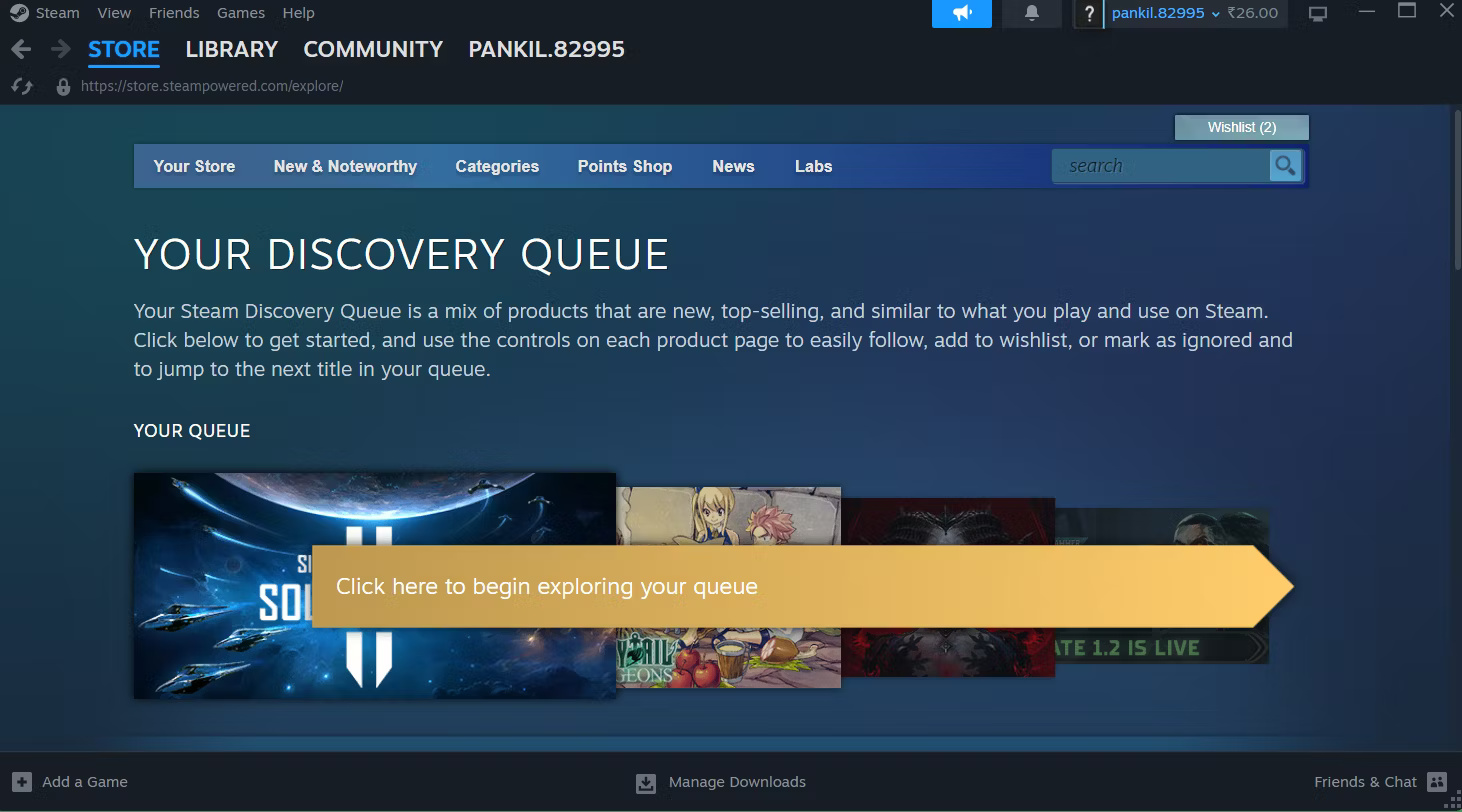
3. Use Steam's Interactive Recommender
Steam's Interactive Recommender is great for finding games that match your personal tastes. It uses the habits of other users with similar gaming tastes to suggest titles you haven't tried yet. If other players with similar tastes like a particular game, chances are you'll like it too.
What sets Interactive Recommender apart is its customization options. It offers a slider that lets you adjust the balance between popular and niche titles. It also lets you filter results by specific tags or release dates, making it easier for users to discover hidden gems or avoid older titles.
This level of control ensures that the suggestions you receive are not only relevant, but also tailored to what you're looking to play.
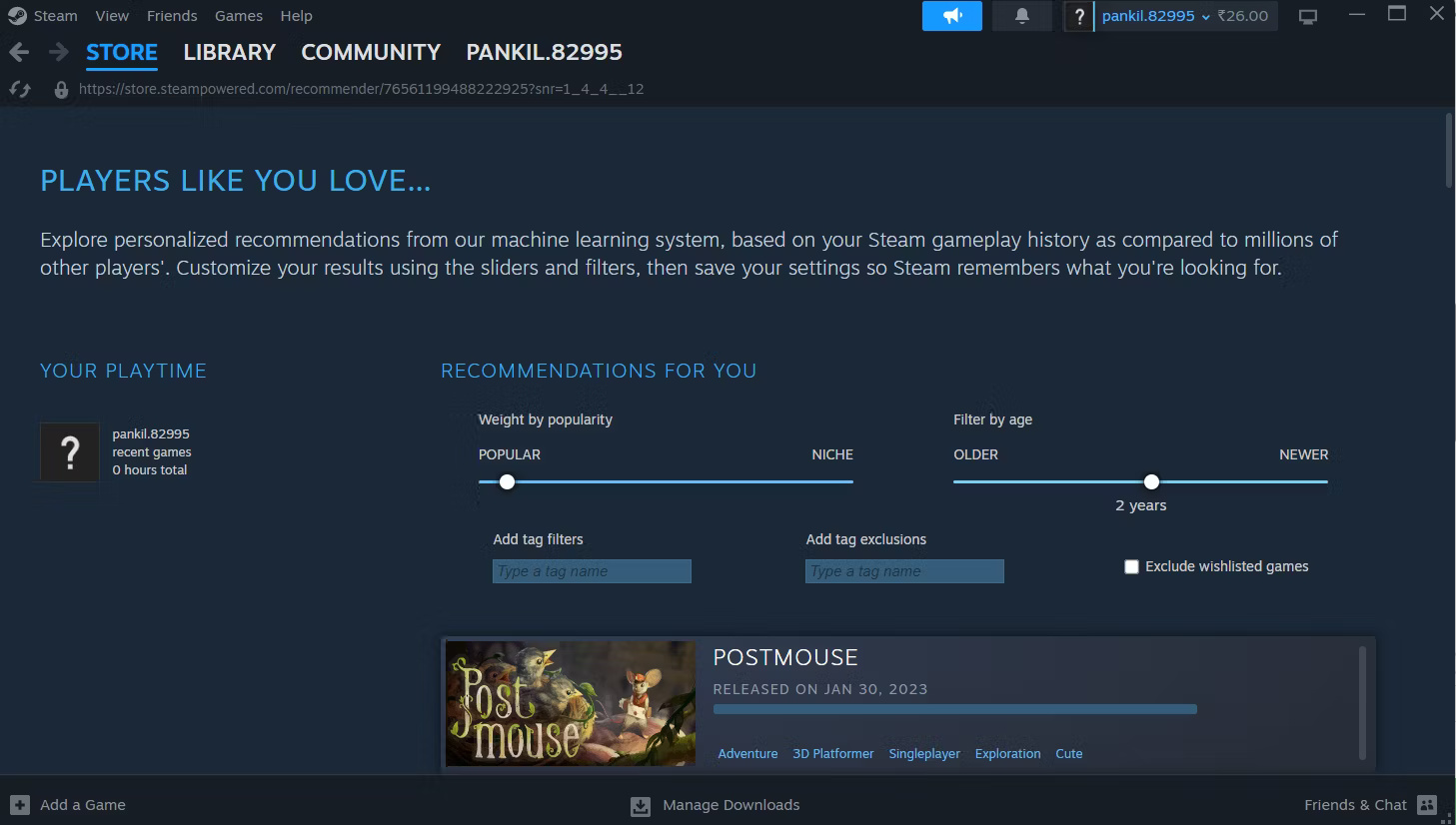
4. Browse curated lists and recommendations
Steam has a vibrant community of gamers, reviewers, and content creators who regularly compile lists of top games, hidden gems, and favorites by genre. Steam Curators are individuals or teams that recommend games to the community.
By following curators whose opinions align with your gaming tastes, Steam will show you personalized recommendations right on the homepage. Many curators also write in-depth reviews, providing insight into why a game might be worth your time.
You can find and follow Steam curators by going to the Store tab and selecting By Curators under Recommended on the left. You can then click the Find More Curators button to scroll through the list of curators and follow or ignore them as you please.
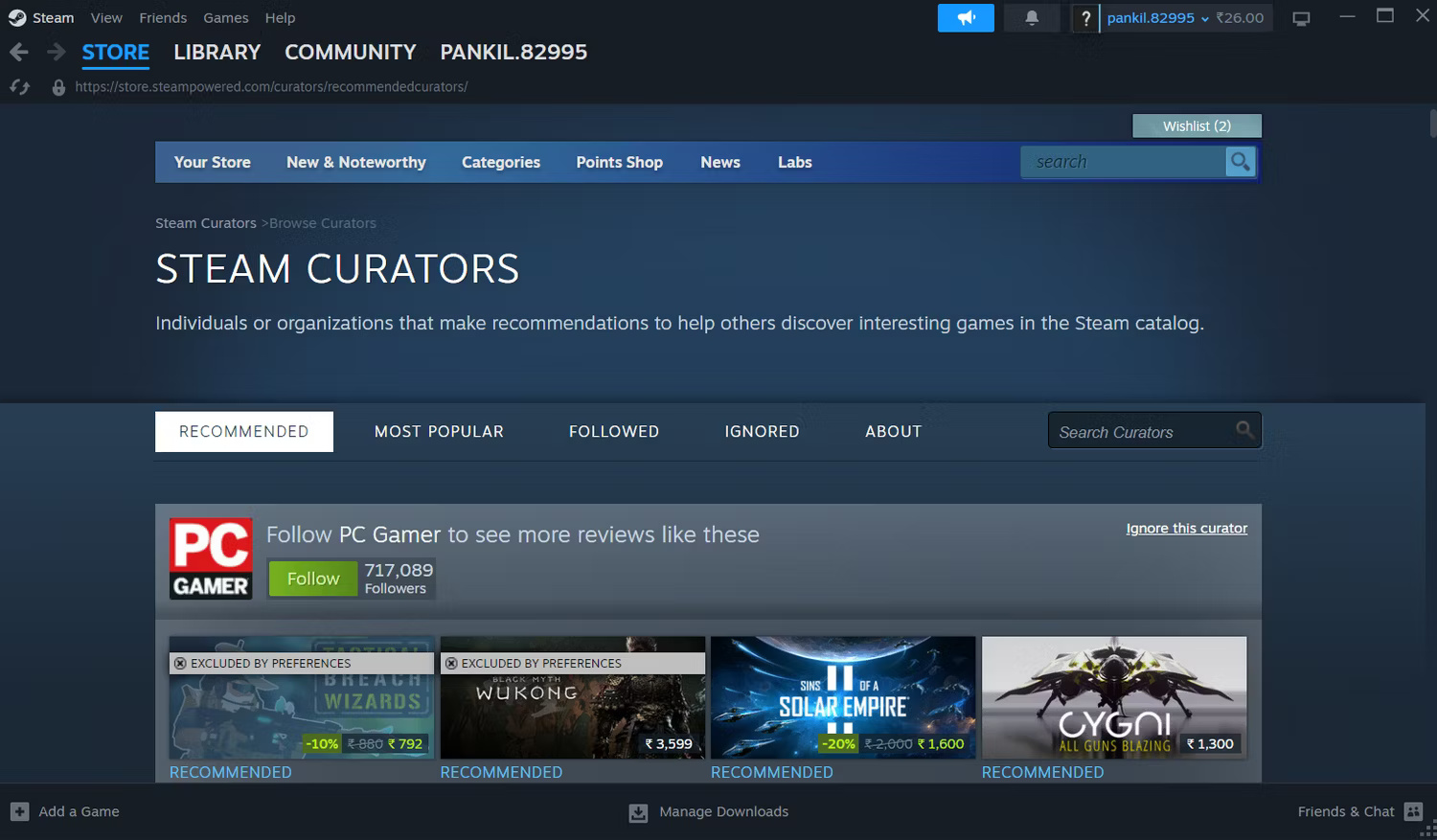
5. Refer to external review and aggregation sites
When looking for the best games to play on Steam, don't rely solely on Steam's recommendations, reviews, and ratings. Instead, turn to some of the best game review sites, such as IGN, GameSpot, and GameRant, which provide more comprehensive, expert reviews of individual games.
These reviews are usually written by experienced critics and analyze various aspects of the game, including gameplay mechanics, story, graphics, and overall user experience. These perspectives often help you understand the strengths and weaknesses of the game before you buy it.
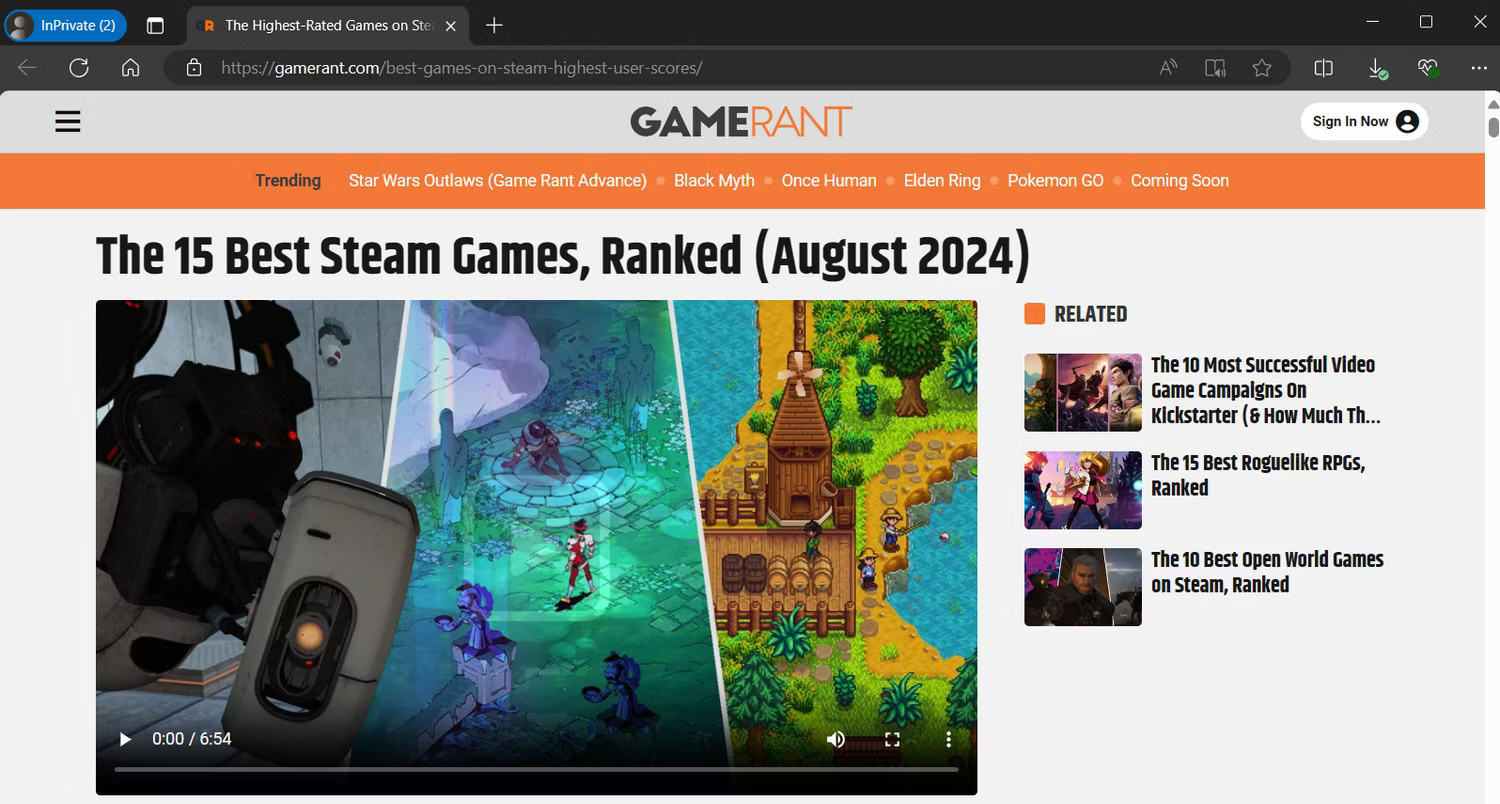
Finding the best games to play on Steam is easier said than done. However, with these tips, you can cut through the vast amount of content on the platform and focus on the top games. You can also use these tips to discover your next big hobby or find something fun to play on the weekend.
 Photos are no longer a 'guarantee of truth' in the age of AI
Photos are no longer a 'guarantee of truth' in the age of AI What color will the iPhone 16 Pro Max be released in?
What color will the iPhone 16 Pro Max be released in? How to print Excel on 1 A4 page - Display full content on 1 page
How to print Excel on 1 A4 page - Display full content on 1 page Cerebras Launches World's Fastest AI Inference Technology, 20x Performance Than NVIDIA
Cerebras Launches World's Fastest AI Inference Technology, 20x Performance Than NVIDIA Reasons why you should not use your laptop outdoors on sunny days
Reasons why you should not use your laptop outdoors on sunny days Don't buy a smartphone without these 4 screen attributes!
Don't buy a smartphone without these 4 screen attributes!