How to find hardware drivers that Windows cannot recognize
Driver is the basic data for Windows to identify hardware devices, as well as help Windows to exploit the power and features from them. Hardware manufacturers also provide driver packages so that Windows can identify when connecting devices to computers.

In case you do not have driver packages available, Windows will automatically recognize and download via Windows Update. Or users can visit the manufacturer's website to download. However, if these two ways still do not bring good results, you can refer to this simple suggestion below.
First, access the Windows device management feature by pressing the WIN + X key combination and clicking the Device Manager option. If you are using Windows 7 or Vista, you can search for Device Manager from the Start menu.
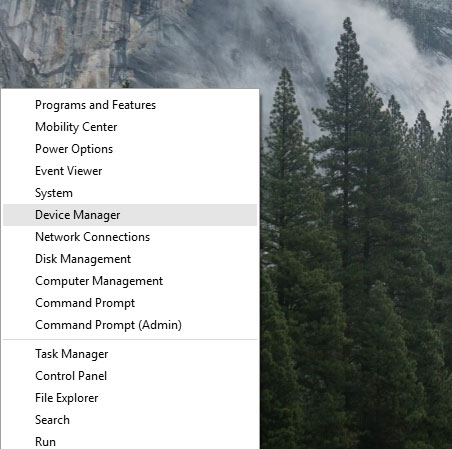
The Device Manager dialog box appears. Find the device group named ' Other devices '. This is usually a group of hardware devices that have not been recognized by Windows because there is no driver.

Now right-click on the unknown device name and select the Properties command.

The Properties dialog box appears, select the Details tab and see the Device description line by default.

Now click on the Property menu and select Hardware Ids from the list. You will then see some nonsense characters appear below, in fact these are the device's unique identifier information.
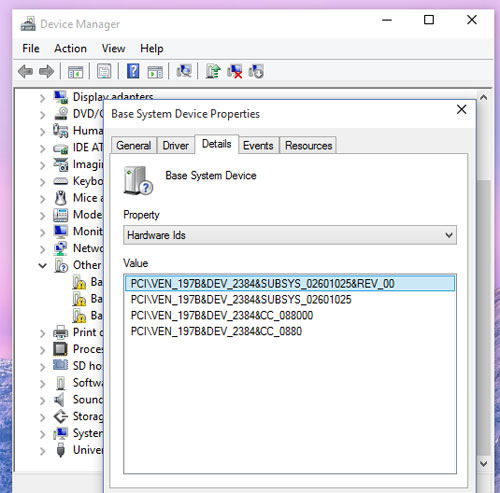
Next, right click on an arbitrary line and select Copy. Then click OK to close the Properties window.
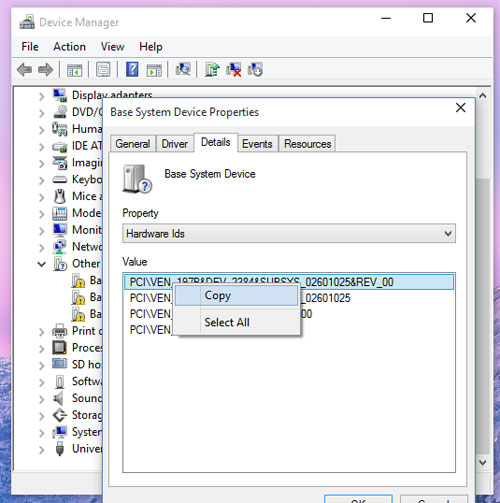
Your remaining job now is to open the web browser, visit the Google search page and paste the above copied code in, then press ENTER.
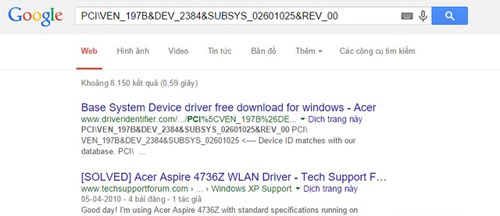
In the results displayed, determine yourself the most reliable and most appreciated address to download the driver package you are looking for. Finally, the installation is simple.
This is the easiest way for you to find and download drivers for hardware that Windows cannot recognize in Device Manager. Hope the article will be useful for you.
You should read it
- How to root out old Windows 10 drivers?
- Learn about what drivers are and how to use drivers
- 5 basic ways to update, update drivers for computers
- Installing hardware drivers for Windows: easy to think but difficult?
- Microsoft wants to 'quarantine' all third-party drivers on Windows 10
- How to identify and install the correct driver missing for Windows?
 4 most prominent laptops in the first half of 2015
4 most prominent laptops in the first half of 2015 3 simple tips that laptop users should know
3 simple tips that laptop users should know 5 ways to overcome common computer errors
5 ways to overcome common computer errors How to adjust laptop battery life after using time
How to adjust laptop battery life after using time Instructions for choosing laptop configuration
Instructions for choosing laptop configuration Instructions for finding and downloading drivers for the computer in 3 steps
Instructions for finding and downloading drivers for the computer in 3 steps