Quickly find Windows 10 driver with hardware ID
When upgrading or reinstalling the operating system, it seems there is always a hardware where Windows cannot find the driver. You will know when drivers are outdated or missing when peripheral devices, such as mice, webcams, gamepads, card readers, wireless adapters, do not work properly or you get a Windows message in Device Manager. Ideally there is a disc that comes with the hardware. But in fact, that disk may have been lost or outdated.
If you want a quick and easy way to find drivers for your device, try the following method!
Find the missing hardware driver in Windows 10
If you see an exclamation warning in Device Manager, that means, you need to update the driver software. An easy way to find a specific driver with a hardware ID.
In Device Manager, right-click the hardware device, and then click Properties.
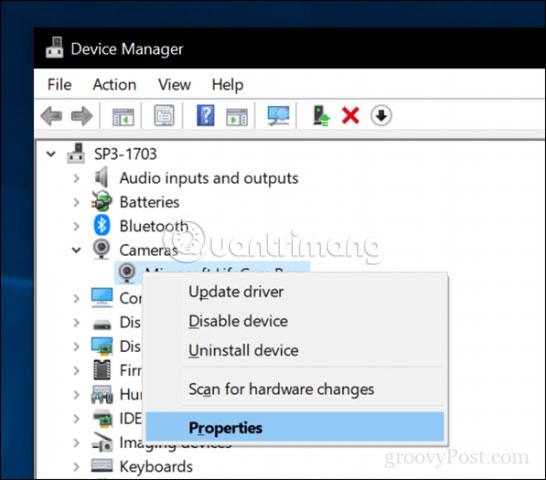
Select the Details tab , click on the Property box , then select Hardware Ids.
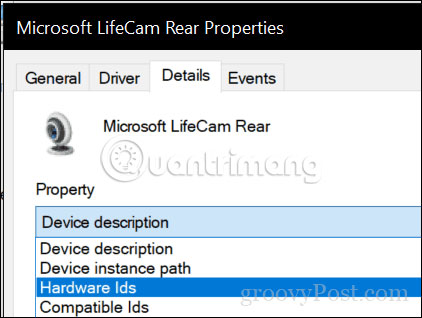
In the Value box , select a value of shorter length, right-click it, and then click Copy.

Open the web browser, then paste the value just copied into the search engine, then press Enter.

Usually, the first result will give you the name of the driver. As you can see, the first results determined the driver belongs to Microsoft LifeCam Rear . Some websites will host drivers themselves, but you should not download drivers from a website that you do not trust. Instead, once you find the name and version of the driver you are looking for, try downloading it directly from the manufacturer's website.
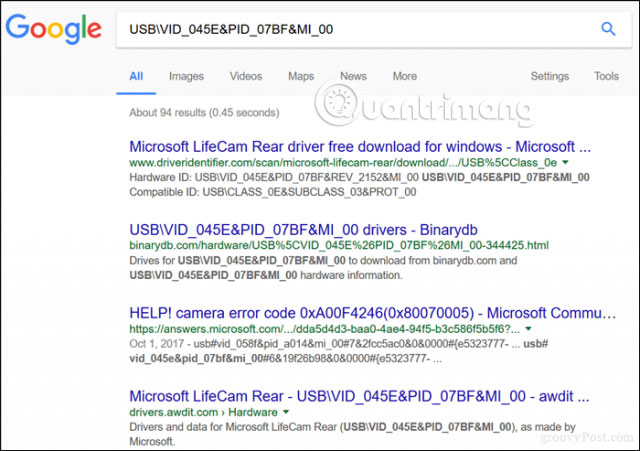
To avoid problems the next time you upgrade, you can back up the Driver Store by copying the contents of C: WindowsSystem32DriverStoreFileRepository to a USB drive or CD.
Hope you are succesful.
You should read it
- How to root out old Windows 10 drivers?
- 5 basic ways to update, update drivers for computers
- How to use 3DP Chip to update or install missing drivers for the computer
- How to identify and install the correct driver missing for Windows?
- Installing hardware drivers for Windows: easy to think but difficult?
- How to find a genuine standard driver for the computer
 How to fix blue screen Critical Service Failed on Windows
How to fix blue screen Critical Service Failed on Windows How to apply Group Policy only to non-administrators in Windows 10
How to apply Group Policy only to non-administrators in Windows 10 How to use Trend Cleaner to clean up Windows 10
How to use Trend Cleaner to clean up Windows 10 12 great Screensaver screensaver for Windows 10 computer screens
12 great Screensaver screensaver for Windows 10 computer screens How to view Netflix 4K on a Windows computer
How to view Netflix 4K on a Windows computer 12 programs and Windows applications are not required you should uninstall
12 programs and Windows applications are not required you should uninstall