Installing hardware drivers for Windows: easy to think but difficult?
If you use the included Driver disk to install for Windows, you should take care to avoid installing unnecessary components for Windows. After installing Windows, the next thing users usually do is to find, download and install a computer hardware driver for Windows to identify and exploit the power of the system.

If you are accompanied by a DVD with a driver that includes drivers and software for your computer, you can use it immediately, but if you install all the components included in the included DVD, then your system may become heavy and warm up time can be extended. Therefore you should consult some of our ideas in this article.
Download and install the minimum driver software required for Windows
Manufacturers often provide additional download support for the Driver software - usually Laptop - and they are arranged in groups of hardware. Besides, the manufacturer also provides a software package containing all the Driver software according to the model line so that users can save download time. However, you can still choose smaller packages if you know what your drivers need to install.

This method is quite good but is currently applied by a few manufacturers.
Avoid junk settings
Some installers will give you the option to install exactly what is needed. And through that you can remove unnecessary software installations and only prioritize the installation of driver drivers. Often these options are placed in the options section named 'Custom', if available. Otherwise, you don't need to be surprised if you have to install it all.
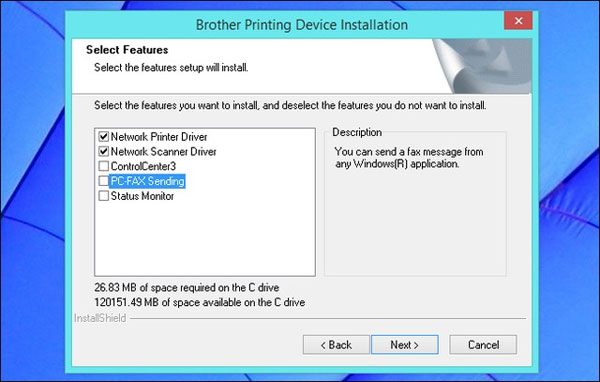
Unzip the installation and reinstall packages by manual method
Even if the manufacturer only provides a large package that contains the driver software and associated applications, you still have a way to choose to install only the driver, which is to extract them.
Often small packages will be packaged into a large EXE or ISO format package, and you can easily extract them to extract the internal components. Sometimes you can open this installation file with a file extraction tool - typically 7-Zip to see the internal components and extract it manually.
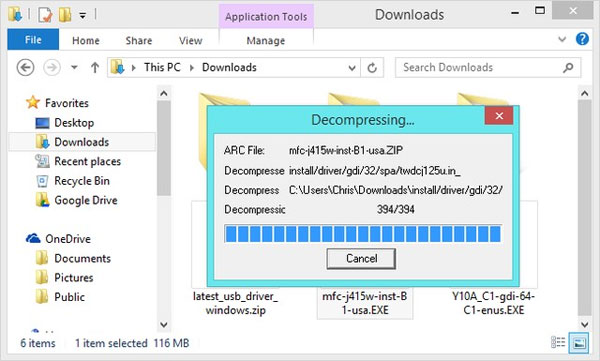
After the extraction is complete, you can install them manually by opening Device Manager , clicking on the hardware name to install and choosing Update Driver Software.
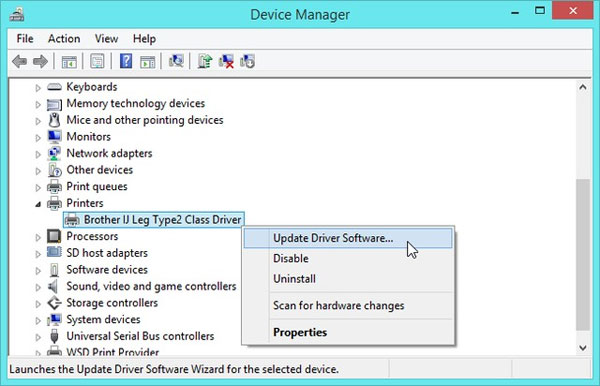
Next, navigate to the location of the extracted driver packages, Windows will automatically identify and install them automatically.
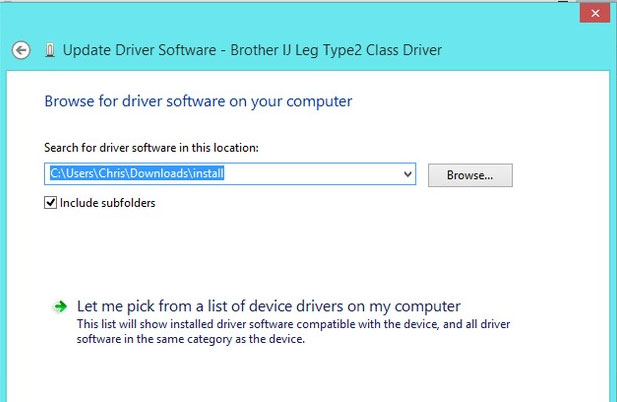
Thus, your Windows will avoid installing redundant components that affect computer performance.
You should read it
- How to identify and install the correct driver missing for Windows?
- How to install the network driver with the All Main Ethernet Controller
- 5 basic ways to update, update drivers for computers
- The best driver update software for computers
- How to install NVIDIA drivers on Kali Linux
- How to install drivers for the computer
 HP Stream 14 costs 300 USD, sold 24/9
HP Stream 14 costs 300 USD, sold 24/9 The 12-inch Macbook Air will have 3 colors like the iPhone 5S
The 12-inch Macbook Air will have 3 colors like the iPhone 5S The new 12-inch MacBook Air will have a Retina display and is thinner
The new 12-inch MacBook Air will have a Retina display and is thinner Samsung stopped selling laptops in Europe
Samsung stopped selling laptops in Europe Surface Pro 3 receives new updates, improves drivers for the Surface Pen
Surface Pro 3 receives new updates, improves drivers for the Surface Pen MacBook Air Retina screen will not be released this week
MacBook Air Retina screen will not be released this week