How to export emails from Mail to Note on Mac
The Mail app has the option to archive or flag an email to find it again when needed. In case users want to review the email content anytime without reopening the Mail application, they can switch to the Note application. The Note app on Mac has a built-in PDF file as an image. If so, we can export the email as a PDF and add it to the Note app. The following article will guide you how to export email on Mac to Note application.
Instructions to export emails to Note on Mac
Step 1:
Open the Mail app on your Mac and select the email we want to export to the Note app. Then click on File in the menu bar and select Export as PDF from the displayed list to export the email to the PDF file.
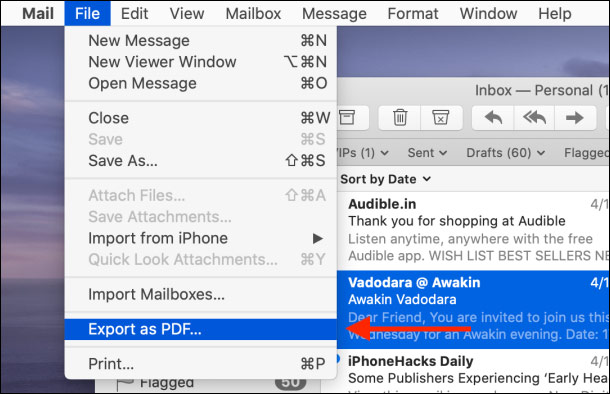
Step 2:
Next we choose the folder you want to save the email and then click Save .
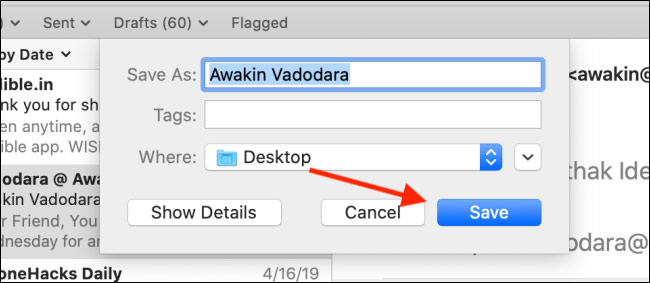
Then open the Note app and create a new note . Then continue the Finder application and find the new PDF file from the previously saved email . Click the PDF file, then drag it to the Note application at the position of the cursor for the new note.
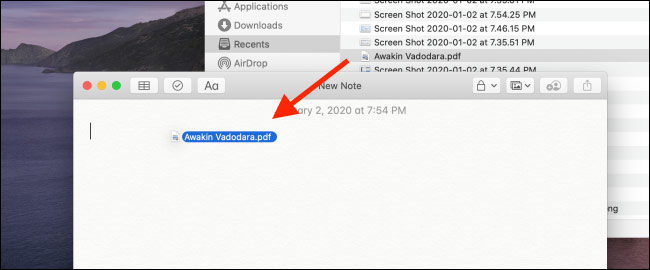
Step 3:
Then the PDF file is displayed in the Note interface. By default, the Note app displays PDF files as images. In case users only want to view as small images , right-click on the PDF content and then click View as Small Images .

Now the Note application displays the first page of the PDF file, double-clicking the PDF image to open it in the Preview application.
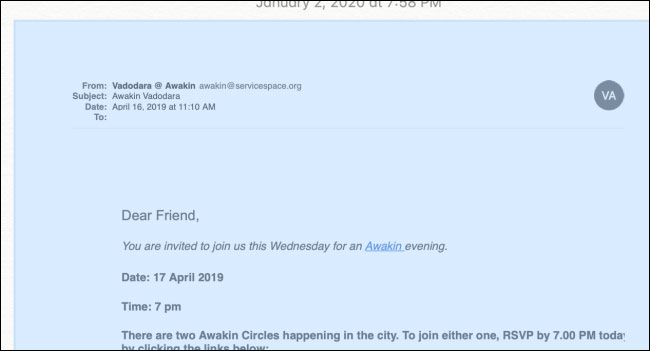
In addition to opening with the Preview application, we can also open with the Quick Look application. Click the PDF file, then press the spacebar. The Quick Lool window will display all the PDF pages.
If you want to see the full PDF on iPhone and iPad, click on the PDF page and expand the content in the Notes app.
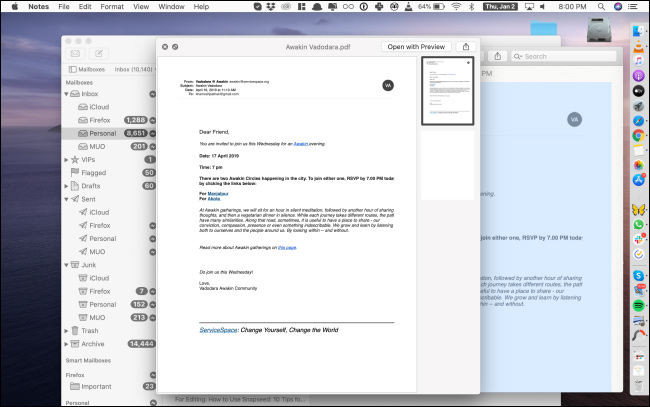
 6 best email apps for Mac
6 best email apps for Mac Access Exchange 2007 from an Apple Macintosh computer (Part 1)
Access Exchange 2007 from an Apple Macintosh computer (Part 1) Access Exchange 2007 from Apple Macintosh (Part 2)
Access Exchange 2007 from Apple Macintosh (Part 2) Instructions for using Smart Contacts on Mac
Instructions for using Smart Contacts on Mac How to bring Gmail shortcuts to macOS Mail application
How to bring Gmail shortcuts to macOS Mail application How to prevent Apple Mail from automatically turning on when opening email on macOS
How to prevent Apple Mail from automatically turning on when opening email on macOS