How to export data like photos, songs, and messages from one iPhone to another iPhone/iPad/iPod
If you are looking for a way export data like photos, songs, and messages from one iPhone to another or you are wondering how to transfer music from iPhone to iPhone, the following content will guide you on how to transfer data from iPhone to iPhone / iPad / iPod and vice versa with EaseUS MobiMover.
1. Introduction to EaseUS MobiMover software
EaseUS MobiMover is an iPhone data transfer and manager that allows you to easily copy files or move data (almost all formats) from PC to iPhone and iPhone to your PC. In addition, this tool can transfer content from one iOS device to another, which will be useful if you plan to change your current iPhone.
EaseUS MobiMover key functions
- The best alternative to iTunes
- Video Downloader to capture videos for offline watch
- Backup and restore WhatsApp chats and attachments
- Transfer files from iPhone to PC or vice versa
- Transfer files from PC to iPhone
- Transfer data from iPhone to iPhone
- Convenient file manager to keep iPhone well organized
EaseUS MobiMover Highlights
EaseUS MobiMover is one of the leading software on the Internet that can help you provide data transfer solutions between iPhone and computer with the following advantages:
- Just a few simple steps, you can migrate old iPhone data to newer iPhone generations, including the latest iPhone / iPad / iPod devices.
- Nice design and user-friendly interface that is easy to use.
- Highly customized and secure data management.
Overall, this is a handy and intuitive application for iPhone content management and data transfer. With this software, you can manage the contents on your iPhone easily. Let's explore how the software works.
2. How to install EaseUS MobiMover
Step 1. Download EaseUS MobiMover. Access the link below to download EaseUS MobiMover.
Download EaseUS MobiMover for Windows
 Picture 1 of How to export data like photos, songs, and messages from one iPhone to another iPhone/iPad/iPod
Picture 1 of How to export data like photos, songs, and messages from one iPhone to another iPhone/iPad/iPod
Select your operating system (Win or Mac) then click "Free Download" to start downloading EaseUS MobiMover.
Step 2. After the download is completed, open the file you just downloaded to install EaseUS MobiMover on your computer.
 Picture 2 of How to export data like photos, songs, and messages from one iPhone to another iPhone/iPad/iPod
Picture 2 of How to export data like photos, songs, and messages from one iPhone to another iPhone/iPad/iPod
Check "I have read and accepted EaseUS License Agreement" then click "Install Now" to start the installation.
 Picture 3 of How to export data like photos, songs, and messages from one iPhone to another iPhone/iPad/iPod
Picture 3 of How to export data like photos, songs, and messages from one iPhone to another iPhone/iPad/iPod
Please wait a moment for the software to download and install on your device.
 Picture 4 of How to export data like photos, songs, and messages from one iPhone to another iPhone/iPad/iPod
Picture 4 of How to export data like photos, songs, and messages from one iPhone to another iPhone/iPad/iPod
Installation is complete, click Start Now to start using EaseUS MobiMover.
Step 3. Next, connect your iPhone to the computer using a cable.
 Picture 5 of How to export data like photos, songs, and messages from one iPhone to another iPhone/iPad/iPod
Picture 5 of How to export data like photos, songs, and messages from one iPhone to another iPhone/iPad/iPod
Click "Allow" to grant access to your iOS device, you will see the software's interface displaying general information for the device, next to the data transfer and edit options.
 Picture 6 of How to export data like photos, songs, and messages from one iPhone to another iPhone/iPad/iPod
Picture 6 of How to export data like photos, songs, and messages from one iPhone to another iPhone/iPad/iPod
3. How to Transfer data between 2 iOS devices.
In this article, I will show how to transfer photos from iPhone to iPad, for other iOS devices and other data types, you do the same.
Step 1: Connect the other iOS device to the computer. To transfer files like photos, songs, and messages from iPhone to iPhone or iPad, at the main interface of the software, click on Phone to Phone.
 Picture 7 of How to export data like photos, songs, and messages from one iPhone to another iPhone/iPad/iPod
Picture 7 of How to export data like photos, songs, and messages from one iPhone to another iPhone/iPad/iPod
Step 2. Select the source device and the target device to transfer the data.
Step 3. Click "Next" to continue.
 Picture 8 of How to export data like photos, songs, and messages from one iPhone to another iPhone/iPad/iPod
Picture 8 of How to export data like photos, songs, and messages from one iPhone to another iPhone/iPad/iPod
Step 4. Browse and select the data to be transferred such as photos, songs, messages, videos, contacts ... then click "Transfer".
 Picture 9 of How to export data like photos, songs, and messages from one iPhone to another iPhone/iPad/iPod
Picture 9 of How to export data like photos, songs, and messages from one iPhone to another iPhone/iPad/iPod
The data migration will take place quickly, please wait a moment.
 Picture 10 of How to export data like photos, songs, and messages from one iPhone to another iPhone/iPad/iPod
Picture 10 of How to export data like photos, songs, and messages from one iPhone to another iPhone/iPad/iPod
The data is completely transferred between two iOS devices. Very simple, right ?
4. Conclusion.
Above I have introduced and instructed you how to move and export data like photos, songs, and messages from one iPhone to another iPhone / iPad / iPod with EaseUS MobiMover. This is an easy to use, reliable and trustworthy software. Also you can see more about how to print text messages from iPhone with EaseUS MobiMover
I hope this article will be of great benefit to you.
Good luck.
You should read it
- How to use MobiMover to transfer data on iPhone to PC
- How to recover deleted photos on iPhone with EaseUS MobiSaver
- Easy data recovery guide with Easeus Data Recovery Wizard
- Steps to export Microsoft Access data to Word documents
- EASEUS Partition Master - Download the latest EASEUS Partition Master
- How to transfer Windows to a new hard drive using EaseUS Todo Backup
- The reg export command in Windows
- How to recover data using Easeus Data Recovery Wizard
- Review EaseUS Todo Backup and 50% discount link for readers
- What is data exfiltration? How to prevent this dangerous behavior?
- How to export iPhone contacts to Excel file
- How to get back a photo file deleted on the camera's SD memory card
May be interested

Software display parameters and monitor PC hardware when playing games

Top 7 best Text Expansion tools for Windows

How to Save on Security Software Without Compromising Quality

How to use Open-Shell to create your own Start menu on Windows 10

How to download Google Drive to your computer and phone is simple and fast

How to design profile photos on Profile Pic Maker for free



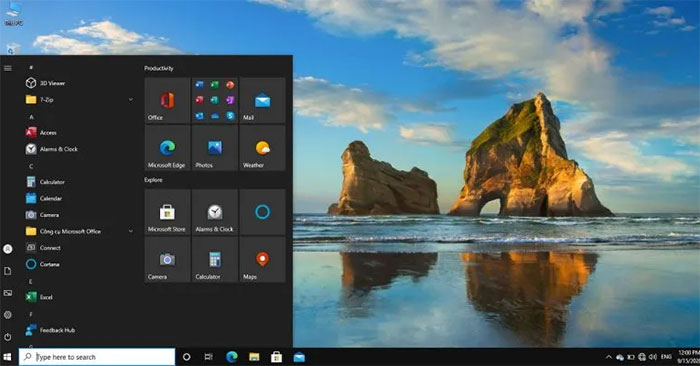


 Instructions for backing up individual messages on iPhone
Instructions for backing up individual messages on iPhone How to export Google Photos library
How to export Google Photos library Tips to Recovery data on iphone, ipad, ipod
Tips to Recovery data on iphone, ipad, ipod How to export photos, save photos in Photoshop
How to export photos, save photos in Photoshop How to increase the quality of photos sent to iPhone messages
How to increase the quality of photos sent to iPhone messages Steps to export Microsoft Access data to Word documents
Steps to export Microsoft Access data to Word documents