How to exit full screen mode on Windows
Full-screen mode on Windows computers helps users enlarge content, especially when you watch movies, read documents, or surf the web without wanting to be affected by other content. If you zoom in screen on the browser will remove the address bar, browser bookmarks, increase the display area of the content more. To turn on full-screen mode we just need to do through the Windows shortcut. However, there are also cases where many people accidentally put the computer into full-screen mode without knowing how to exit, then you can follow the article of Network Administrator. With many different ways, you can easily exit full screen mode and return to the normal screen interface.
- How to split a computer screen
- Resize icons in Windows 10
- Zoom in, zoom out computer screen with Magnifier on Windows 7
- How to resize Desktop Icon on Windows?
Method 1: Exit full screen mode with keyboard shortcuts
When the computer screen accidentally enters full-screen mode, press F11 to return the computer to the original interface. The F11 shortcut is also used to enlarge the full screen of Windows 10 computer.
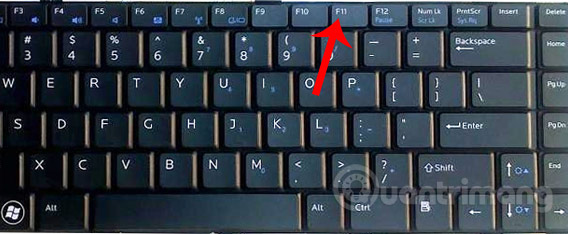
Method 2: Press Esc to exit full screen mode
In some applications, the Esc key will help us get rid of full screen mode. In addition, Esc key is also used to exit certain programs that run on the computer.

Method 3: Press the X to exit full screen mode
In case you cannot press the F11 button, in case the keyboard does not work, simply press the X icon displayed at the top of the screen. We hover the mouse on the top of the computer screen and will display the X icon to exit full screen mode as shown below.
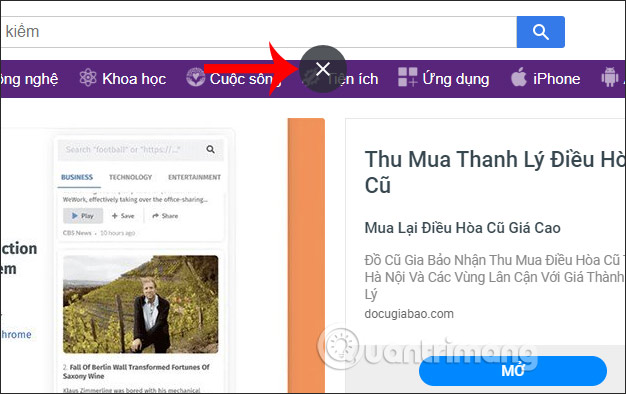
So you have 3 different ways to exit full screen mode on your computer. Some websites will have the word Escape for us to click when we want to return to the old interface like when watching YouTube videos, for example.
Hope this article was helpful to you!
You should read it
- How to browse in full screen mode, Full Screen on Chrome, Coc Coc, Edge, Firefox
- How to enable and disable full screen mode in Microsoft Edge
- Microsoft changed the shortcut to turn on full screen mode for Apps on Windows 10
- How to enable full screen mode for applications on Galaxy S8
- How to enable and disable Full Screen mode on Google Chrome, Firefox, Edge
- How to enable / disable the Start menu full screen in Windows 10
 How to change the Start button on Windows 10
How to change the Start button on Windows 10 How to set priorities for applications in Windows 10
How to set priorities for applications in Windows 10 How to add or remove 'SEC NVMe Idle Timeout' from Power Options in Windows 10
How to add or remove 'SEC NVMe Idle Timeout' from Power Options in Windows 10 What is Multi TouchPad on laptop?
What is Multi TouchPad on laptop? How to add or delete AHCI Link Power Management - HIPM / DIPM from Power Options on Windows
How to add or delete AHCI Link Power Management - HIPM / DIPM from Power Options on Windows How to play a video format that is not supported on Windows 10
How to play a video format that is not supported on Windows 10