How to enter and exit full-screen mode on a Mac
How to access Full-Screen Mode on Mac
You may not know it, but macOS has supported the ability to run applications in full-screen, borderless mode since the release of Mac OS X 10.7 Lion in 2011. The interface of this feature has changed slightly since since then (especially in 10.11 El Capitan, when Split View was introduced), but it's still basically easy to use. It's important to note that not all apps support full screen mode on Mac.
There will be different methods for you to access full screen mode on Mac, but the easiest is to click the green circular button in the upper left corner of the application window. Or you can hover your mouse over the green circle with your cursor and select 'Enter Full Screen' in the small menu that appears.
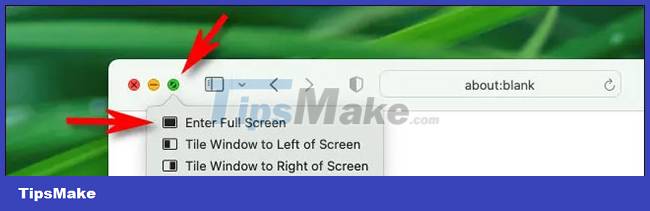
Additionally, many apps let you access full screen mode by choosing View > Enter Full Screen from the menu bar at the top of the screen.
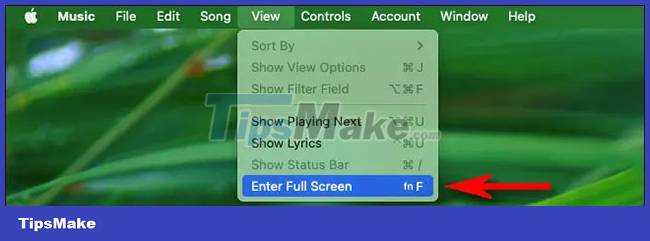
There's another cool shortcut: In macOS Big Sur and earlier, pressing Ctrl + Command + F will put you in full screen mode. In macOS Monterey and later, press Fn + F (Function + F). Because the Fn + F shortcut is relatively new, some applications may still only recognize the Ctrl + Command + F shortcut.
Exit full screen mode on Mac
Exiting full-screen mode on a Mac is as simple as accessing it. For example, if you are already in full screen mode, move the mouse pointer to the top of the screen and leave it there until the menu bar appears.
When you see the green circle in the upper left corner of the screen, click on it. Or hover over it and select 'Exit Full Screen' in the pop-up menu.
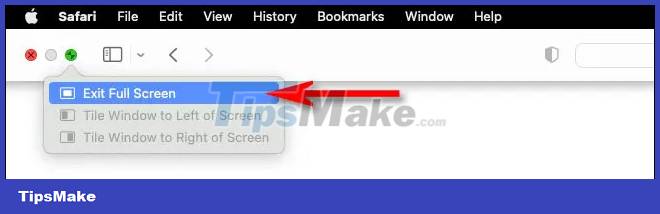
You can also choose View > Exit Full Screen in the menu bar, or press Ctrl + Command + F (on Big Sur and later) or Fn + F (on Monterey and later) to exit full screen mode in an app.
You can also choose View > Exit Full Screen in the menu bar, or press Ctrl + Command + F (on Big Sur and later) or Fn + F (on Monterey and later) to exit full screen mode.
Wish you always have a good experience with macOS.
You should read it
- How to turn on full screen mode when reading PDF files using Foxit Reader
- How to enable and disable full screen mode in Microsoft Edge
- How to enable full screen mode for applications on Galaxy S8
- How to enable and disable Full Screen mode on Google Chrome, Firefox, Edge
- How to enable / disable the Start menu full screen in Windows 10
- Microsoft changed the shortcut to turn on full screen mode for Apps on Windows 10
 How to open Spotlight search results in Finder on Mac
How to open Spotlight search results in Finder on Mac How to Set Default Paper Size on Mac
How to Set Default Paper Size on Mac How to set the scroll bar to always show on macOS
How to set the scroll bar to always show on macOS How to Upgrade RAM on MacBook Pro 2019
How to Upgrade RAM on MacBook Pro 2019 How to Delete Apps on a Mac
How to Delete Apps on a Mac How to Determine the IP Address on a Mac
How to Determine the IP Address on a Mac