How to enter the BIOS on the computer, laptop
The BIOS on the computer is an important and familiar component for "IT" people and those who install "win" because the BIOS gives us the ability to access the Boot drive or view information about the system, hardware control, peripherals .
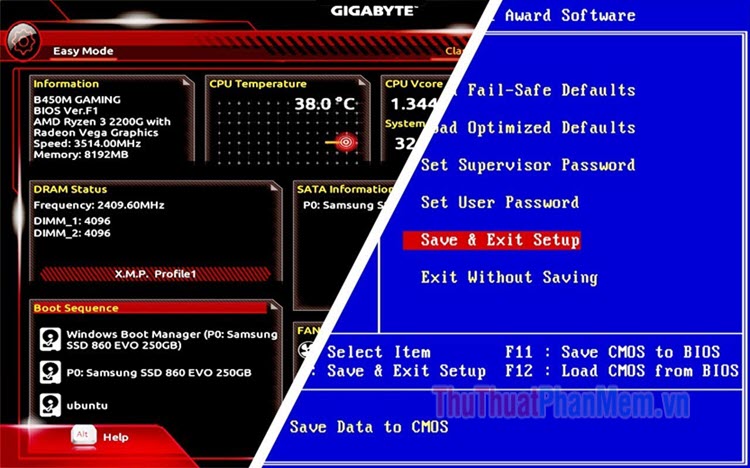
1. What is the BIOS?

The BIOS ( Basic Input / Output System ) is basically the basic input system and is the place to load the firmware on the mainboard with functions such as:
+ Managing peripherals such as keyboards, mice, portable drives, usb .
+ Sort the drive order containing the Boot of the operating system.
+ Providing tools for users to intervene in the system such as fine-tuning CPU fan speed, GPU fan speed; overclocking CPU, RAM; change priority Boot drive settings; open Virtualization; hardware test; Check the temperature of components such as CPU, HDD .
In summary, the BIOS contains the firmware and operates before the operating system with the main function of managing and controlling peripheral devices.
2. How to check the BIOS version on the computer
Step 1: To check the BIOS version on your computer, open the Run dialog box with the keyboard shortcut Windows + R and type cmd => OK .
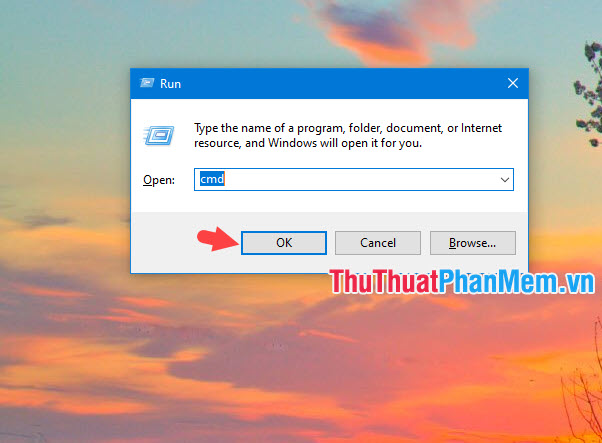
Step 2: In the Command Prompt window , enter the following command and Enter .
systeminfo | findstr / I / c: bios
Then, you will see the BIOS version below is the version number on your BIOS.
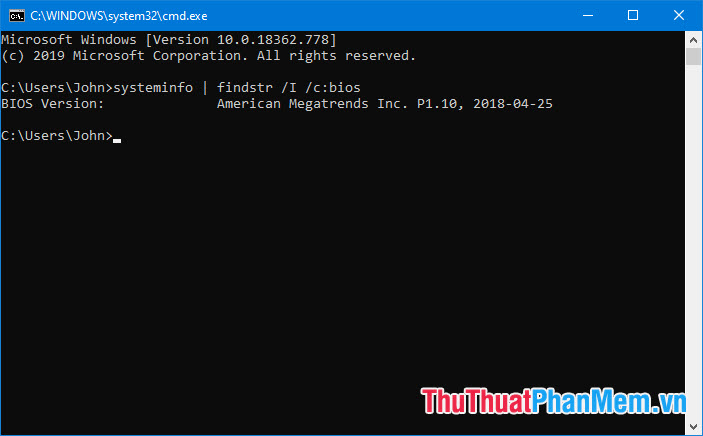
3. How to enter the BIOS on the computer
On each mainboard, the laptop will be equipped with a keyboard shortcut to access different BIOS. The shortcut to enter the BIOS is:
Press the computer start button => press the shortcut to the BIOS => The BIOS menu appears.
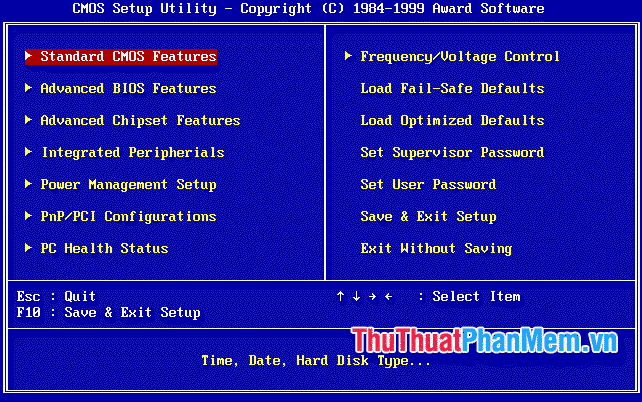
Below is a list of shortcuts to the BIOS on some popular motherboards.
Mainboard companyShortcut keys
Abit
DEL
ASRock
F2
ASUS
DEL, Print, F10
BFG
DEL
DFI
DEL
ECS Elitegroup
DEL, F1
EVGA
DEL
Foxconn
DEL
FREESCALE
DEL
GIGABYTE
DEL
Intel
F2
JetWay
DEL
Mach Speed
DEL
MSI (Micro-Star)
DEL
PCChips
DEL, F1
SAPPHIRE
DEL
Shuttle
DEL, Ctrl + Alt + Esc
Soyo
DEL
Super Micro
DEL
TYAN
DEL, F4
XFX
DEL
Shortcuts to BIOS and Recovery / Boot on Laptop
Laptop FirmShortcut into BIOS
Shortcut into Boot / Recovery
ACER
F2; DEL
F12; ESC; F9
ASUS ( VivoBook F200ca, F202e, Q200e, S200e, S400ca, S500ca, U38n, V500ca, V550ca, V551, X200ca, X202e, X550ca, Z202e )
DELETE
ESC
ASUS ( N550JV, N750JV, N550LF, Rog G750jh, Rog G750jw, Rog G750jw, Rog G750jx, Zenbook Infinity Ux301, Infinity Ux301la, Prime Ux31a, Prime Ux32vd, R509C, Taichi 21, Touch U500vz, Transformer Book TX300, Eee PC 1015, 1025c )
F2
ESC
ASUS ( K25F, K35E, K34U, K35U, K43U, K46CB, K52F, K53E, K55a, K60ij, K70ab, K72f, K73e, K73s, K84l, K93sm, K93sv, K95vb, K501, K601, R503C, X32a, X35u, X32a X61g, X64c, X64v, X75a, X83v, X83vb, X90, X93sv, X95gl, X101ch, X102ba, X200ca, X202e, X301a, X401a, X401u, X501a, X502c, X750ja )
DEL
F8
COMPAQ
F10
Esc; F9
DELL
F2
F8; F12
eMachines
Tab; Del
F12
FUJITSU
F2
F12
HP
ESC; F1; F10
ESC; F9
LENOVO THINKPAD
F1; F2
F12; F8; F10; ThinkVantage key
LENOVO IdeaPad P500
F1; F2
F12; Fn + F12
Microsoft Surface
Press and hold the Power key and the Volume key (-). After displaying the Windows logo, release the power button but hold the Volume (-) button.
TOSHIBA
F2
F12
TOSHIBA Protege, Satellite, Tecra
F1; Esc
F12
SAMSUNG
F10
ESC; F2
SONY ( VAIO DUO, PRO, FLIP, TAP, FIT )
Assist key
Assist key
SONY ( VAIO, PCG )
F1; F2; F3
F11
SONY ( VGN )
F2
ESC; F10
With the sharing on how to enter the BIOS in the article, you can use the computer more professionally and do more things on your computer. Good luck!
 Fix error when opening wrong with 'Open With', restore 'Open With' to its original state
Fix error when opening wrong with 'Open With', restore 'Open With' to its original state How to change the Mac address on Windows 10, 8, 7
How to change the Mac address on Windows 10, 8, 7 How to set up a computer mouse for lefties
How to set up a computer mouse for lefties Shortcuts lock screen computers, laptops running Windows 10, 8, 7
Shortcuts lock screen computers, laptops running Windows 10, 8, 7 How to compress and decompress files without installing additional software on Windows 10
How to compress and decompress files without installing additional software on Windows 10 How to turn off LAN with CMD command
How to turn off LAN with CMD command