Instructions for entering BIOS on different computers
BIOS (short for Basic Input / Output System - basic input / output system) is the place that contains many groups of commands stored on a motherboard's Firmware chip to control basic features of the computer such as customizing manually hard drive, drive, usb when restarting the operating system, check and run the drivers of peripheral devices such as keyboard, USB, mouse, audio card, .
- BIOS - Basic information for beginners
- Reset BIOS password or remove BIOS password with CMOS battery
- Enable password in BIOS
- Instructions for accessing BIOS on Windows 8
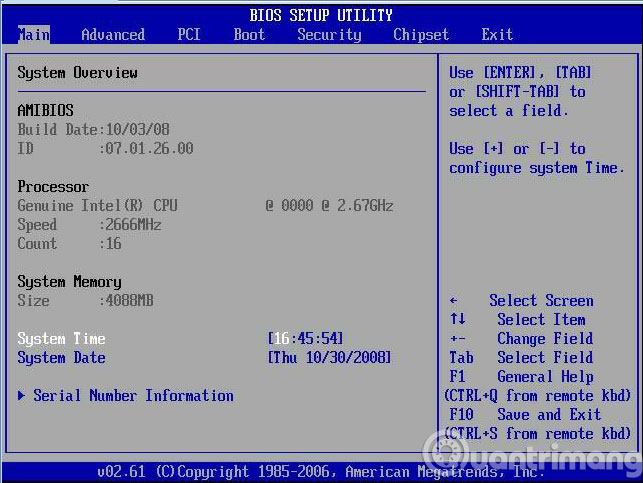
The most popular BIOS access keys for computers are now F1, F2, F10, F12, DEL or ESC . However, you can distinguish by type of motherboard or model to easily know more BIOS access keys:
List of BIOS access keys according to the mainboard
- Mainboard Abit - Press the DEL key to enter BIOS Setup Utility.
- ASRock Mainboard - Press F2 key to enter BIOS Setup Utility.
- ASUS motherboard - Press DEL, Print or F10 key to enter BIOS Setup Utility.
- BFG Mainboard - Press DEL to enter BIOS Setup Utility.
- Mainboard FREESCALE - Press DEL to enter BIOS Setup Utility.
- DFI Mainboard - Press DEL to enter BIOS Setup Utility.
- Mainboard ECS Elitegroup - Press DEL or F1 key to enter BIOS Setup Utility.
- EVGA Mainboard - Press Del key to enter BIOS Setup Utility.
- Foxconn mainboard - Press Del to enter BIOS Setup Utility.
- GIGABYTE motherboard - Press the Del key to enter BIOS Setup Utility.
- Intel Mainboard - Press F2 key to enter BIOS Setup Utility.
- JetWay Mainboard - Press the DEL key to enter BIOS Setup Utility.
- Mainboard Mach Speed - Press the DEL key to enter BIOS Setup Utility.
- Mainboard MSI (Micro-Star) - Press the DEL key to enter BIOS Setup Utility.
- Mainboard PCChips - Press DEL or F1 key to enter BIOS Setup Utility.
- SAPPHIRE mainboard - Press the DEL key to enter BIOS Setup Utility.
- Mainboard Shuttle - Press the Del or Ctrl + Alt + Esc keys to enter the BIOS setup utility.
- Mainboard Soyo - Press the DEL key to enter BIOS Setup Utility.
- Mainboard Super Micro - Press the DEL key to enter BIOS Setup Utility.
- Mainboard TYAN - Press DEL or F4 key to enter BIOS Setup Utility.
- Mainboard XFX - Press the DEL key to enter BIOS Setup Utility.
List of BIOS access keys according to the model
SONY VAIO Laptop
- To access the BIOS when restarting the computer you need to press and hold the F2 key
- To access Recovery when restarting the computer, you need to press and hold the F10 key
Laptop HP - COMPAQ
- Some HP models will have to press Esc - the Escape button to enter the BIOS.
- To access the BIOS when restarting the computer you need to press and hold the F10 key
- To access Recovery when restarting the computer you need to press and hold the F11 key
- To access BOOT when restarting the computer you need to press and hold the F9 key
Laptop ACER
- To access BOOT when restarting the computer you need to press and hold the F12 key
- To access the BIOS when restarting the computer you need to press and hold the F2 key.
ASUS laptop
- To access the BIOS when restarting the computer you need to press and hold the ESC key
- To access BOOT when restarting the computer you need to press and hold the F2 key
Laptop LENOVO THINKPAD
- To access the BIOS when restarting the computer you need to press and hold F1
- To access Recovery when restarting the computer you need to press and hold the ThinkVantage key
- To access BOOT when restarting the computer you need to press and hold the F12 key
DELL laptop
- To access the BIOS when restarting the computer you need to press and hold the F2 key
- To access Recovery when restarting the computer, you need to press and hold the F8 key and select Repair your Computer
- To access BOOT when restarting the computer you need to press and hold the F12 key
Good luck!
4 ★ | 1 Vote
You should read it
- Understanding BIOS: An Indispensable Component of a Computer
- How to Enter BIOS
- Ways to reset BIOS password or remove BIOS password
- BIOS - Basic information for beginners
- 5 tips for using BIOS to help you master your computer - What is BIOS and how to use BIOS
- How to Update BIOS Safe and Correct for Laptop or desktop
 How to use Windows Repair to fix Windows errors
How to use Windows Repair to fix Windows errors Summary of some ways to fix USB Device Not Recognized on Windows 7, 8 and 10
Summary of some ways to fix USB Device Not Recognized on Windows 7, 8 and 10 Instructions for fixing device Usb error not recognized Code 43
Instructions for fixing device Usb error not recognized Code 43 How to fix Open with missing errors in the right-click menu
How to fix Open with missing errors in the right-click menu Fix the error of not running the .exe file on Windows
Fix the error of not running the .exe file on Windows How to fix errors cannot be found or missing .DLL files
How to fix errors cannot be found or missing .DLL files