How to Enter BIOS
Method 1 of 2:
Entering Your BIOS
-
 Reboot your computer. Since the BIOS controls your system's most basic functions, you have to access it before Windows loads.
Reboot your computer. Since the BIOS controls your system's most basic functions, you have to access it before Windows loads. -
 Press the Setup key. As soon as you see the manufacturer's logo, press the key specified to enter Setup or BIOS. The most common keys are F1, F2 and Delete.
Press the Setup key. As soon as you see the manufacturer's logo, press the key specified to enter Setup or BIOS. The most common keys are F1, F2 and Delete.- If you don't hit the key in time, Windows will load and you will have to reboot and retry.
-
 Navigate the BIOS. Once you have loaded the BIOS, you can use your keyboard to navigate the menus. Your mouse will most likely not be working. You can use the BIOS to change the basic settings for your hardware.
Navigate the BIOS. Once you have loaded the BIOS, you can use your keyboard to navigate the menus. Your mouse will most likely not be working. You can use the BIOS to change the basic settings for your hardware.
Method 2 of 2:
Entering UEFI Settings for Windows 8
-
 Open the Charms bar and click the Settings button. You can access the Charms bar by moving your mouse to the upper- or lower-right corner of the screen.
Open the Charms bar and click the Settings button. You can access the Charms bar by moving your mouse to the upper- or lower-right corner of the screen.- If you are using Windows 8, you've probably noticed that your computer's boot sequence is too fast to hit the Setup key. Because of this, Windows 8 allows you to boot into an Advanced menu. You have to perform this action within Windows.
-
 Click the Power button.
Click the Power button. -
 Hold .Shift and click "Restart".
Hold .Shift and click "Restart". -
 Click 'Troubleshoot' and then "Advanced options".
Click 'Troubleshoot' and then "Advanced options". -
 Click "UEFI Firmware Settings". You may have to click "Restart" again.
Click "UEFI Firmware Settings". You may have to click "Restart" again.- This will allow you to change your UEFI settings, which are similar to your BIOS settings.
5 ★ | 1 Vote
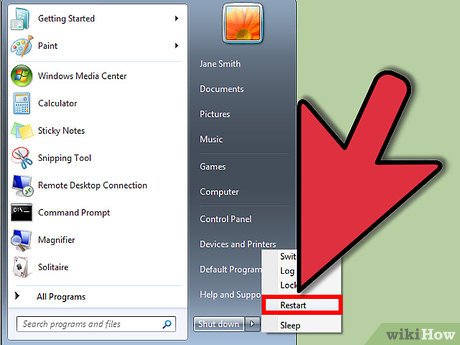
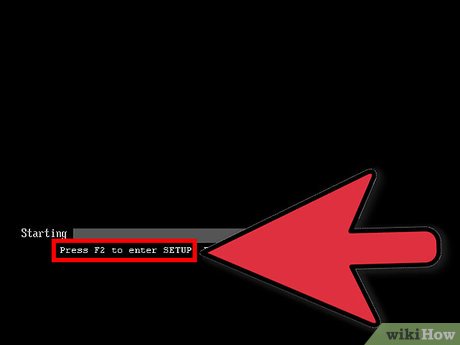
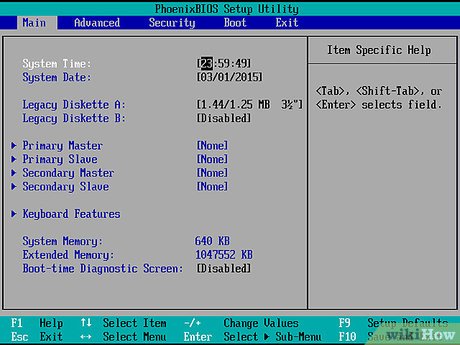
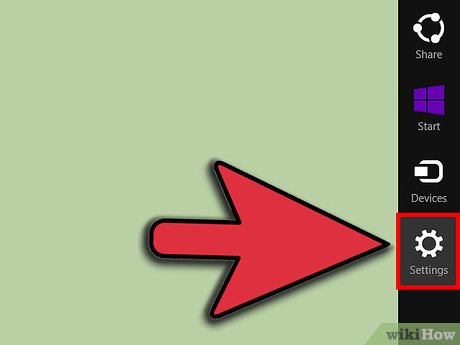
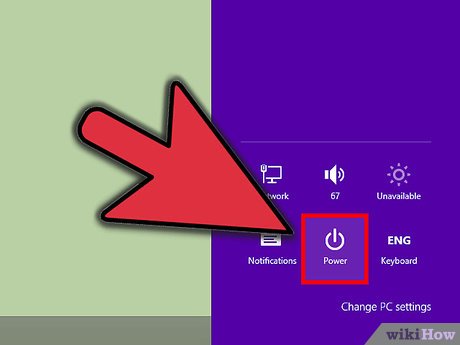

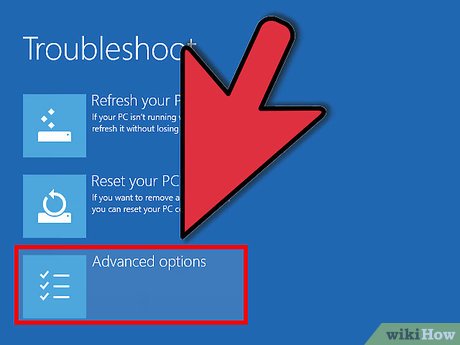
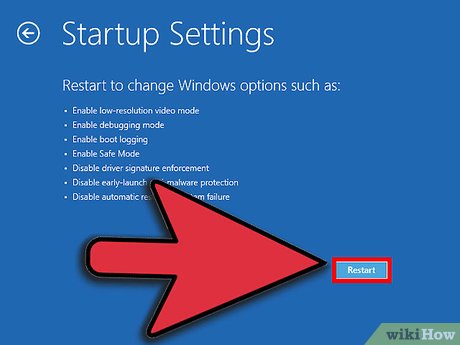
 How to Format a Computer
How to Format a Computer How to Format a Dell Computer
How to Format a Dell Computer How to Make Yourself an Administrator on Any Windows System
How to Make Yourself an Administrator on Any Windows System How to Update Windows
How to Update Windows How to Open Windows Explorer
How to Open Windows Explorer How to Change a Computer's Mac Address in Windows
How to Change a Computer's Mac Address in Windows