How to Enhance Instructional Images Using Skitch
Train Student to Use Skitch
-
 Train students how to select types of images using the Capture Menu. There are a few options for uploading an image to Skitch which can be done by accessing the 'Capture' option in the navigation menu.
Train students how to select types of images using the Capture Menu. There are a few options for uploading an image to Skitch which can be done by accessing the 'Capture' option in the navigation menu. -
 Train students how to use the annotation tools on the editing toolbar.
Train students how to use the annotation tools on the editing toolbar.- There are six annotation tools situated on the left side of the Stitch workspace. The first icon allows you to draw arrows.
- The second tool allows you to create a text box and type text.
- The third tool allows you to create various shapes.
- The fourth tool allows you to highlight and draw.
- The fifth tool allows you to place stamps.
- The sixth tool allows you to change the color and size of the above tools.
-
 Train students how to modify, save and share a Skitch Note. In the navigation menu, clicking 'Skitch' brings up the option to save. 'Save Image As' allows you to save the image created to any location on the computer and allows you to pick the format you would like to save it in.
Train students how to modify, save and share a Skitch Note. In the navigation menu, clicking 'Skitch' brings up the option to save. 'Save Image As' allows you to save the image created to any location on the computer and allows you to pick the format you would like to save it in.
Enhance Instructional Images Using Skitch
-
 Ask students to have digital images for each step in their instructions ready for class discussion. Explain to students that standard Technical Communication practices suggest using simple, reader-centered visuals that represent one idea per image (Anderson, 2013, p. 334).
Ask students to have digital images for each step in their instructions ready for class discussion. Explain to students that standard Technical Communication practices suggest using simple, reader-centered visuals that represent one idea per image (Anderson, 2013, p. 334).- Encourage students to think about their instructions' readers' 'tasks and attitudes' when choosing their graphics (Anderson, 2013, pp. 331-33).
- Remind students that images used for their wikiHow must be properly licensed.
-
 Direct students to create a new Skitch Note using one of their digital images. Advise students not to begin annotating.
Direct students to create a new Skitch Note using one of their digital images. Advise students not to begin annotating. -
 Inquire with students about how they may use the annotation tools to enhance their image. As a class, brainstorm reasons and goals for annotating images for instruction sets. Scaffold and support the conversation by emphasizing that images included in instruction sets should: a.) help readers visualize a process that is difficult to describe and b.) make important information easy to find.
Inquire with students about how they may use the annotation tools to enhance their image. As a class, brainstorm reasons and goals for annotating images for instruction sets. Scaffold and support the conversation by emphasizing that images included in instruction sets should: a.) help readers visualize a process that is difficult to describe and b.) make important information easy to find. -
 Reveal the following "before and after" images to students. Explain to students how using Skitch enhances each image.
Reveal the following "before and after" images to students. Explain to students how using Skitch enhances each image. -
 Prompt students to begin annotating their images using Skitch in class. Monitor student work while providing guidance and reiterating key points brought up during the classroom discussion.
Prompt students to begin annotating their images using Skitch in class. Monitor student work while providing guidance and reiterating key points brought up during the classroom discussion.- Use this as an opportunity to gauge your own effectiveness, noting points that need to be re-taught or require further practice.
-
 Plan for the next class to be about incorporating students' enhanced images into their wikiHow article.
Plan for the next class to be about incorporating students' enhanced images into their wikiHow article.
4 ★ | 2 Vote
You should read it
- How to Use the Skitch for Windows Desktop Program
- You may not know about these 23 hidden features on iOS 10 (The last part)
- The school is closed because of COVID-19, Japanese elementary school students hold a closing ceremony in Minecraft
- Things to do when entering the first year of college
- Laptop 'students': play more do?
- Top 3 most popular low cost coolers for students
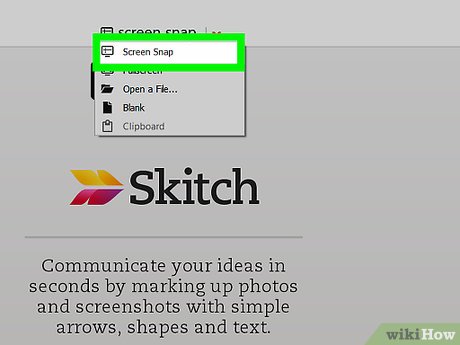
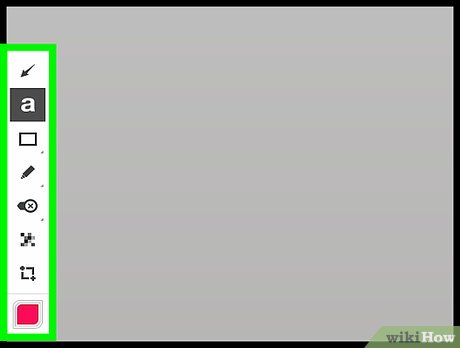



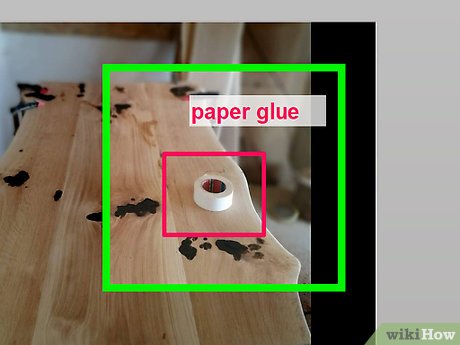

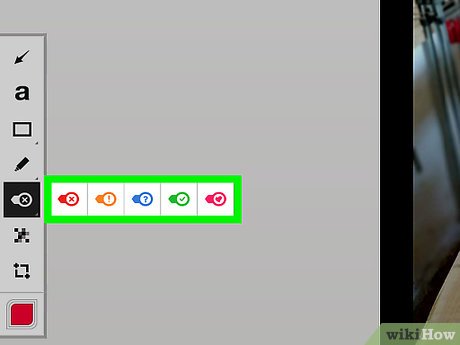
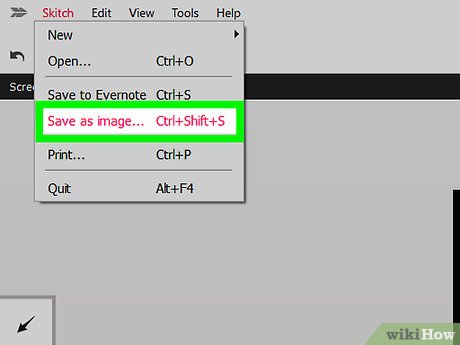
 Adobe launches Photoshop Camera application, free on iOS and Android, with many impressive filters
Adobe launches Photoshop Camera application, free on iOS and Android, with many impressive filters How to use SketchUp to design 3D
How to use SketchUp to design 3D 10 best free CAD software for Windows 10
10 best free CAD software for Windows 10 How to draw a triangle in Photoshop
How to draw a triangle in Photoshop How to Resize photos without software is extremely fast and easy
How to Resize photos without software is extremely fast and easy How to rotate an image in Photoshop
How to rotate an image in Photoshop