Skitch - The best free photo making software
Skitch is a free software provided by Evernote. You can take screenshots, create images as guide images with instruction arrows, add text, crop images, blur .

You follow the article below to learn how to use the functions of Skitch to make detailed instructions.
Step 1: Download the Skitch software at: https://evernote.com/skitch/, then install it on the system.
Step 2: Run the Skitch program, the main interface when running the program:

Step 3:
- If the image you need to make as a guide already exists, select the down arrow icon next to the word Screen snap -> Open a file and then select the image you want to edit.
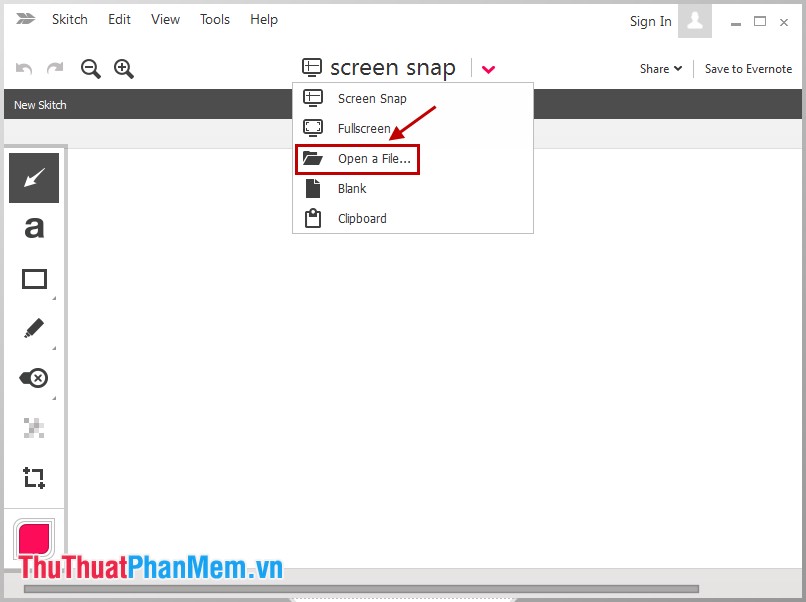
- If you want to capture full screen computer you select the down arrow and select Fullscreen , full screen will be captured and displayed on the program.
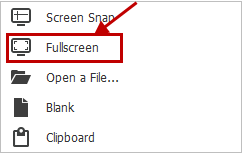
- You can also capture part of the screen by selecting Screen Snap . Which program, software, or image you want to capture, you need to have it displayed on the top of your computer screen.
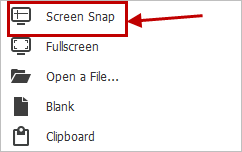
A mouse cursor appears + you hold down the mouse to the first position you want to capture.
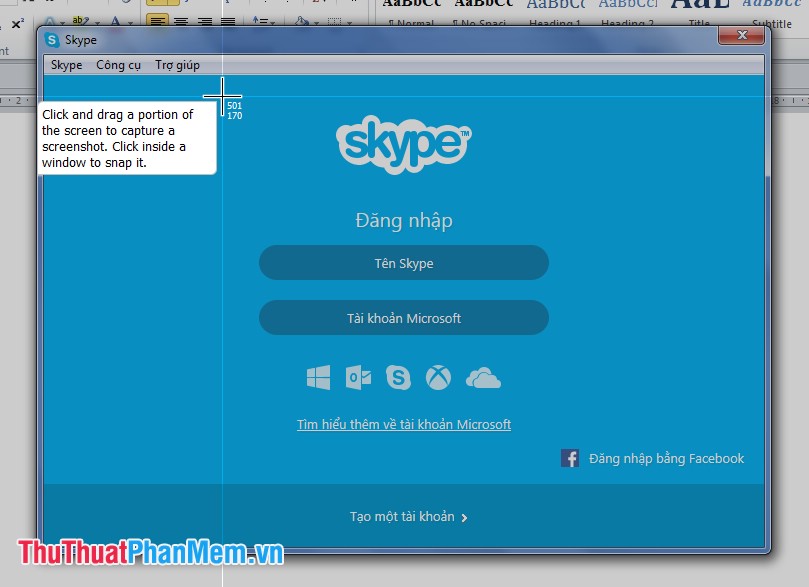
Then drag to the end of the shot, the selected location will be brighter than the other locations.
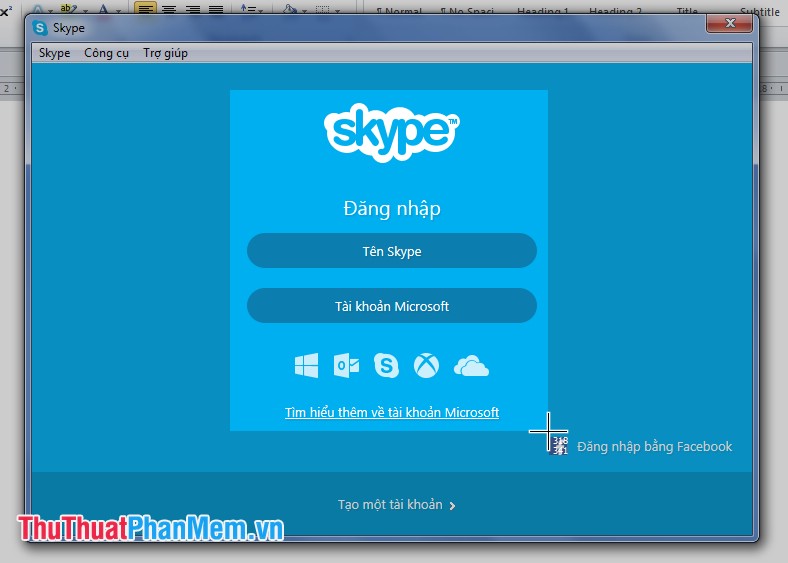
After you release the mouse button, the image will be displayed on the Skitch program.
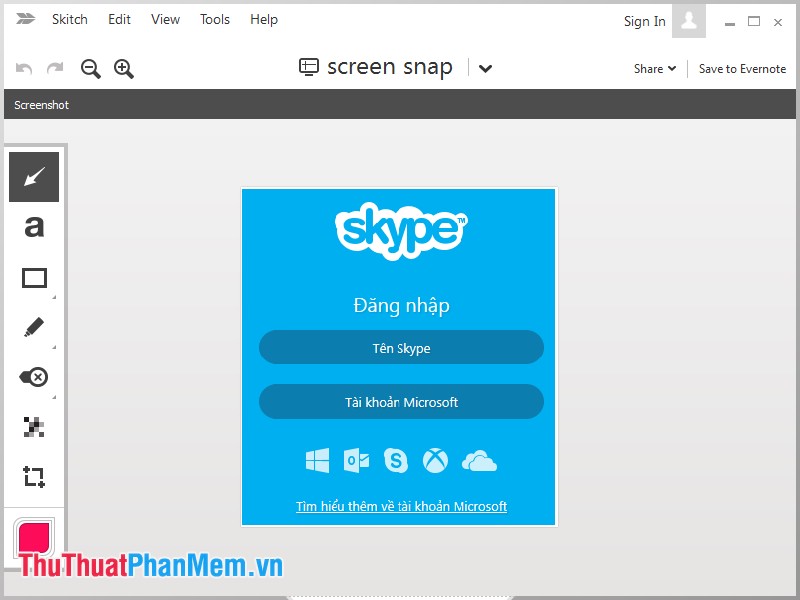
Step 4: Once you have the image, to add the arrow icon ( Arrow Tool ), select the arrow on the left side then place the mouse on the position to place the arrow and drag, the arrow length as you like.
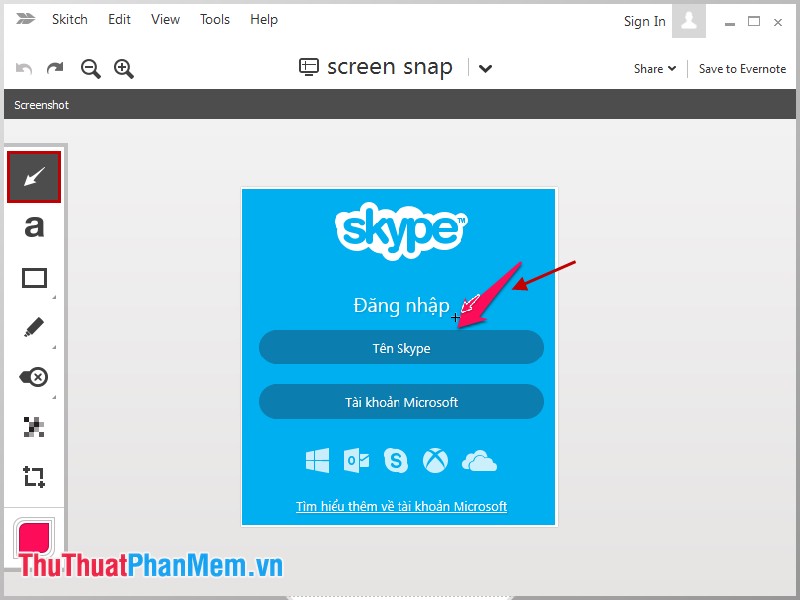
You can press Ctrl + Z to return to the previous step (or the left arrow icon on the interface).
Step 5: Add instruction words to the image.
Select the symbol a ( Text Tool ), then click on the position to insert text and enter text. When you finish typing you click out anywhere in the image, so the text has been inserted.
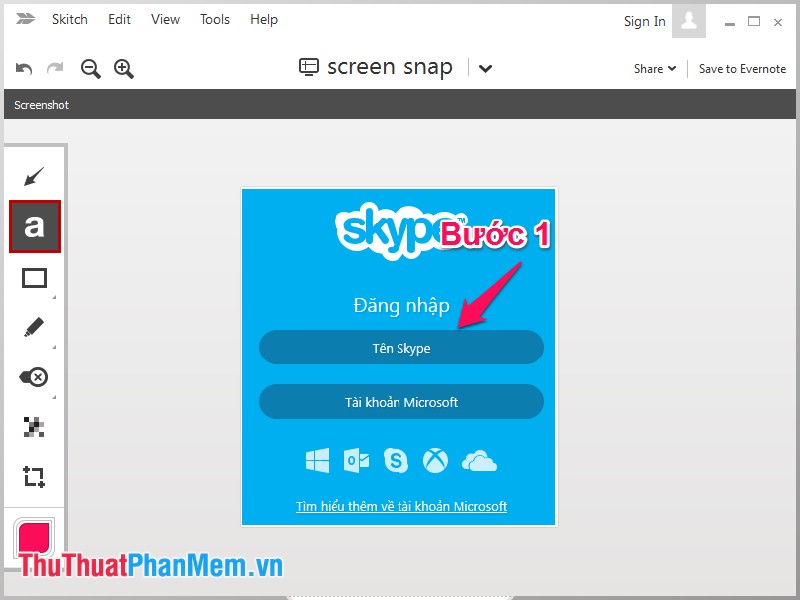
Step 6: To draw a shape, click the rectangle icon ( Shape Tools ) under the letter a and drag the mouse to draw the shape. To select other shapes, select the bottom right corner of the rectangle icon and then choose the shape you want.

For example, select and draw the following image:
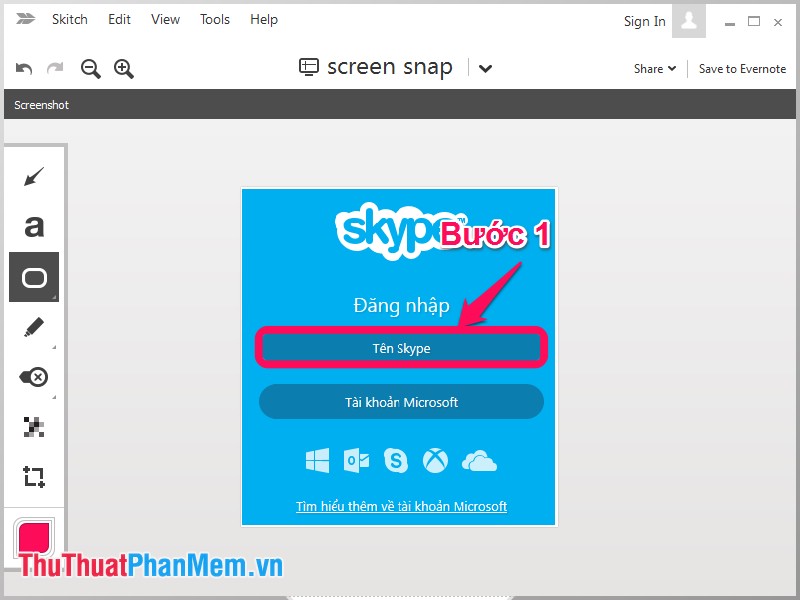
Step 7: If you need to draw with a pen, you select the pen icon ( Pen Tools ) and will enter the guide image.
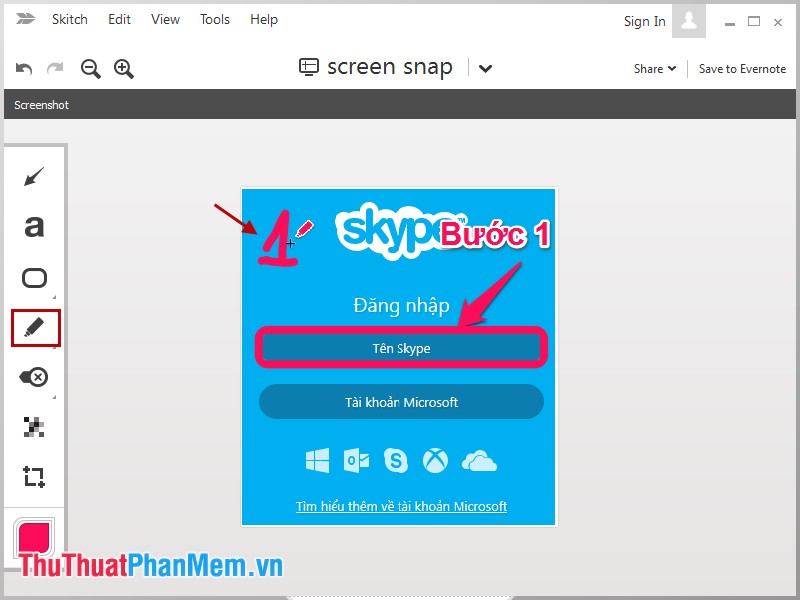
Step 8: To blur a part of the image, select the Pixelate tool icon as shown below, then select the area to be blurred.
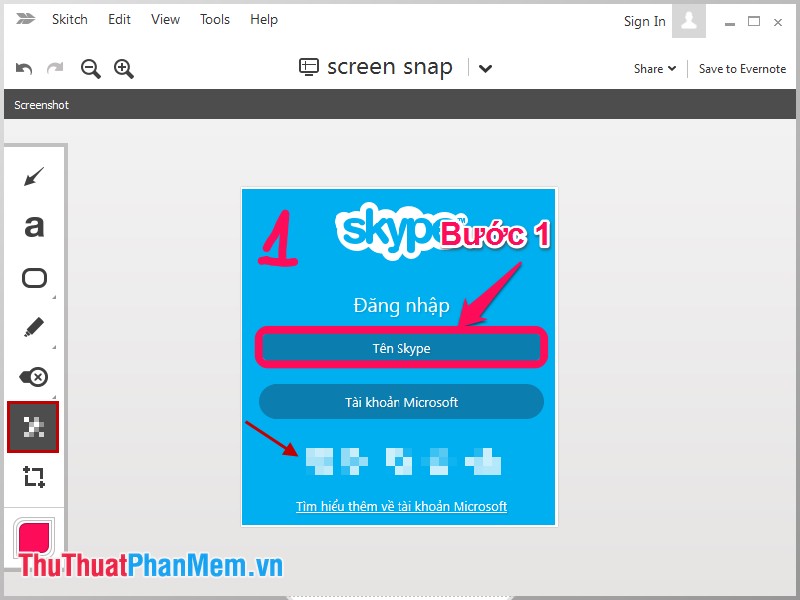
Step 9: To crop the image, select the square icon with 2 + signs in the corner ( Crop and resize tools ), appear a frame in the image you edited by dragging the corners of the frame so that when agreeable.
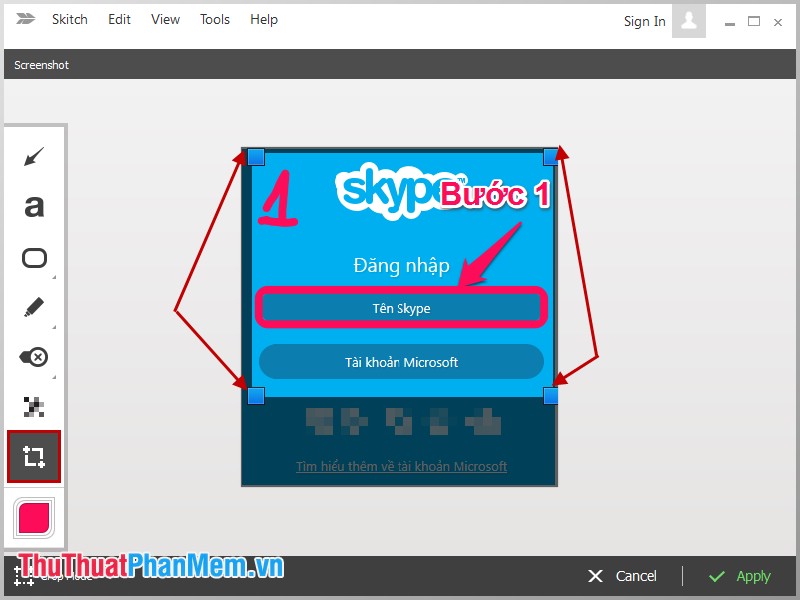
Once completed click Apply .
Step 10: To change the color of text, borders, arrows . you select the color icon ( Colors and tool sizes ).
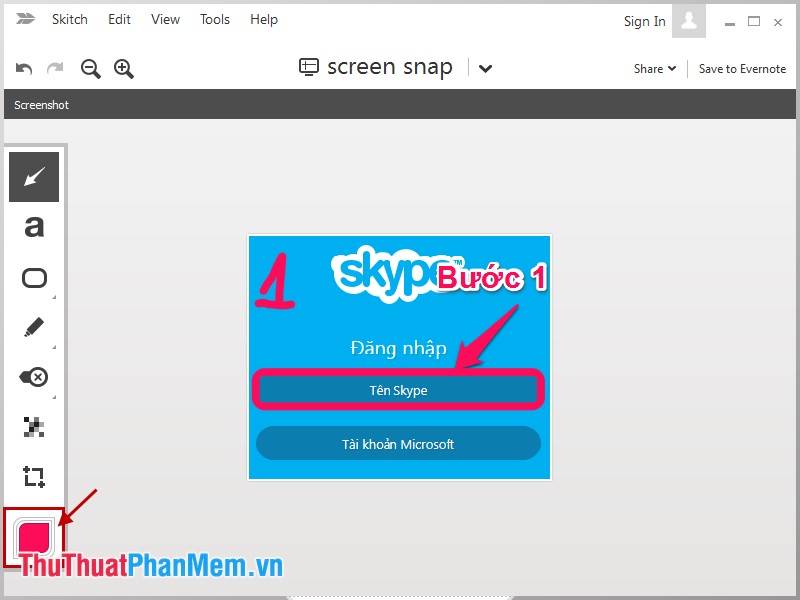
Then choose the color you want.
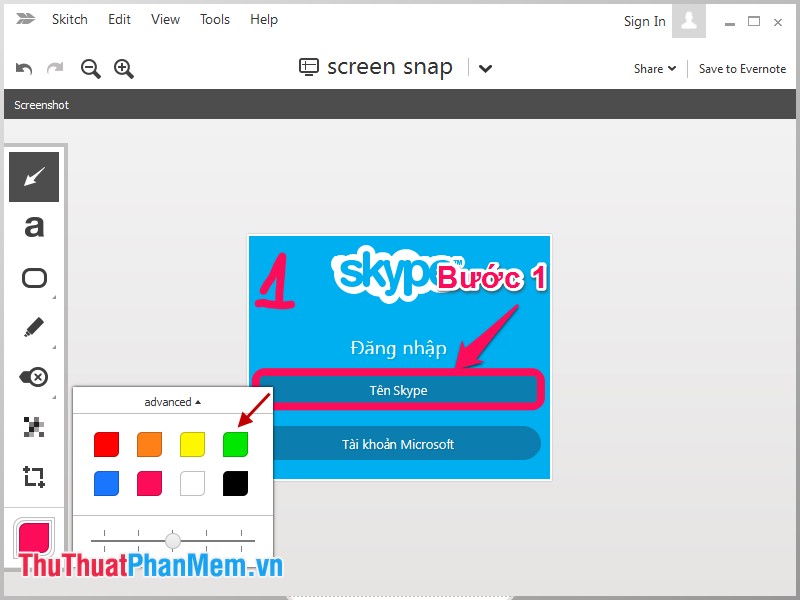
At this time when you draw shapes, write words, arrows . will be the color you choose.
- You can choose more tools when selecting Tools on the menu bar, or a combination of shortcuts for each tool.
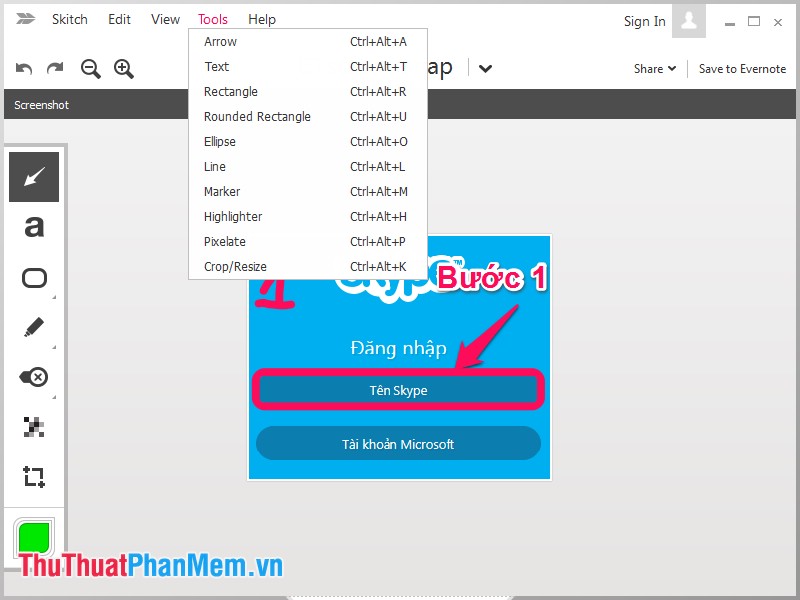
Step 11: Save the image.
Select Skitch -> Save as image or press Ctrl + Shift + S to save the image to the location you want to save.
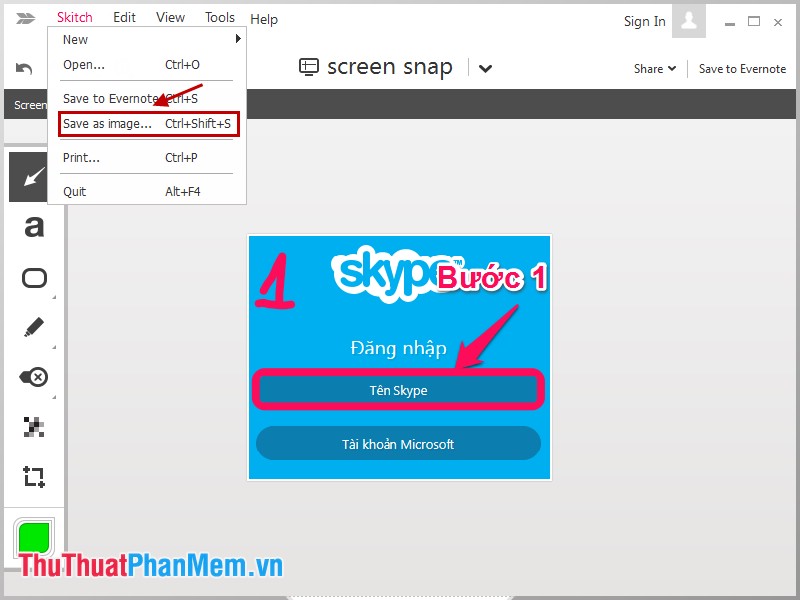
So, you already know how to use Skitch software as a guide. The article details most of the tools of Skitch software to help you complete a tutorial image, you just need to use it a few times, the operation will be faster. Good luck!
You should read it
- Picasa photo viewing software, the best free photo manager
- Please download the extremely good 490USD photo copyright design software package, which is free of charge
- Top software to create videos from photos on Android
- Download Ashampoo Photo Commander 15, professional photo editing software for $ 49.95, free
- Top 7 free photo cut and join software on Android and iOS phones
- TOP 10 free online and free photo collage software on your computer
 Instructions for creating animations with Beneton Movie GIF software
Instructions for creating animations with Beneton Movie GIF software How to create GIF Online
How to create GIF Online How to insert text into pictures with Paint on Windows
How to insert text into pictures with Paint on Windows Software to insert text into images
Software to insert text into images Top 5 best free photo editing software to replace Paint
Top 5 best free photo editing software to replace Paint How to use the Note tool in Photoshop
How to use the Note tool in Photoshop