How to encrypt Android messages with emoji
Emojicryption application will encrypt messages on Android with emoji symbols, helping us limit the status of exposed messages and eavesdropping. To hide messages online on your computer, Network Administrator has previously introduced you to many support tools such as hiding messages as images . And now you have the right application to perform the code. translate messages, hide content on phone to increase the privacy of messages. Note, both the person who encrypts the message and decodes the message need to install the Emojicryption application to do it.
Instructions for using Emojicryption on Android
Step 1:
We will download the Emojicryption application on Android by following the link below.
Download the Android Emojicryption application
https://play.google.com/store/apps/details?id=emojicryption.druh.in
First of all at the interface of the application, click Encrypt to conduct encryption of text and messages you need.
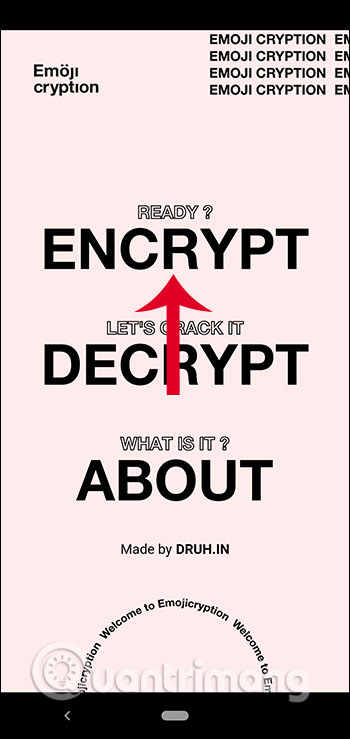
Step 2:
We will type the message or content that you want to encrypt unsigned in the Type your text section and then click Encrypt. At this point, the emoji symbols will encode messages as shown below. We click Copy to copy this emoji and send it to others.
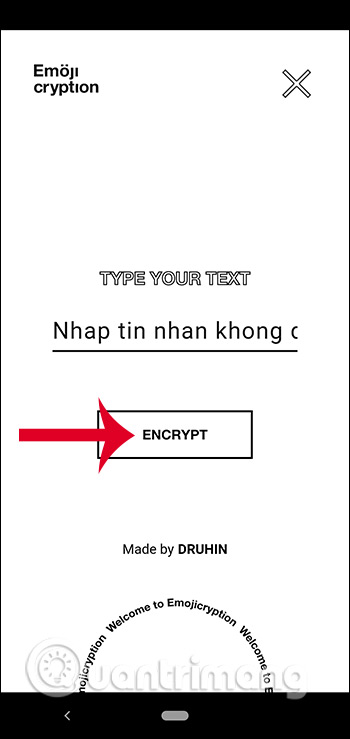
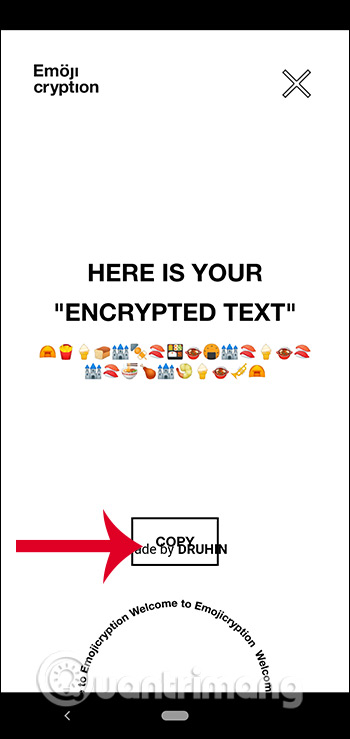
Step 3:
For those who want to decode the message when received as an emoji by the application, we open the Emojicryption application and then click on Decrypt to select the decryption. Then paste the emoji into Enter the emojis and click Decrypt .
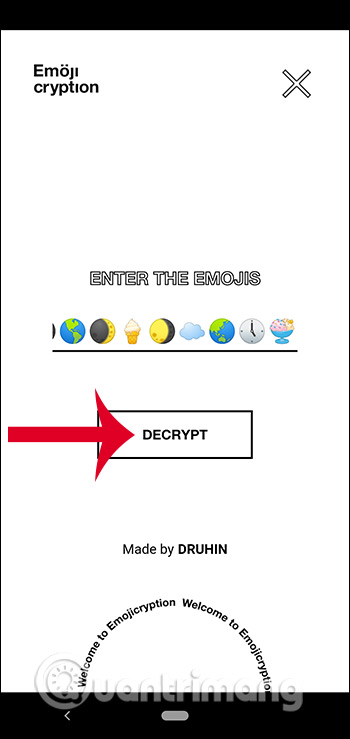
Finally we will see the content of the message we receive.
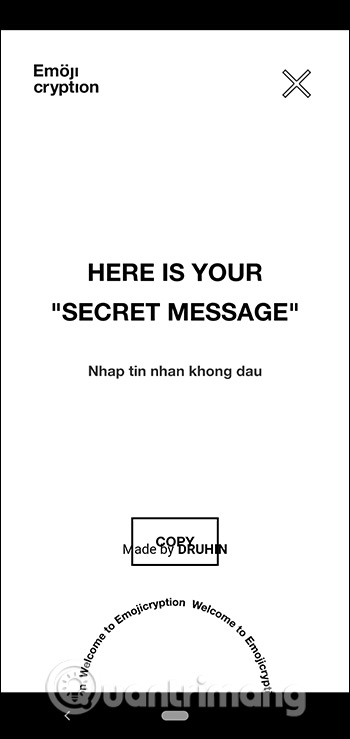
You should read it
- Google translates web Messages applications from Android.com to Google.com
- Android users were able to send messages from the computer browser
- Instructions for sending SMS from PC to Android smartphone
- Sync Android SMS messages to PC using MightyText
- Instructions to review old messages on Zalo
- Instructions for using the Google Messages application on computers
 Instructions to download AltStore, an App Store replacement app on iPhone and iPad
Instructions to download AltStore, an App Store replacement app on iPhone and iPad How to write notes with Apple Pencil on iPad
How to write notes with Apple Pencil on iPad How to use TripUp to store photos on iPhone high quality
How to use TripUp to store photos on iPhone high quality How to format Notes notes on iPhone / iPad and Mac
How to format Notes notes on iPhone / iPad and Mac 2 simple ways to turn a webpage into a PDF in Android
2 simple ways to turn a webpage into a PDF in Android How to set 3D city wallpapers for Android
How to set 3D city wallpapers for Android