How to enable two-factor authentication for Threads accounts
To increase the security of individual Threads accounts, users should use Threads account 2-layer authentication. When logging into a Threads account on another device, the person logging in is required to enter a 2-factor authentication code to be able to log in to the account. Threads suggests methods to set up two-factor authentication codes on Threads, via phone number, authenticator app, or via WhatsApp. The following article will guide you to enable two-factor authentication for your Threads account.
Instructions to enable 2-factor authentication for Threads accounts
Step 1:
At the interface on the Threads application, click on the profile icon in the bottom right corner. Next in the personal Threads interface, users click on the 2 dashes icon in the right corner.
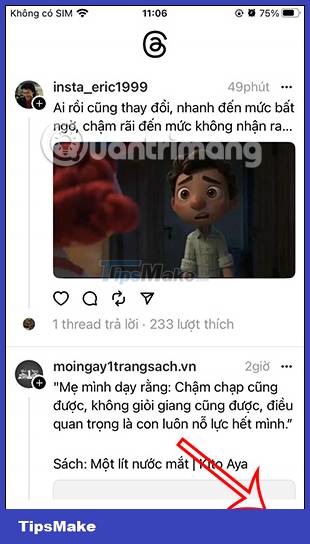

Step 2:
Switch to the options interface for the application, click on Account . Next, the user clicks on Security to adjust the security mode for his Threads account.

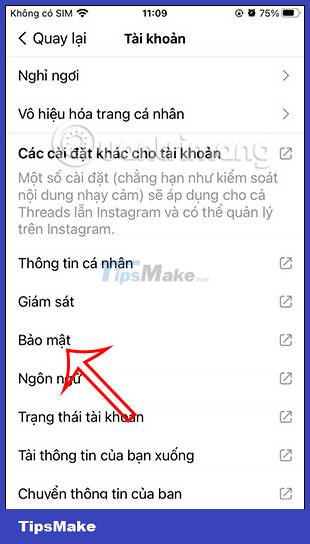
Step 3:
Here you will see a 2-Factor Authentication item to proceed with the setup. Click on the Instagram account to set up two-factor authentication for the Threads account . Now the application asks you to choose the 2-factor authentication method for the Threads account . We click on the method that suits you and then click Next below.



Step 4:
When choosing the 2-factor authentication method, you will need to enter the verification code sent, here choose to receive via SMS text message, enter your phone number and then enter the received verification code to continue.
So you have enabled 2-factor authentication for your Threads account. The authentication code is required when we log into the Threads account on an unknown device.


How to disable Threads account 2-layer authentication
Step 1:
Once you have enabled Threads account 2-factor authentication, you can change it back if needed. Click on the current Threads account two-factor authentication method. You can turn off notifications asking to sign in on unknown devices if needed.


Step 2:
If you want to cancel the Threads account 2-layer authentication mode , click on the current method and then turn the circle button to the left to turn it off.
Now click the Off button to cancel the 2-factor authentication mode of this Threads account.


 Instructions for recording aging filter videos on TikTok
Instructions for recording aging filter videos on TikTok Instructions for recording AI Anime filter videos on TikTok
Instructions for recording AI Anime filter videos on TikTok Is it safe to use Discord?
Is it safe to use Discord? How to delete photos in multi-photo posts on Instagram
How to delete photos in multi-photo posts on Instagram You can surf Facebook Marketplace without an account
You can surf Facebook Marketplace without an account How to see a list of blocked Instagram accounts
How to see a list of blocked Instagram accounts