How to enable private Threads account
The Threads account brings a new social networking platform to users, adding an account so you can share your interesting information or moments. And if users do not want their Threads account to be public so that everyone can see the content, they can switch to private Threads account mode. Only those who follow your Threads account will then be able to see posts and comments. The following article will guide you to enable private Threads account.
Instructions to enable private Threads account
Step 1:
At the interface on the Threads application, users click on the profile icon in the bottom right corner. Next, switch to the personal Threads account interface, we click on the 2 dashes icon in the right corner of the interface.
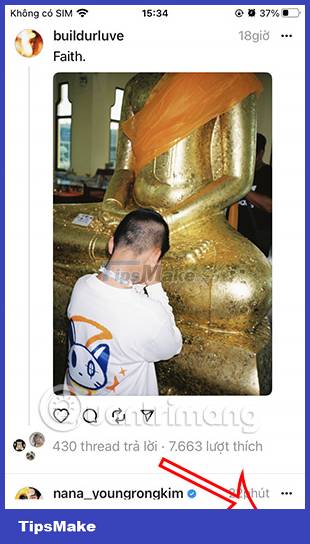
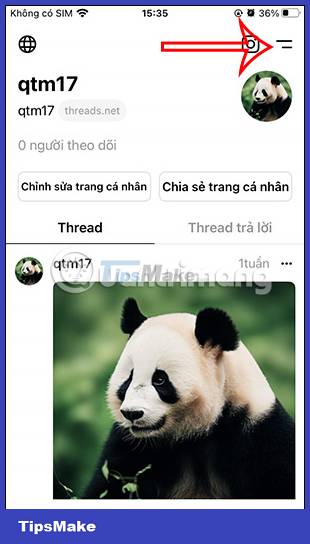
Step 2:
Next, switch to the settings interface for your Threads account. Users click on the Privacy item to adjust. At the new interface you will immediately see the Private Profile mode . Move the circle button to the right to activate the private Threads account mode.
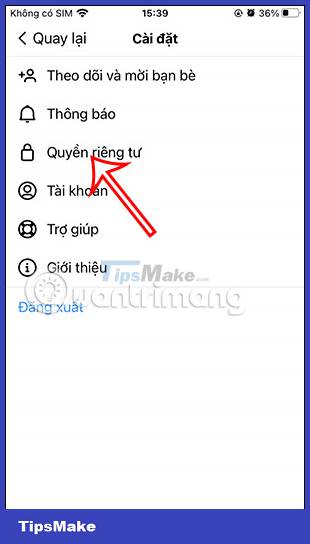
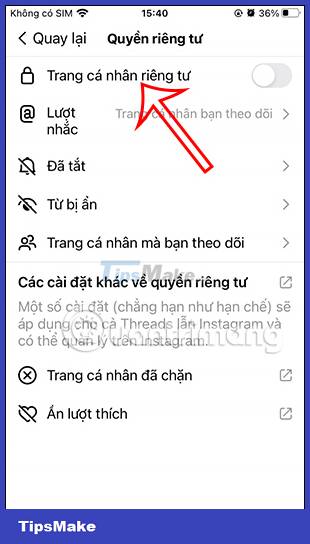
Step 3:
Now display a notification interface asking if you are sure you want to make your Threads account private. If you agree, click OK to switch to the private page .
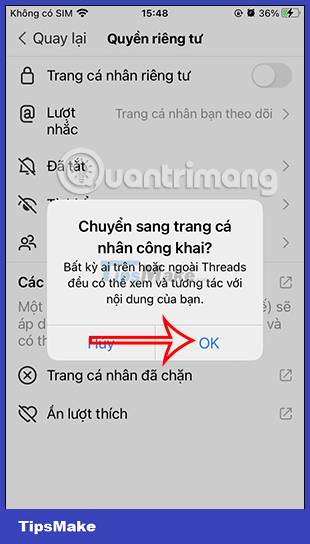
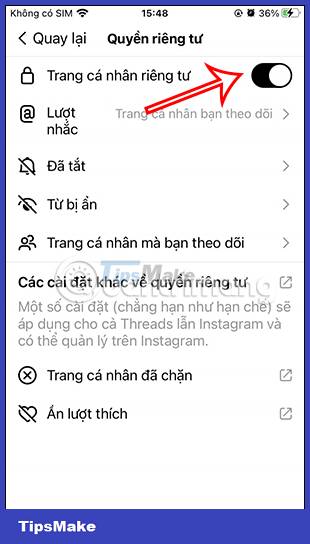
If you want to return to the public Threads page, you just need to turn off the private mode for the Threads account according to the instructions above.
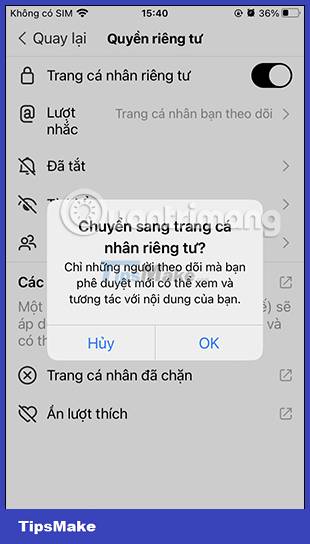
So when you switch to a private Threads account, only the account that follows you can see the content and interact with your Threads posts.
You should read it
- How to change Threads account, Threads account transfer instructions
- Instructions to change Threads account avatar
- How to adjust the Threads account name tag mode
- How to hide comments on Threads, filter inappropriate comments Threads
- How to Find Liked Threads Posts
- What happens if you disable the Threads account?
 Instructions to block someone's posts on Threads
Instructions to block someone's posts on Threads How to remove Threads badge from Instagram profile
How to remove Threads badge from Instagram profile How to enable two-factor authentication for Threads accounts
How to enable two-factor authentication for Threads accounts Instructions for recording aging filter videos on TikTok
Instructions for recording aging filter videos on TikTok Instructions for recording AI Anime filter videos on TikTok
Instructions for recording AI Anime filter videos on TikTok Is it safe to use Discord?
Is it safe to use Discord?