Applications create authentication codes on Windows 10
Two-layer security or existing 2-step authentication codes are chosen by many people to enhance personal account security. There are many applications that generate authentication codes for 2-step authentication on Google, Facebook, Microsoft, or on Windows 10 computers.
Applications that create authentication code on Windows 10 will use directly without account registration, especially can be used even without an Internet connection. The following article will summarize applications to create authentication code on Windows 10.
- Turn on 2-step verification for 2-layer security for Gmail
- How to activate Instagram security with 2 layers by phone
- Activate 2-layer verification to secure your Apple ID account
Application to create Windows 10 authentication code
1. Factor Authenticator
- Download the 2 Factor Authenticator app
2 Factor Authenticator is an application to create security code for accounts like Microsoft, Google, or Facebook account when Facebook currently provides more ways to generate authentication code through the application, besides sending codes to phone numbers. The application sends a 2-step authentication code so users can log in to their personal account.
In the interface we click on the plus icon to add an account that wants to generate authentication code. In the interface to enter account, the Name will be the account name, Secret Key enter the secret code that the service provides. Click the Save icon below to save.

The application will then provide the account login verification code just below the newly created account name. This authentication code will automatically change after a few seconds, creating continuous code even without an Internet connection.
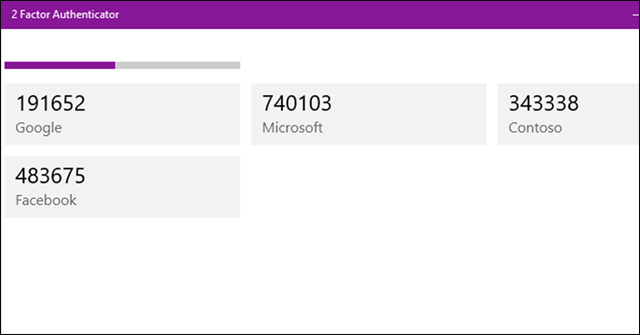
Created accounts will be synchronized on 2 Factor Authenticators in different devices using Microsoft accounts. In the Settings section there will be options for syncing features at Sync accounts across devices. If you want to delete the account that has been added click the 3 dot icon and select Manage, select the account and then click Delete to delete.
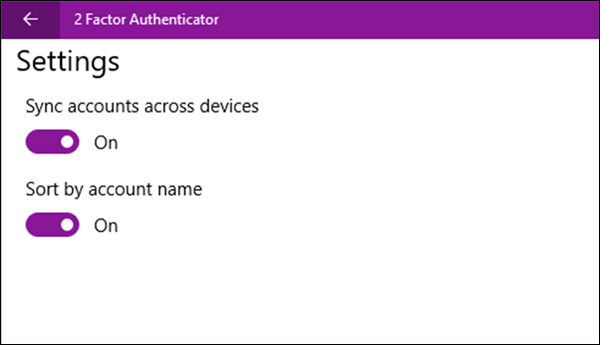
2. Authenticator for Windows
- Download Authenticator for Windows
Authenticator for Windows is a popular application on the Windows platform for creating 2-step authentication codes. The application will have a cloud synchronization feature to log in to accounts on all devices.
Users also need to enter account information to enable usage, providing authentication code to log in accounts. This code will also exist for a short time, only temporarily.
The Account interface will gather all the accounts that we have added to the application. The pen icon will be used to edit the added account.
Setting will be the place to customize the usage time of the authentication code (How long should a copied .), the time to access the time via NTP (Timeout time .) in General.
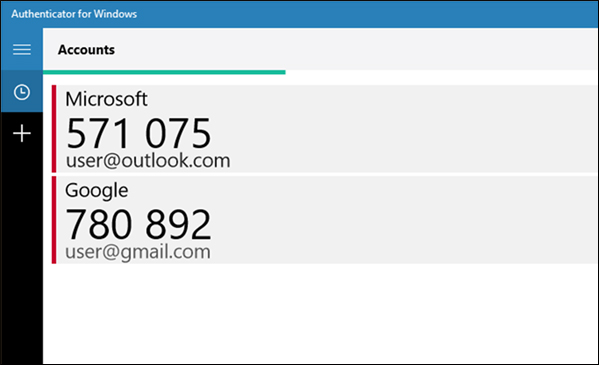
3. Oracle Mobile Authenticator
- Download the Oracle Mobile Authenticator application
The application also supports users to verify accounts via phone as an authentication element. Users will receive a one-time password to login.
To generate the authentication code click the plus symbol and enter the secret code via scanning the QR code or entering the code provided. In the Select acount type interface, select the type of account you want to generate authentication code for. Click Others to edit personal account name.
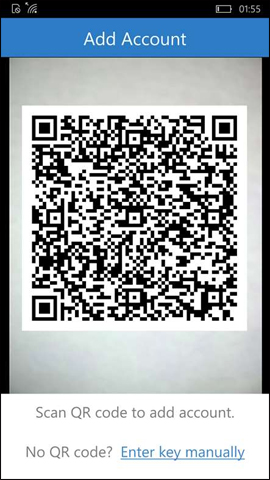
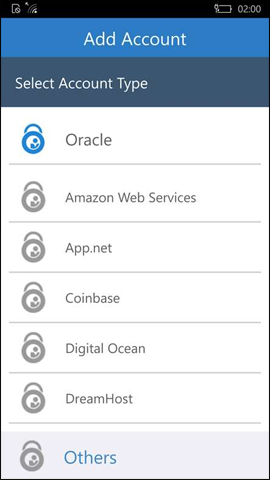
After entering account information, the application will have an account authentication code and change after 30 seconds.
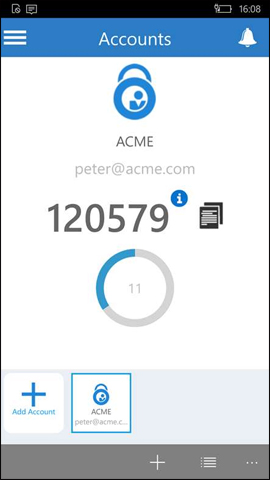
Oracle Mobile Authenticator has anti-screen capture mode, secure application access by PIN code. We click on the 3 dashes icon, select App Protection , then activate application security mode . Security code at least 6 characters.
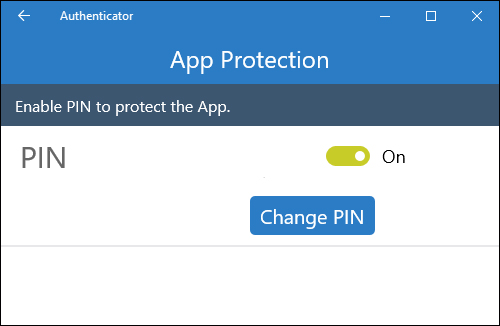
So if you want to access the application, you need to enter the correct security code. Now when you want to log in, which account will receive the notification that the application sent.
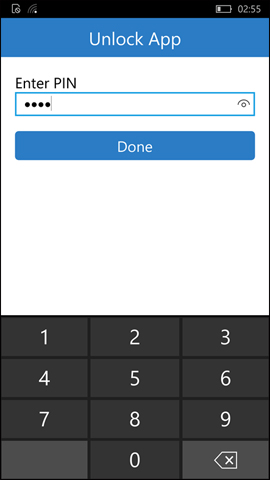
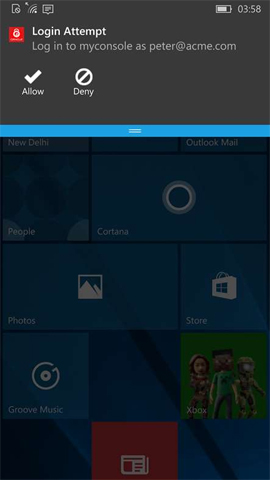
Above are some applications to create authentication code, 2-factor security on Windows 10. When you want to login your account, users will receive a notification on the application with authentication code to log in.
See more:
- Instructions for setting up 2-layer protection for Outlook accounts and Microsoft accounts
- How to set a Zalo PC security key
- Enable Google Prompt to improve 2-layer security
Hope this article is useful to you!
You should read it
- Authenticate what two factors are and why you should use it
- Google Authenticator adds 'formidable' security layer to email accounts
- How to use the Microsoft Authenticator app
- Questions that help you check your Facebook account's security knowledge
- How to turn on two-factor authentication to protect your Firefox account
- How to set up two-factor authentication on all social networks
 Top 8 best virtual reality glasses 2018
Top 8 best virtual reality glasses 2018 How to use Grab Call to GrabCar
How to use Grab Call to GrabCar Instructions on recharge into Grabpay
Instructions on recharge into Grabpay The best software for learning English on computers
The best software for learning English on computers 11 advanced search tips with Slack
11 advanced search tips with Slack How to register NhacCuaTui VIP
How to register NhacCuaTui VIP