How to enable the new interface for PDF file readers in Chrome
To read PDFs, in addition to using professional software such as Foxit Reader, Adobe Reader, you can use many other ways, such as opening PDF files in Chrome. The PDF viewer on Chorme has been greatly improved by Google over the past few years with numerous new features, and the upcoming is a completely improved user interface.
The current user interface of PDF Viewer is judged to be quite lacking in visual and poor information, as you can see in the screenshot below:
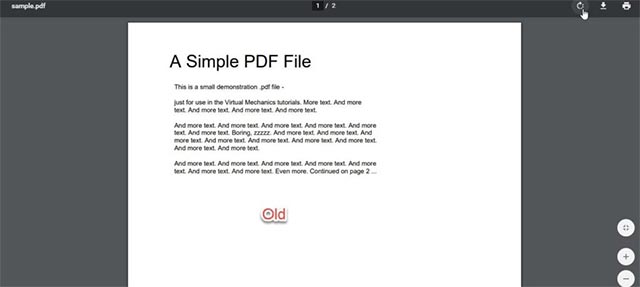 The current interface of PDF Viewer
The current interface of PDF Viewer However, with the redesigned user interface, PDF Viewer will display relatively complete information and options related to the downloaded PDF file in a centralized browser in one location, creating an online layout. much more important.
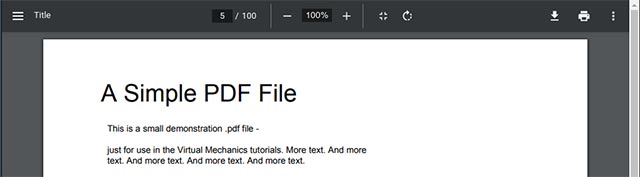 New interface of PDF Viewer
New interface of PDF Viewer The toolbar at the top of the page will display the name of the currently opened PDF file, the page numbers (Page numbers), the option to rotate the document (Rotate), the print button (Print) and Download to your computer. Along with that, the Fit to page buttons (displayed to fit the page), Zoom In / out (zoom control) and additional menus (showing more options when clicked) will also be displayed fully on top toolbar instead of on the right sidebar as before. This change will help users more easily manipulate because the displayed options are concentrated in one location instead of allocating in many areas on the screen as before.
The new PDF Viewer interface is not currently available to all users, but can be enabled via a flag. The steps are as follows:
Step 1: Wood keyword ' chrome: // flags ' in the search bar, then press enter to access chrome flag management page.
Step 2: Search for the flag ' PDF Viewer Update '. The description indicates that PDF Viewer will display an updated user interface with new options and features on Windows, Mac, Linux and Chrome OS.

Step 3: Select ' Enabled ' and restart the browser.
You should read it
- How to access Event Viewer in Windows 10
- Link Download Microsoft Excel Viewer 12.0.6611.1000
- Steps to use Event Viewer in Windows 10
- Get back Windows Photo Viewer on Windows 10 to help you see photos faster, Photos too slow!
- How to use File Viewer Plus 3 to open all file formats
- Instructions on how to use VNC Viewer software
 How to set Firefox as the default PDF reader in Windows 10
How to set Firefox as the default PDF reader in Windows 10 How to fix the slow running state of Chrome browser
How to fix the slow running state of Chrome browser Password Monitor: New security feature on Edge Chromium
Password Monitor: New security feature on Edge Chromium How to save Firefox websites as PDF
How to save Firefox websites as PDF How to reduce RAM capacity on Chrome most effectively
How to reduce RAM capacity on Chrome most effectively How to delete suggestions in the address bar of Google Chrome with the mouse
How to delete suggestions in the address bar of Google Chrome with the mouse