How to Enable LinkedIn Privacy Mode to Browse Anonymously
Want to browse your LinkedIn profile without leaving a trace? LinkedIn's privacy mode allows you to browse anonymously, so other users won't see that you've viewed their profile. This is especially useful if you're researching potential connections or exploring job opportunities without drawing attention. This article will show you how to enable privacy mode on LinkedIn to browse anonymously.
What is privacy mode on LinkedIn?
LinkedIn's private mode allows you to view profiles without revealing your identity. When you view someone's profile privately, they won't see your name, photo, or job title in the 'Who's Viewed Your Profile ' section. Instead, they'll just see a generic label like ' LinkedIn Member ' or 'Someone on LinkedIn' . This feature is useful for job seekers, recruiters, and professionals who want to explore other people's profiles privately.
How to Turn on LinkedIn Privacy Mode
We can enable privacy mode on the desktop through the Settings & Privacy section . To do this, open the browser and log in to your LinkedIn account. Expand the Me drop-down menu from the top right corner and select Settings & Privacy :

Navigate to the Visibility section and click on Profile viewing options :

Select Private Mode from the available options to enable anonymous browsing:
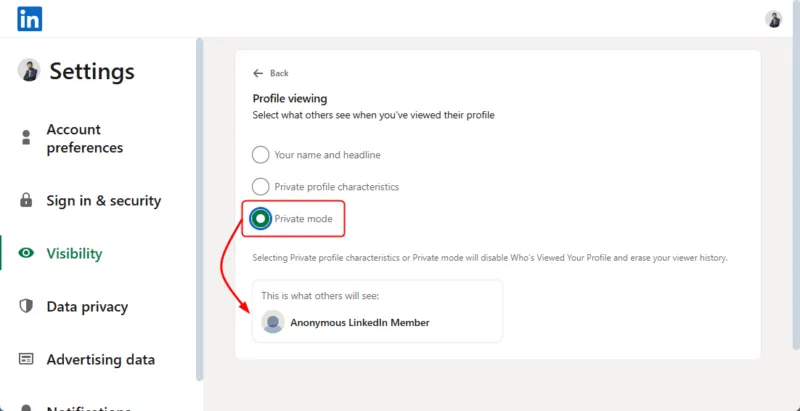
Now, people whose profile you viewed will see Anonymous LinkedIn Member instead of your name. However, if they have a premium LinkedIn account, they can still see limited details, like how many times their profile has been viewed, but not the identities of people in Private Mode.
Additionally, you can select Private profile characteristics on LinkedIn, which allows for semi-private browsing, where your name and profile photo will be hidden, but some details like title, company, industry, or education may still be visible to people whose profiles you've viewed:

If you're using LinkedIn on your phone, turning on Private Mode is just as easy as it is on your computer. Open the LinkedIn app on your phone, tap your profile picture in the top left corner, and navigate to Settings from the menu:
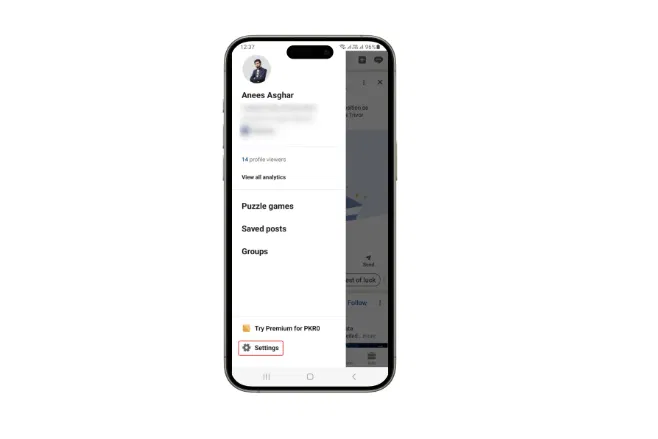
Tap Visibility , then select Profile viewing options :
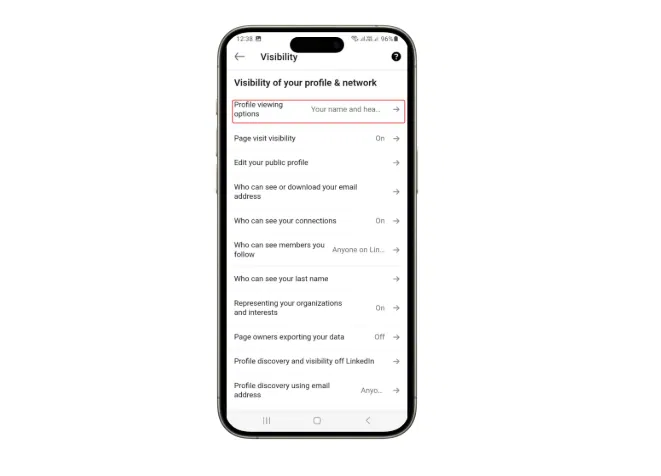
Finally, select Private Mode to browse anonymously:
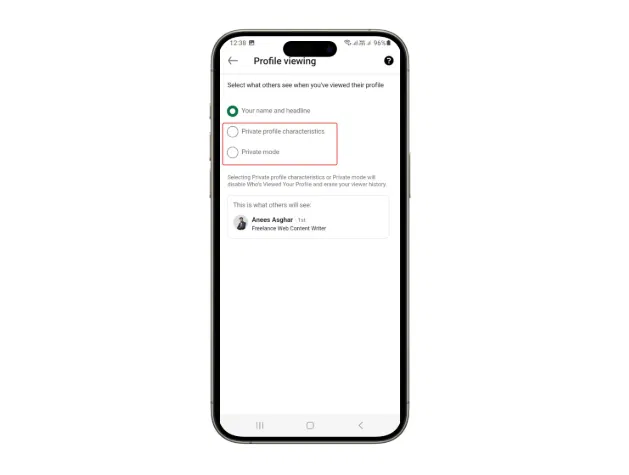
Additionally, you can select Private Profile Characteristics mode to browse in semi-private mode.
How does privacy mode affect your LinkedIn experience?
Private mode allows you to browse anonymously, but it also has some limitations, such as reduced visibility and fewer opportunities to connect. When enabled, others won't know you've viewed their profile, but you also won't see who viewed yours. This can make it harder to connect, as people are less likely to reach out if they don't know you've visited their profile. For job seekers, employers won't see that you've viewed their profile, which can reduce your chances of getting noticed. Additionally, Private mode disables LinkedIn's visitor insights, preventing you from seeing who's interested in your profile.
Additional privacy settings to consider
LinkedIn offers a number of other privacy settings that can help us control our visibility and online presence. For example, we can manage our Active Status to hide when we're online, adjust Profile Visibility to limit what others see, and limit Connection Requests to avoid unwanted invitations. Additionally, you can prevent search engines from indexing your profile for added privacy.
Don't forget to enable two-step verification as it ensures better security for your LinkedIn profile and personal information.
How to turn off private mode if needed
If you want to turn off privacy mode and show your profile again, it's just as easy. Follow the same steps and select Your Name and Headline in the Profile viewing options :
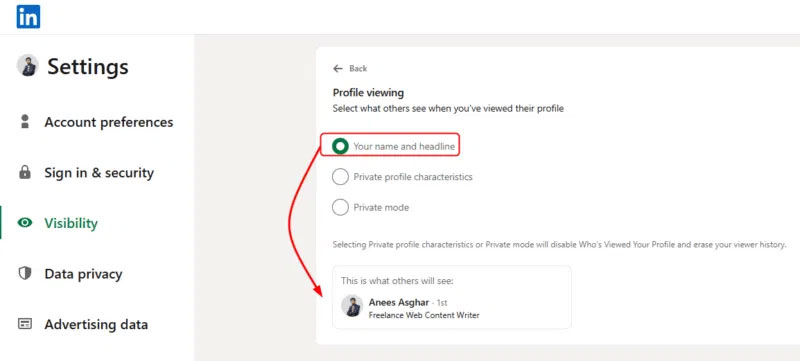
Turning off privacy mode will let others know when you've viewed their profile.
If you prefer to browse LinkedIn privately, private mode is a great option to keep your profile anonymous. However, if you want to build connections and get noticed by recruiters, consider switching back to public mode when necessary. While privacy is important, optimizing your LinkedIn profile can help you stand out at work, and exploring LinkedIn Premium can provide additional networking benefits.
 How to double tap to turn off Android phone screen
How to double tap to turn off Android phone screen Is someone monitoring your keyboard presses?
Is someone monitoring your keyboard presses? Instructions for creating stickers using ChatGPT
Instructions for creating stickers using ChatGPT Why OldRoll Overshadows All Other Camera Apps
Why OldRoll Overshadows All Other Camera Apps Chinese supercomputer successfully processes AI model as complex as human brain
Chinese supercomputer successfully processes AI model as complex as human brain Tor Browser Adds Ability to Automatically Bypass Internet Censorship
Tor Browser Adds Ability to Automatically Bypass Internet Censorship