Steps to delete your LinkedIn account
LinkedIn allows users to delete accounts, delete all profiles on the site. If you do not want to use your LinkedIn account, you can proceed to delete your account. After you delete your account, you will lose your rights. Access all data on your account. Your profile will disappear from the LinkedIn website and may disappear from search engines like Google, Bing and other search engines.

1. Things you need to know
After deleting your account, you will lose access to all data on your account. Your profile will disappear from the LinkedIn website and may disappear from search engines like Google, Bing and other search engines.
If you change your mind, you can reactivate your account within 20 days of deleting your account. However, data such as group members, people you follow, invitations, confirmations, recommendations, etc. will be lost.
Before deleting your account, you can download a copy of LinkedIn data . To do this, you can access your Request Your Data Archive page on the LinkedIn website and click on the 'Request Archive' button.
2. Delete the LinkedIn account on the computer
To delete a LinkedIn account on your computer, go to the LinkedIn website, then move your mouse over your profile image in the top right corner of the page, click Manage then select Privacy & Settings .

Scroll down to the Account page, find and click Closing Your LinkedIn Account at Subscriptions . Alternatively, you can access the Close Your Account page directly at this link.

Choose a reason why you want to " close " your LinkedIn account and provide more feedback if you want and then click Next to continue.
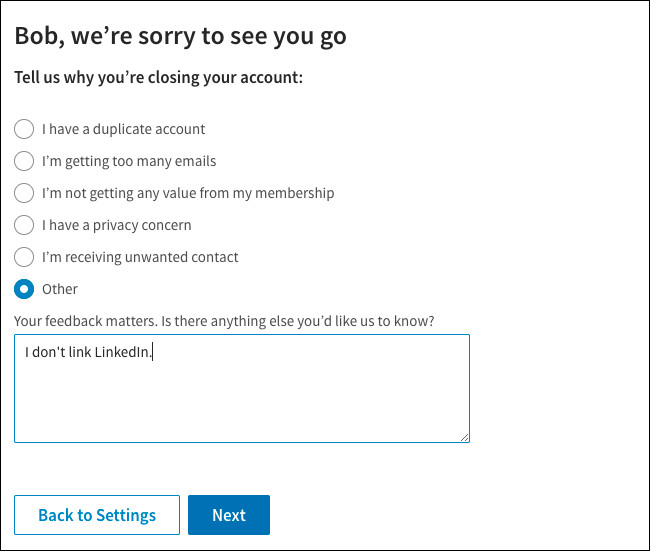
Enter your LinkedIn account password on the next page and click the Close Account button to confirm that you want to " close " your account.
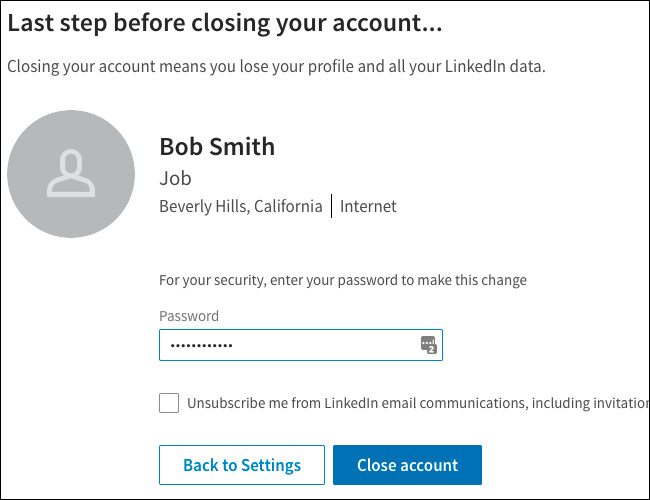
3. Delete your LinkedIn account on your mobile phone
You can also delete your account on the LinkedIn app for Android or iPhone devices , or on LinkedIn mobile phones. The process is the same as above.
Click the Me icon in the navigation bar, then click on the Settings icon for aliasing. Then click Close Account on the Account tab .

Click Continue and click on a reason that you want to close your LinkedIn account, then enter your LinkedIn account password and then click Done . And your account will be " closed ".

4. How to reactivate your LinkedIn account?
If you change your mind, you can reactivate your account within 20 days of deleting your account. Just go to the website and login the email address of the account and password.
However, data such as group members, people you follow, invitations, confirmations, recommendations, etc. will be lost.
Refer to some of the following articles:
- How to block any user on Instagram?
- How to permanently delete Instagram account and temporarily disable it
- Instagram account is hacked, this is all you need to do
Good luck!
You should read it
- What is the standard LinkedIn image size?
- Microsoft released a completely new LinkedIn application for Windows 10
- 6 AI-powered features on LinkedIn you may not know
- What is the mystery behind Microsoft's success with the LinkedIn deal?
- Personal data of more than 500 million LinkedIn users was leaked
- 10 things you may not know about LinkedIn CEO Jeffrey Weiner
 Want to 'disappear' from the Internet world, use this tool
Want to 'disappear' from the Internet world, use this tool Guide to streaming Live stream TalkTV Live on the phone
Guide to streaming Live stream TalkTV Live on the phone Instructions for changing your username and display name on Twitter
Instructions for changing your username and display name on Twitter Why don't some Groups show up under your Facebook Profile?
Why don't some Groups show up under your Facebook Profile? Top 10 social networks to replace Facebook (part 1)
Top 10 social networks to replace Facebook (part 1) To protect your Facebook account in the most private way, read this article
To protect your Facebook account in the most private way, read this article