How to enable Dolby Vision HDR in Windows 11
The Windows 11 24H2 update lets users take full advantage of their high-dynamic range (HDR) TV or PC display. When users connect an HDR10-enabled TV or display to an HDR-enabled Windows PC, the picture is brighter, more vibrant, and more detailed than on an SDR display. Here's how to enable Dolby Vision HDR in Windows 11.
How to enable Dolby Vision HDR in Windows 11
Step 1:
You press the Windows + I key combination to open Settings on the computer. Then the user clicks on System on the left side and then clicks on Display on the side interface.

Step 2:
Switch to the screen settings interface, click on HDR to adjust the settings. Continue to click on Use HDR to expand the settings on the computer.

Step 3:
If your PC has multiple displays connected, select the display you want to set up . Now you need to check the 2 options as shown below to enable Dolby Vision HDR in Windows 11 .
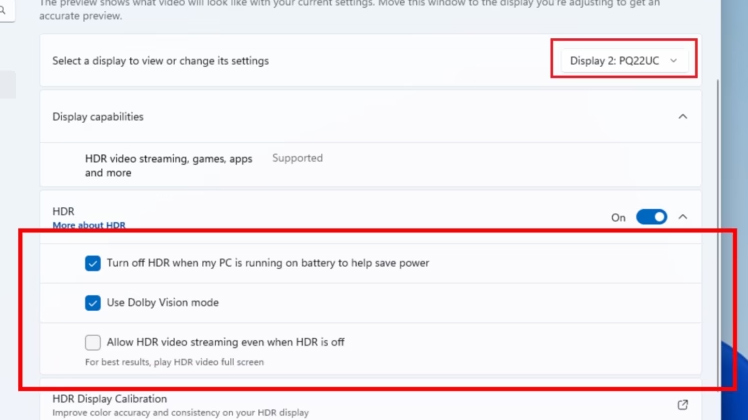
Turning Dolby Vision HDR on or off on your Windows 11 display can dramatically improve your viewing experience, allowing for brighter, more vibrant images that enhance the overall quality of your content. If you have multiple displays, you can choose which display to turn on Dolby Vision on, ensuring a consistent experience.
 Try these Wi-Fi tips while on vacation to reduce roaming costs!
Try these Wi-Fi tips while on vacation to reduce roaming costs! Tips for Sharing Hotel Wi-Fi with All Your Devices
Tips for Sharing Hotel Wi-Fi with All Your Devices How to use Windows Reliability Monitor to check Windows health
How to use Windows Reliability Monitor to check Windows health Do you know how productive you can be with Windows 11?
Do you know how productive you can be with Windows 11? Here's How Tor Works and What It Really Hides from Your ISP
Here's How Tor Works and What It Really Hides from Your ISP