Instructions for bringing Dolby Atmos audio technology to Android devices
Currently, on some high-end phones, manufacturers often equip high-quality audio technology so that users can get the best sound experience possible. In particular, Dolby Atmos is outstanding - surround sound technology is present on Lenovo A7000 devices. With Dolby Atmos, you can feel a wide range of sounds, from high to low, very clearly. Dolby Atmos also improves in-game audio and video in any format on your device. At the same time, this technology also helps the dialogue to be more vivid, not distorted, and the volume is suitable for a variety of content. And if you want to experience Dolby Atmos on your Android smartphone, Network Administrator will show you how to install.
- How to bring horizontal interface on Galaxy S9 on every Android device without root
- How to bring iPhone's Live Photos feature to any Android device
- Tips to put virtual navigation bar on iPhone X on Android devices
Instructions for installing Dolby Atmos audio technology on Android
Method 1: Install Dolby Atmos audio technology on Android Jelly Bean, Kitkat, Lollipop & Marshmallow
Request:
- Using Android phones must run one of the following 4 Android OS versions: Jelly Bean, Kitkat, Lollipop & Marshmallow.
Step 1:
Once you are sure your Android device meets the above requirements, you need to install Custom Recovery TWRP or CWM.
Step 2:
Next, root your Android device.
Step 4:
Download these 3 files and move them to the phone memory.
- dap_r6.5.zip: http://forum.xda-developers.com/devdb/project/dl/?id=13100
- dap_r6.5.1-uninstall.zip: http://forum.xda-developers.com/devdb/project/dl/?id=13553
- deep_buffer-remover.zip: http://forum.xda-developers.com/devdb/project/dl/?id=13950
Step 5:
Start the phone in Recovery mode (Hold the power button and lower the volume). Then, follow the link below: Install> choose zip from SD card / locate the .zip file [dap_r6.5.zip]> select the .zip file> flash it / yes.
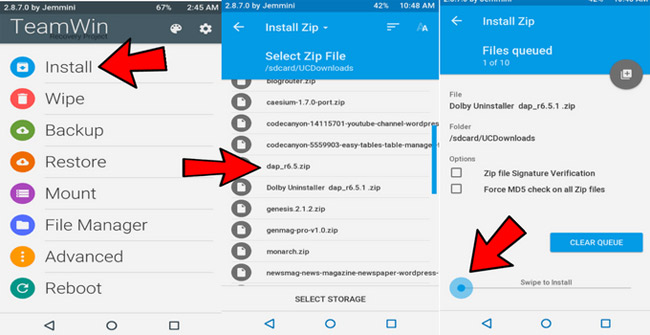
Step 7:
Now restart the device and enjoy the results we've just done.
Method 2: Install Dolby Atmos audio technology on Android without root
If you find that the above method is not suitable, you can choose to install Dolby Atmos audio technology on any Android device without root.
Step 1:
You download the phone file below.
- Dolby Digital v1.6: https://www.fshare.vn/file/AMZWADP8RUPR
Step 2:
The download process ends, you enable the trusted mode to install the APK file by visiting: Settings> Security and activating the unspecified source reliability mode.
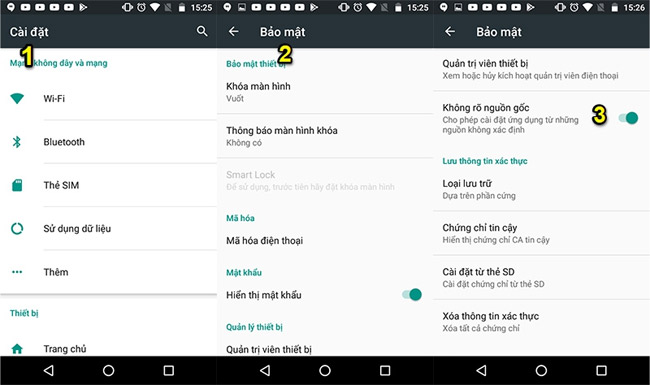
Step 3:
Open the APK file Dolby Digital v1.6 downloaded in step 1, then proceed with the installation.

Step 4:
To complete the installation, click on the 3 horizontal tiles option at the top left corner of the screen to access the application's expand menu> click on Settings.

Note:
Dolby Digital audio filter only works on Google Play Music application of Google, so if the device does not have this application you need to add it by clicking the link below.
- Download the Google Play Music app for Android.
Step 5:
In the Music settings view, switch the default audio equalizer to Dolby Digital's audio filter.
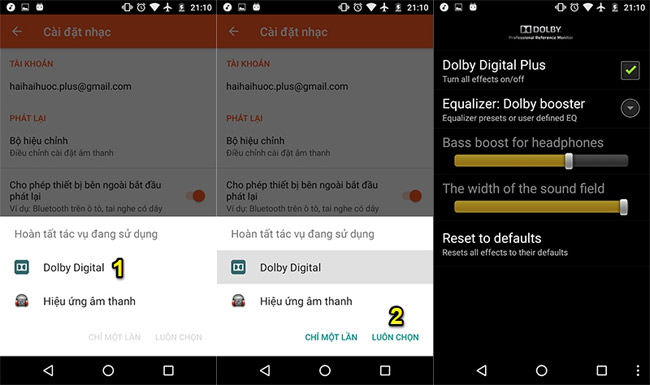
Step 6:
Now restart the device and experience to try.
Above is how to install Dolby Atmos technology on all Android smartphones. With the addition of this technology to your phone, the sound experience will definitely increase significantly.
Wish you successful operation!
See more:
- 5 tips to improve sound quality on Android phones without Root
- How to convert to Mono audio on Android phones
- How to register for a Spotify account to listen to music online
You should read it
- 4 reasons Dolby Atmos is better than DTS:X
- Steps to install Dolby Audio on Windows 11/10
- How to set up Spatial Sound with Dolby Atmos on Windows 10
- Apple Music users are about to experience Dolby Atmos and Lossless audio
- Windows 8 integrates Dolby audio technology
- Difference between Dolby Vision, HDR10 and HDR10+
 Put the volume control button on the notification bar like the Android P interface
Put the volume control button on the notification bar like the Android P interface Using Google Lens to convert images into words, find information easily
Using Google Lens to convert images into words, find information easily Get 100GB OneDrive for free from Samsung phones
Get 100GB OneDrive for free from Samsung phones Instructions for activating and using Game Tools mode on Samsung
Instructions for activating and using Game Tools mode on Samsung How to use Google Translate to translate languages on the phone
How to use Google Translate to translate languages on the phone Turn the Home button on Android into the 'divine' Home button
Turn the Home button on Android into the 'divine' Home button