How to Fix Dolby Atmos error not working on Windows 10
If you find that Dolby Atmos for one reason or another is not working on your PC, you can try the solutions in this article to resolve the issue.
Before you try the solutions below, check what updates and settings are available on your Windows 10 device, then see if Dolby Atmos works as it should.
1. Run the audio debugger
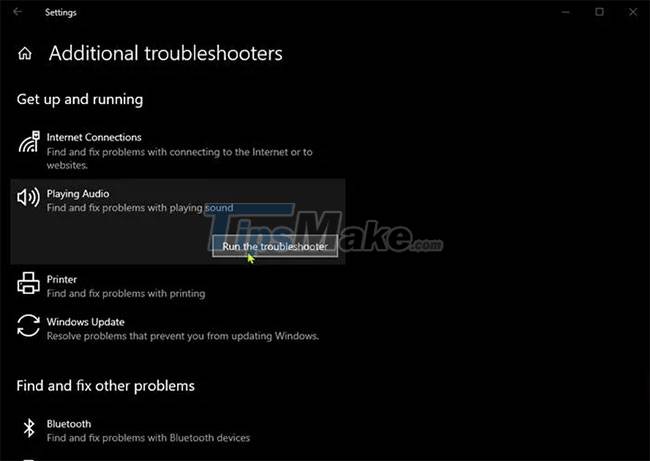
You start troubleshooting Dolby Atmos not working by running Windows 10's built-in Audio Troubleshooter. If this doesn't help, try the next solution.
2. Update audio driver driver
Updating audio drivers installed on Windows 10 PCs is one of the most effective solutions to fix Dolby Atmos problems.
You can update your drivers manually through Device Manager, or you can get driver updates in the Optional Updates section of Windows Update. You can also download the latest driver version from the sound card manufacturer's website.
3. Rollback (restore) old audio drivers
If updating the audio driver doesn't solve the problem, you can restore the driver to an older version that is working.
4. Reset the Dolby application
You can reset the Dolby app and see if that helps.
5. Uninstall and reinstall the Dolby app
If resetting the app doesn't solve the current problem, you can uninstall the Dolby app, then go to the Microsoft Store, search, download, and reinstall the app on your device.
6. Make sure Audio Service is running
If Audio Service is not running on your Windows 10 device, you may experience this issue. So check if this service is running and start the service if it is not running.
7. Perform a system restore
If you've noticed that this issue started happening recently, it's entirely possible that the problem is caused by a recent system change that you can't identify. In this case, you can restore your system to an earlier point in time. This will restore your system to its previous point when it was operating normally.
Good luck with your troubleshooting!
You should read it
- 4 reasons Dolby Atmos is better than DTS:X
- How to set up Spatial Sound with Dolby Atmos on Windows 10
- Steps to install Dolby Audio on Windows 11/10
- Apple Music users are about to experience Dolby Atmos and Lossless audio
- Difference between Dolby Vision, HDR10 and HDR10+
- Windows 8 integrates Dolby audio technology
 Steps to fix the error showing the search results table on Windows 10 continuously
Steps to fix the error showing the search results table on Windows 10 continuously What is Intel HD Graphics Control Panel? Steps to install and fix Intel HD Graphics Control Panel error
What is Intel HD Graphics Control Panel? Steps to install and fix Intel HD Graphics Control Panel error Steps to fix error 0x80070012 when updating Windows
Steps to fix error 0x80070012 when updating Windows Steps to fix Print Screen key not working
Steps to fix Print Screen key not working Steps to fix error 0x8004242d when creating computer hard drive partition phân
Steps to fix error 0x8004242d when creating computer hard drive partition phân