How to enable automatic Picture-in-Picture in Firefox
Picture-in-Picture mode allows you to watch videos in a separate floating window, separating them from the web pages. Firefox browser has an option to enable Picture-in-Picture automatically without having to manually enable it like other browsers. When you switch to another tab in the browser, Picture-in-Picture mode is automatically activated. Here are instructions to enable Picture-in-Picture automatically in Firefox.
Instructions to enable Picture-in-Picture automatically on Firefox
Step 1:
On the Firefox browser interface, click on the 3-dash icon , then click on Settings in the displayed list.
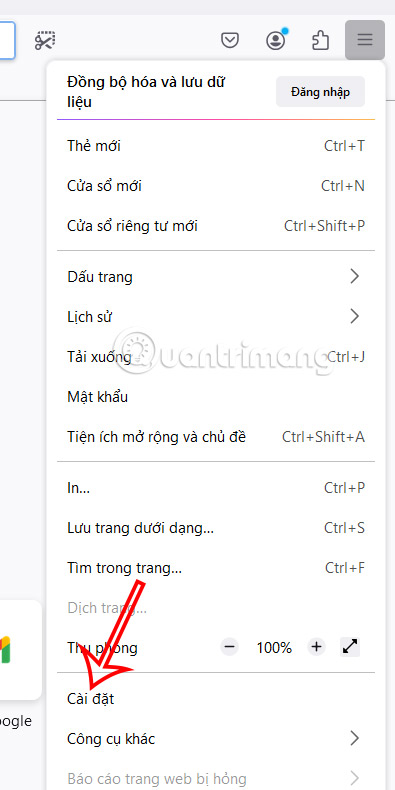
Step 2:
Switch to the new interface, click on Firefox Labs in the list on the left of the interface.

Step 3:
Continue looking at the content next to it, you check the Picture-in-Picture setting: automatically open when switching to another tab to automatically enable Picture-in-Picture on Firefox browser.
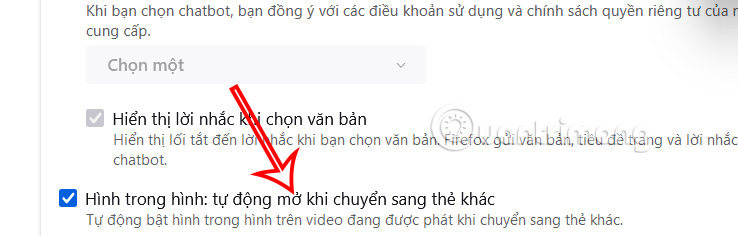
Step 3:
Now you access the video playing website on Firefox browser as usual, such as YouTube. Then you switch to another tab on the browser, the video automatically switches to Picture-in-Picture mode without you having to manually activate it.
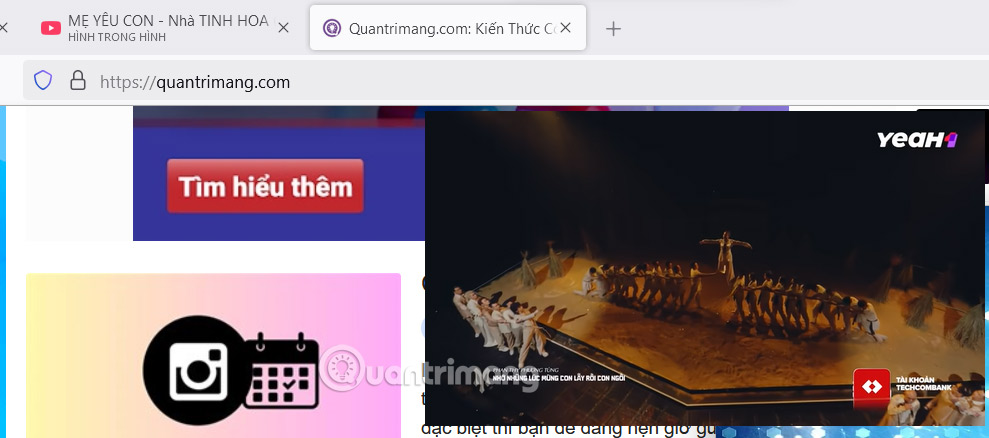
Videos played in floating window mode have minimal controls that you can use to control the video. You can play, pause, move the video forward and backward, mute, resize the video player, and switch to full screen mode. If you return to YouTube or whatever site you were playing the video on, the PiP window will close and the video will start playing from the main window.
You should read it
- Instructions for activating macOS Sierra's Picture-In-Picture (PiP) mode with YouTube
- How to enable Picture in Picture Windows 10 Creators
- Instructions for using picture-in-picture mode on Android Oreo
- How to use Picture in Picture mode on iOS 14
- How to turn on and off the Picture in Picture (PiP) feature on Macbook
- How to watch Youtube video in Picture-in-Picture mode on iPad
 Why you shouldn't trust AI to do most photo editing?
Why you shouldn't trust AI to do most photo editing? Ranking the funniest zodiac signs
Ranking the funniest zodiac signs What is No backpack day? What is Anti backpack day?
What is No backpack day? What is Anti backpack day? How to create a 2024 collage on Instagram
How to create a 2024 collage on Instagram How to chat with Santa Claus on ChatGPT
How to chat with Santa Claus on ChatGPT How to use old Notepad version on Windows 11
How to use old Notepad version on Windows 11