How to enable Picture in Picture Windows 10 Creators
Windows 10 Creators upgrade with many new features such as Windows MyPeople, Game Mode, . especially Picture in Picture allows users to both watch movies and work on other windows .
Features Picture in Picture is part of the UWP Movie & TV application, opens a pop-up window on your computer screen and you can perform other operations without hiding the pop-up window. This will allow users to still enjoy the whole movie, without missing out on other jobs. If you want to enable Picture in Picture on Windows 10 Creators, you can follow the article below.
Step 1:
At the Start Menu bar on your computer, you enter the Movies & TV keyword and then click on the search result.
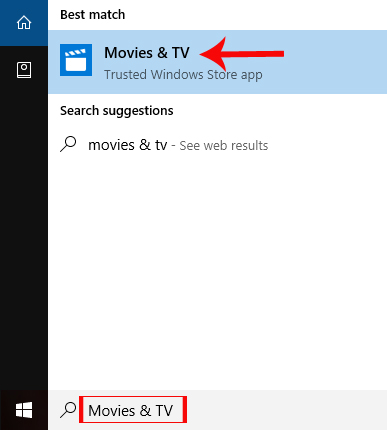
Step 2:
In the Movies & TV interface, click on Persona l to open the personal video in the gallery on your computer.
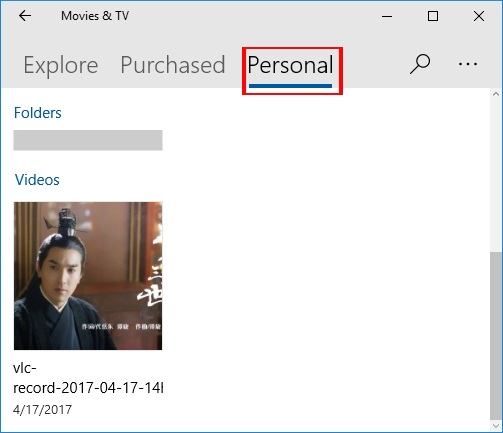
Step 3:
In the video playback interface, we click on the 2-screen icon as shown below to enable Picture in Picture on Windows 10 Creators.
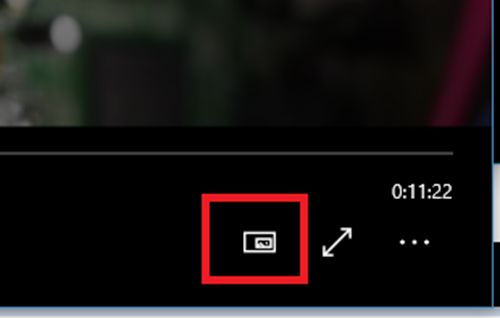
Soon, the video you play will appear in the pop-up window. We can move this window anywhere on the screen interface. This video screen will not be obscured by other windows, and we can perform other operations on the system.
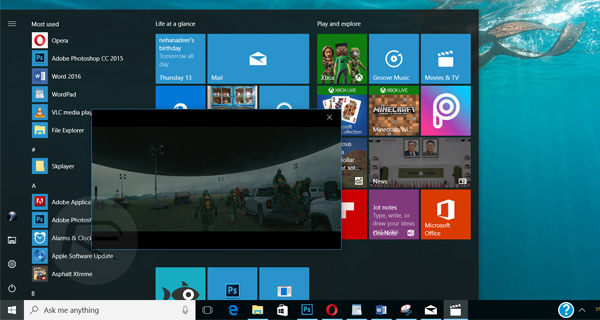
Windows 10 Creators offers users many useful features including Picture in Picture. With a pop-up video viewing window, users will not miss any of the fascinating details of the movie on the Movies & TV app, and still be able to perform other tasks on the computer.
I wish you all success!
You should read it
- Instructions for using picture-in-picture mode on Android Oreo
- How to optimize the system Windows 10 Creators Update
- How to use Picture in Picture mode on iOS 14
- How to fix some errors on Windows 10 Creators
- How to enable Dynamic Lock in Windows 10 Creators Update
- How to disable Windows 10 Creators Update ads
 Microsoft revealed many major changes on Windows 10
Microsoft revealed many major changes on Windows 10 Microsoft changed the shortcut to turn on full screen mode for Apps on Windows 10
Microsoft changed the shortcut to turn on full screen mode for Apps on Windows 10 Customize and restore Start Menu Windows 10 by default
Customize and restore Start Menu Windows 10 by default Tricks to customize the Windows 10 lock screen
Tricks to customize the Windows 10 lock screen How to automatically switch dark backgrounds on Windows 10
How to automatically switch dark backgrounds on Windows 10 To enable or disable Sleep mode in Windows 10
To enable or disable Sleep mode in Windows 10