How to enable and disable Reader mode on Chrome browser
When using this feature, you can get rid of distractions such as unnecessary advertisements and pop-ups that make it difficult for users to read the content of the website. This feature is hidden and it comes with a new name, Distill mode. There are 2 ways to enable / disable this Reader Mode.
Use Settings
First need to update to the latest version for Chrome browser.
Next, right click on the browser shortcut and select Properties.
On the Shortcut tab, notice the Target line, click the link and move the cursor to the end of the path. Then enter the --enable-dom-distiller command line right after the path (there is a space between this command line and the path).
Finished, click OK to save.
So every time you start your browser, Reader mode is automatically enabled. To use it, click the three-dot icon in the upper corner of the browser and select Distill.
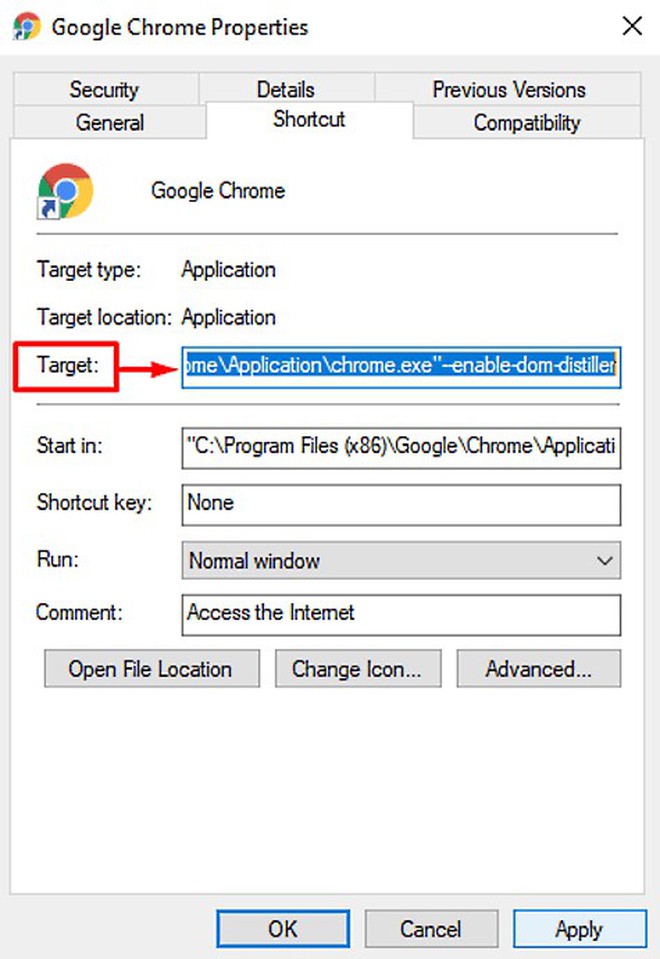
Add the command line to the end of the Target line
Use Flag
Flags are hidden settings of the Chrome browser, which can turn on or off Reader Mode for browsers from Flag easily.
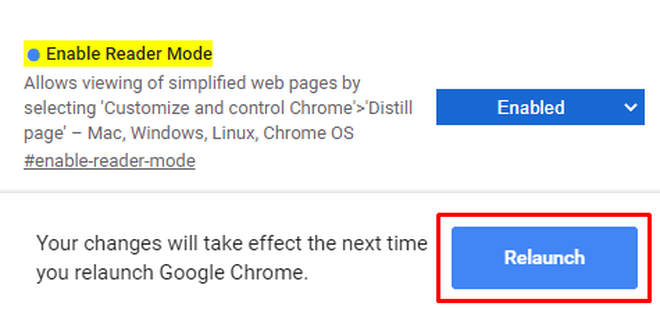
How to turn on Reader Mode in Flag
In the address bar, type chrome: // flags / # enable-reader-mode and press Enter.
Next you'll see the Enable Reader Mode option highlighted in yellow.
Click the button next to and switch this option to Enabled. Then press Relaunch to run the browser again.
4 ★ | 11 Vote
 Chromium version of Microsoft Edge supports content download first thanks to Page Preloading
Chromium version of Microsoft Edge supports content download first thanks to Page Preloading 8 best Chromium browsers to replace Chrome
8 best Chromium browsers to replace Chrome How to see which tabs consume RAM on Edge Chromium
How to see which tabs consume RAM on Edge Chromium Google Chrome will no longer lose tabs when dragging and dropping files by mistake
Google Chrome will no longer lose tabs when dragging and dropping files by mistake How to delete Opera Autoupdate folder in Downloads
How to delete Opera Autoupdate folder in Downloads Firefox exports log data to text
Firefox exports log data to text