How to enable 2-layer authentication on Zalo
Zalo now provides 2-layer authentication on Zalo, to increase the security of your personal account when logging into your Zalo account on a strange device. If your Zalo account is logged in on a strange device, you will be asked to enter an activation code. Thus, along with the 2-layer authentication feature on Facebook or 2-layer authentication on Instagram, you can now rest assured with Zalo when your account is upgraded with more security features. The following article will guide you on how to enable 2-layer authentication on Zalo.
Instructions to enable 2-layer authentication on Zalo
Step 1:
At the interface on Zalo, we click on the person icon in the lower right corner of the screen. Next, switch to the new interface, the user clicks on the gear icon in the upper right corner.
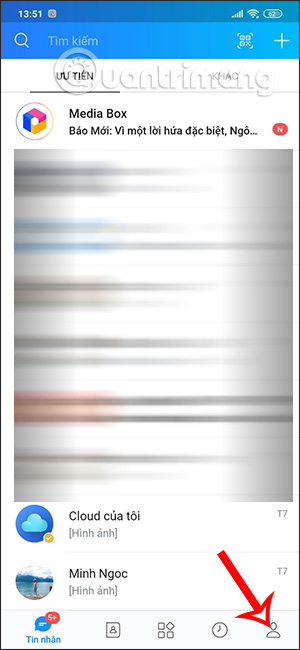
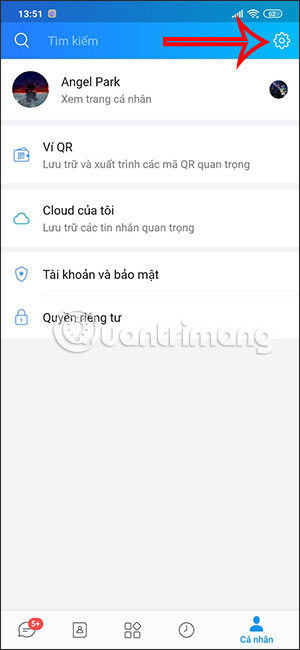
Step 2:
Then, in the interface as shown below, the user clicks on Account and Security . Now you find the 2-step Authentication option and by default this feature is in off mode.


We will slide the white circle button to the right to activate 2-layer authentication on Zalo . After enabling this feature, the mode requiring 2-layer authentication code entry on Zalo is activated.
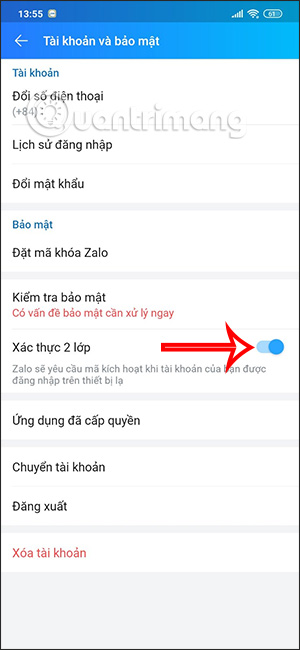
In case users log in to Zalo account on strange devices, the first time logging in to Zalo, after entering the phone number and login password, the application will send an authentication code to your phone message and you need to enter the OTP code to confirm account login.
Step 3:
In case you no longer want to use the 2-factor authentication feature on Zalo, just turn it off . Zalo will then ask you if you agree to turn off 2-factor authentication, click Agree to confirm.
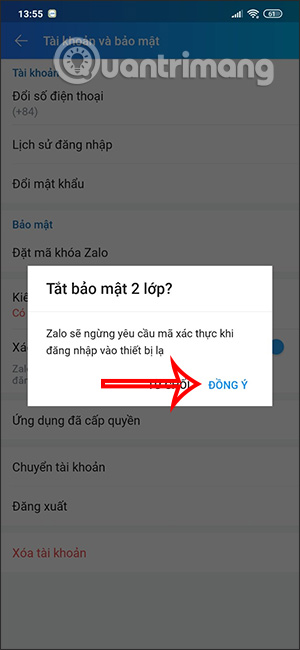
The 2-layer authentication feature on Zalo helps limit unauthorized logins to Zalo accounts, along with remote account logouts on Zalo,. When logging into Zalo on another device, you must enter the correct security code sent to the phone number registered for the Zalo account to be able to log in successfully.
Video tutorial on enabling 2-layer security on Zalo
You should read it
- Applications create authentication codes on Windows 10
- How to turn on two-factor authentication to protect your Firefox account
- Microsoft account enhances two-layer security
- Questions that help you check your Facebook account's security knowledge
- Overcoming Microsoft's multi-layer authentication tool, you will receive up to $ 100,000
- How to set a Zalo PC security key
 Latest Pirate King Legend Giftcode and how to redeem code
Latest Pirate King Legend Giftcode and how to redeem code Safe travel tips, stay away from danger everyone needs to know
Safe travel tips, stay away from danger everyone needs to know How to Make Games Look Great with AMD FSR
How to Make Games Look Great with AMD FSR Learn the differences between Samsung Galaxy phones
Learn the differences between Samsung Galaxy phones Instructions for inserting links into content on Canva
Instructions for inserting links into content on Canva A look at Windows 10 and 11 features Microsoft has removed or stopped supporting in 2024
A look at Windows 10 and 11 features Microsoft has removed or stopped supporting in 2024