How to play PSP games in Linux with PPSSPP
PPSSPP is one of the easiest to use PSP emulators. Theoretically, you can run it, select a game file and almost immediately, see most of the PlayStation Portable titles on the screen without any problems.
Learn how you can install PPSSPP in Linux and customize how it works. If you own a powerful computer, you can also make upgrades to significantly improve the way all games are played in PPSSPP.
How to use PPSSPP to play PSP games in Linux
- Setting
- Play a game
- Install and customize
- Software rendering
- Postprocessing shader
- Rendering Resolution
- Scaling Texture
- FPS Counter
- Control Mapping
Setting
PPSSPP is quite popular, but it is absent in many popular distributions, such as Ubuntu.

To install it in most Debian-based distributions, you first need to add the official PPSSPP repository to the distro.
sudo add-apt-repository ppa:ppsspp/stable You should then refresh the list of available software with the command:
sudo apt-get update Finally, install the application, using the command:
sudo apt-get install ppsspp Play a game
To play an actual game, you will need a copy of the game stored locally, usually in ISO or CSO format. Choose File> Load and then, from the next window, select the game file. PPSSPP will load the image and run the game automatically. For full screen mode, double click an empty spot on the emulator's main interface.
If you have a joypad set up, the emulator will probably choose it. The controls will be mapped based on what the PlayStation game has used for decades. On the keyboard, the default values are arrow keys for D-Pad (motion), Z for 'X', A for 'ロ', S for 'Δ' and X for '◯' , spacebar for 'Start' and V for 'Select'. Analog buttons (nub) are mapped to I - K - J - L (corresponding to up, down, left and right). If the joypad is not recognized or you do not like the default keyboard layout, you can change them in the settings.
Install and customize
PPSSPP provides access to the same options from two different points. One of them is the typical top row menu, if you have PPSSPP running in window mode. This menu is not accessible in full screen mode. However, all options and settings are also accessible via Settings .

Software rendering
Keep this in mind (or on paper) about this option, as you may need it in the future: If a game has any graphics issues, try changing the emulator's Rendering Mode . to 'Software rendering (slow)' .

This option has a much lower performance but also increases compatibility significantly. Although seldom necessary, in some cases it may be the only way to replicate the game properly without any problems - at least until the release of a new version of the emulator. , can fix problems for it.
Postprocessing shader
Contrary to the software rendering we saw in the previous step, the " Postprocessing shader " step does not help to resolve compatibility issues and issues, but can vary significantly. how PPSSPP presents all PSP games.
Postprocessing shader is to apply filters to the game directly on the GPU. For example, they can smooth out annoying pixels in graphics (antialiasing), make your new screen look older (scanline or CRT scan) or modify game colors (natural colors). ).

Instead of trying to describe them all, it's probably best to try each one to see which option you prefer. Each person's tastes and opinions will be different. For example, while someone might love the CRT filter because it reminds them of their childhood sitting in front of the TV with a console in hand, chances are someone else hates the inevitable lackluster. of shader CRT.
Rendering Resolution
Despite a collection of outstanding games, the PSP is based not only on what is now considered ancient technology but also has the disadvantage of portability.
The reason this is a disadvantage is that when hardware shrinks in size (for greater mobility), its performance decreases as well. So, although the PSP was released after the PlayStation 2, its actual performance is much lower than the "big brother".
All of this is a more polite way to say that PSP games often look much worse than any game running on PlayStation 2 and up. The actual resolution of the PSP is 480 x 272 pixels, 16 times smaller than the old Full HD 1920 x 1080 pixels resolution. Fortunately, PPSSPP can do a few things to solve this small problem.

The 'Rendering resolution' option allows you to change the resolution of the simulated games to various actual PSP resolutions. The 4x value is quite perfect for a full HD screen.
Typically, the higher the resolution, the greater the simulator's requirements. However, in this case, the PSP is based on the old technology and PPSSPP is optimized to the point where most PCs don't 'sweat' to push the resolution to a higher level, if the screen can do it. get that done.
Scaling Texture
The options in the Texture Scaling section can greatly improve the way the game displays or completely the opposite, turning it into a mess. The effectiveness and quality of them depends on the type of graphics of each game (2D or 3D).
Texture Scaling is the ideal option for 3D graphics, as it can upgrade the surfaces used in all 3D models to create an in-game world.
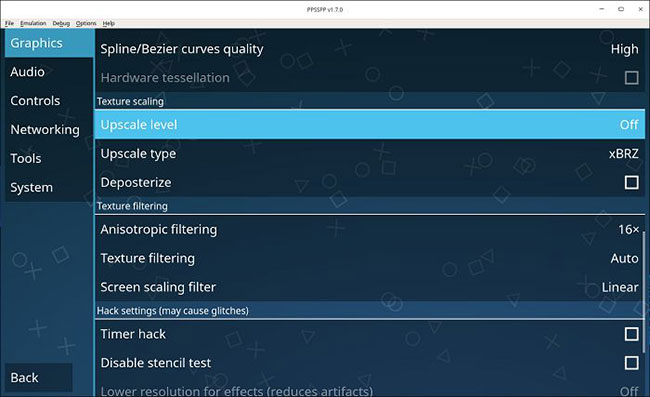
That is why the article cannot provide predefined values and settings to bring optimal results to everyone. As with the post-processing of shaders, it all depends on the game itself and the user's preferences. However, it is best to try these options to see their actual results for each game.
FPS Counter
PPSSPP includes an FPS counter that you can - and should use - allow to see the level of fine-tuning on the simulation options for actual performance.

While useful while tweaking, when setting everything up, you may want to turn off the FPS counter, unless you play many different games at the same time, constantly changing the emulator settings for each of the options. that number.
Control Mapping
Control Mapping allows you to remap the PSP physical buttons on the keyboard, fortunately, including the small analog joystick (nub) ignored by many games.

To enjoy most games while playing, you can use a PS4 joypad with a Bluetooth receiver on your PC or an older PS3 joypad with an adapter. They are the closest option to the actual PSP button configuration on the PC.
 4 reasons to encrypt Linux partition
4 reasons to encrypt Linux partition How to customize Terminal in Ubuntu
How to customize Terminal in Ubuntu How to benchmark storage devices with Gnome Disk Utility
How to benchmark storage devices with Gnome Disk Utility How to install Freeoffice in Linux
How to install Freeoffice in Linux Basic guide to Nano editor
Basic guide to Nano editor How to install and use a vulnerability scanner in Linux
How to install and use a vulnerability scanner in Linux