Instructions for installing PPSSPP on iPhone / iPad does not jailbreak
Gamers will probably no longer be familiar with PSP game titles on computers through the professional PPSSPP emulator. And in addition to the PC version, PPSSPP is now supported for iPhone, iPad and iPod touch devices running iOS 10.0.x or iOS 10.2. However, since it is not an application available on the App Store, users need to use software to install PPSSPP on iOS devices, we will guide them in the article below.
Steps to install PPSSPP on iPhone
Step 1:
First of all to be able to play PSP games, you need to upgrade your operating system to iOS 10 or higher to ensure stability when done. Refer to the article below.
- How to update to the official iOS 10 version?
Step 2:
Next, we will download the PPSSPP emulator for iOS devices according to the link below:
- Download the PPSSPP emulator for iOS
Step 3:
After that, we need to install PPSSPP application on iPhone, or iPad by sideload method, that is thanks to a support tool called Cydia Impactor.
Readers can follow the instructions on how to install external applications on iPhone without jailbreak so that they can download applications outside of .ipa on iPhone / iPad without jailbreak. When you see the message Verification as shown below, you have successfully installed PPSSPP.
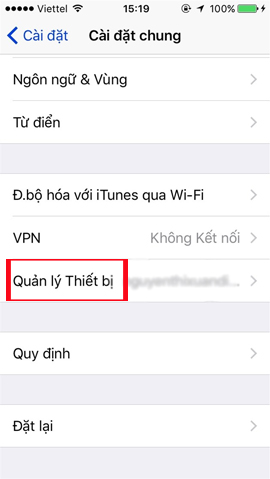

Step 4:
In order for PPSSPP to work, users need to insert the ROM versions of the game . Refer to some links below:
- Hustler Rom - PSX ROMs GBA ROMs NDS ROMs SNES ROMs
- Sony Playstation Portable ISOs / PSP ROMS - FreeROMS.com
- NDS ROMS PSP ROMS PSX ROMS NES ROMS SNES ROMS GBA ROMS | Emuparadise
- Sony Playstation Portable / PSP ROMs (ISOs) - A - CoolROM.com
- ISOs de PSP para download | Portal Roms
Step 5:
Next, we start iTunes on the device and then connect to the iPhone / iPad. Click the device icon to enter the management page.
- Download the free iTunes software
- Download iTunes for Mac
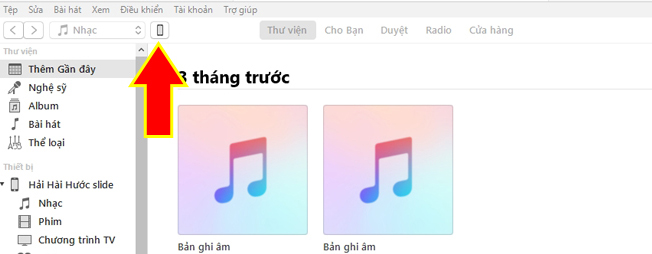
Step 6:
Then in the menu list on the left, select Applications . Looking to the right, select PPSSPP , then select Add file . Here, we just need to select any 1 ROM file of the game just downloaded above to run.
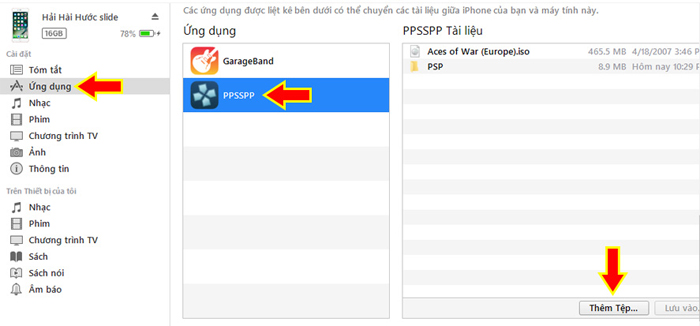
iTunes will process the file and move to the internal directory of the PPSSPP application.
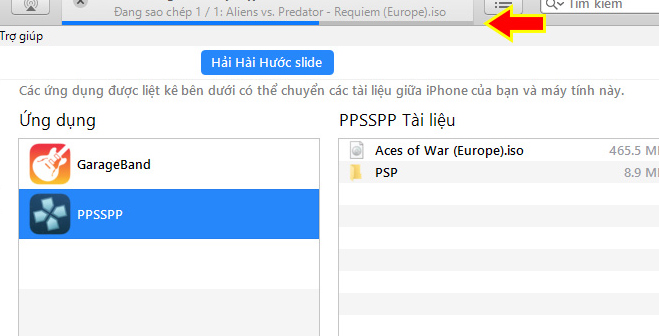
Step 7:
When the process is finished, we open the PPSSPP emulator on the iPhone / iPad, click the Games tab on the main interface of the application and enter yourself into the game.
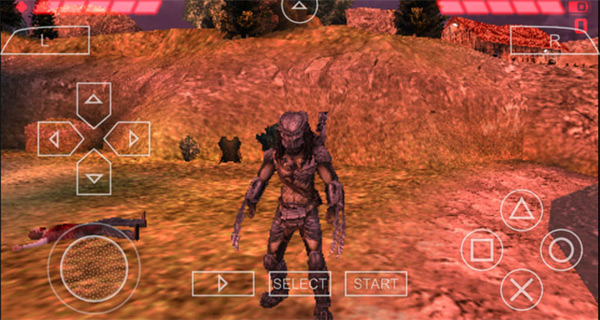
So you've installed the PPSSPP emulator on iOS devices already. To limit the error in the installation process, as well as machine lag when playing you should upgrade the device to iOS 10 to use the signal too. The installation process is quite complicated, due to the need to add Cydia Impactor application to support the installation of external applications on iPhone / iPad not jailbreak, so please follow each step.
Refer to the following articles:
- How to lock apps on iPhone without jailbreak
- How many tricks have you missed using this iPhone?
- Fix PC error not receiving iPhone in iTunes
I wish you all success!
You should read it
- How to Emulate PSP on PC Using PPSSPP
- 8 best PSP - Play Station Portable emulator software for Android
- How to play PlayStation games on iPhone, iPad
- Instructions for playing games simulating multiple systems on iOS 11.3 without jailbreak
- 10 best software emulators for gaming consoles
- How to install emulator for iPhone
 Some useful tips and tricks on iOS 10 - iPhone devices (Part 2)
Some useful tips and tricks on iOS 10 - iPhone devices (Part 2) How to write calligraphy letters on iPhone with Calligraphy Online
How to write calligraphy letters on iPhone with Calligraphy Online How to download YouTube videos to iPhone phones
How to download YouTube videos to iPhone phones Instructions for jailbreak iOS 10 with Cydia Impactor
Instructions for jailbreak iOS 10 with Cydia Impactor How to fix iPhone OS 9 lock version on network operators
How to fix iPhone OS 9 lock version on network operators Why is the fully charged phone still running out of battery?
Why is the fully charged phone still running out of battery?