How to edit the Metadata of the image file, change the image information
If you need to change or delete this information, please follow the following article.
1. How to edit the Metadata of the image file
Step 1: Right-click on the image you want to edit Metadata and select Properties.
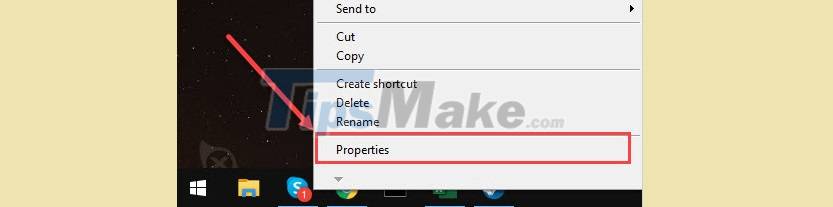
Step 2: When the Properties window appears, select the Details tab. The Details tab will be the place to display the entire Metadata of the image.
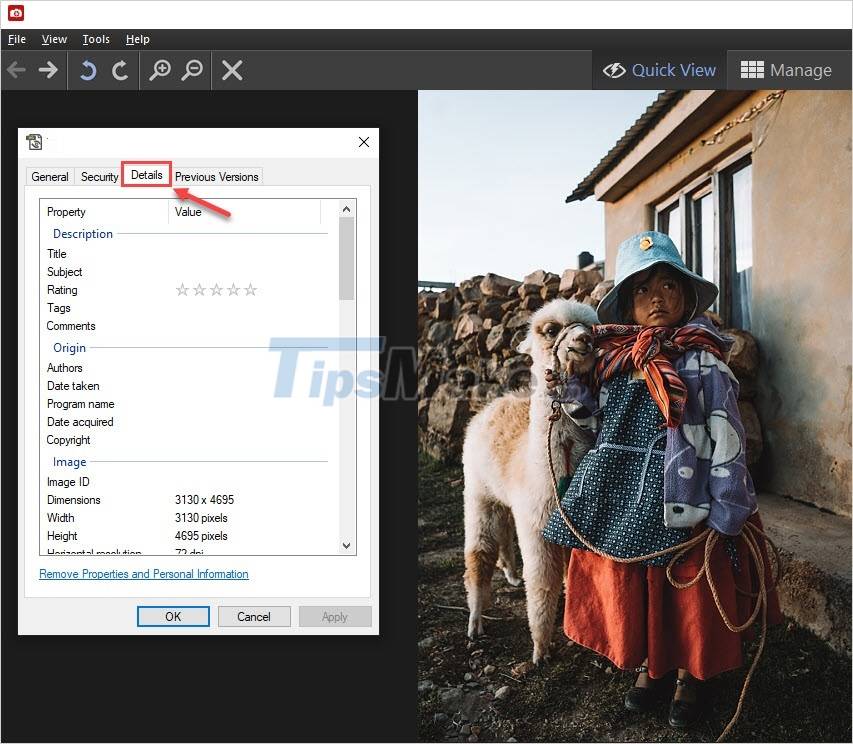
Step 3: To edit the information of the image Metadata, you just need to click on the lines to enter the content or delete the content.
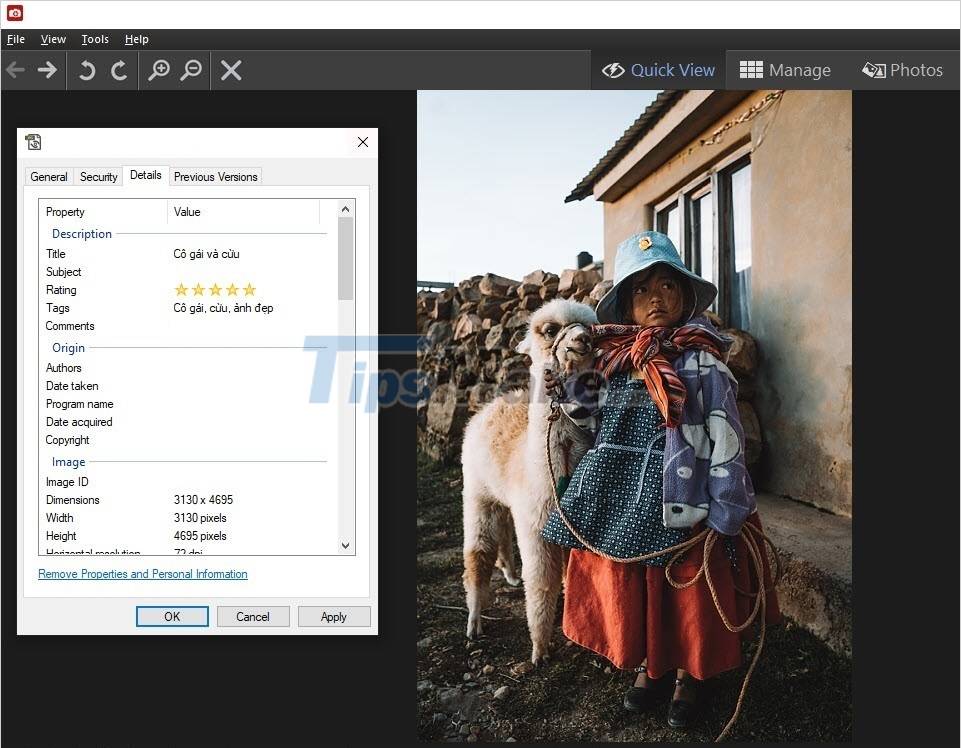
We will have the following specific information:
1. Description – Description of the image
- Title: Title
- Subject: Description
- Rating: Rating
- Tags: Related keywords
- Comments: Comments
2. Origin – Image Origin
- Authors: Authors
- Date taken: Date taken
- Program name: Software name
- Date acquired: Date of publication
- Copyright: Copyright
3. Image – Image
- Image ID: Image ID code
- Dimensions: Resolution
- Width: Width
- Height: Height
- Horizontal resolution: Horizontal resolution
- Vertical resolution: Vertical resolution
- Bit depth: Bit rate
- Compression: Compression format
- Resolution unit: Resolution unit
- Color representation: Primary color unit
- Compressed bits/pixel: Compression density Bits/pixel
4. Camera – Camera information
Normally, the images taken with DSLR, specialized cameras, this information will be pre-filled according to the parameters captured by the camera, so we can ignore or delete it as we like.
5. Advanced photo – Advanced image information
This will include information related to creating an image such as: Lens (lens) used, Flash, brightness, contrast .
6. File – Data Information
The data information is taken directly on the Windows computer, so you cannot change this information.
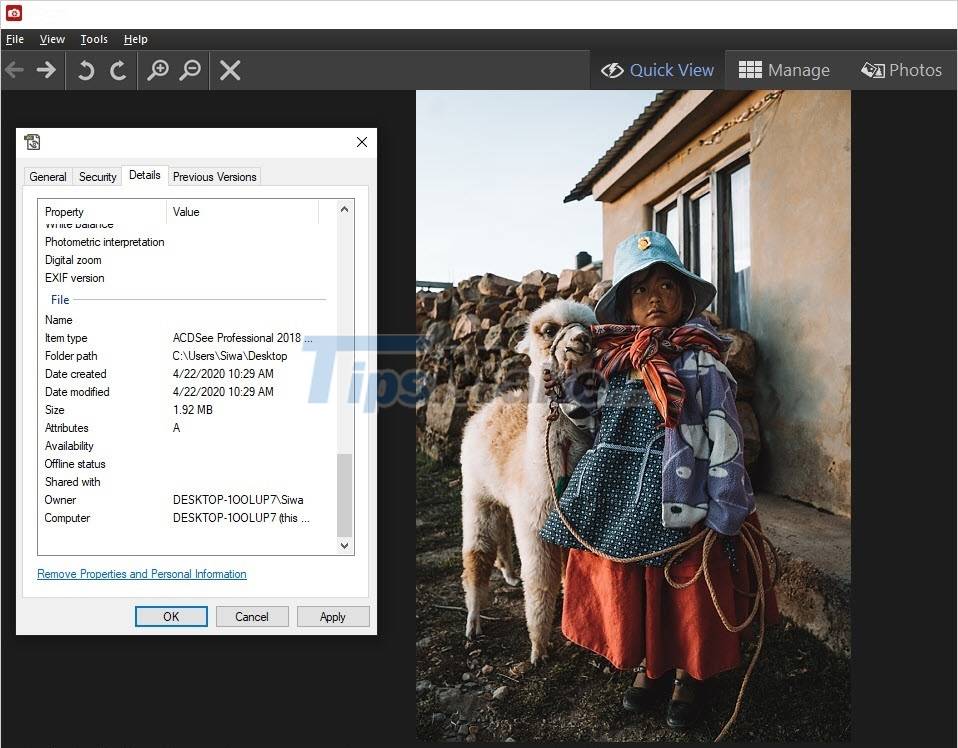
2. How to delete the Metadata of the image file
To delete the Metadata of the image file, select the Remove Properties and Personal Information item.

Next, you select Remove the following properties from this file and proceed to tick the Metadata data items that we want to delete. Finally, click OK and the selected information will be deleted.
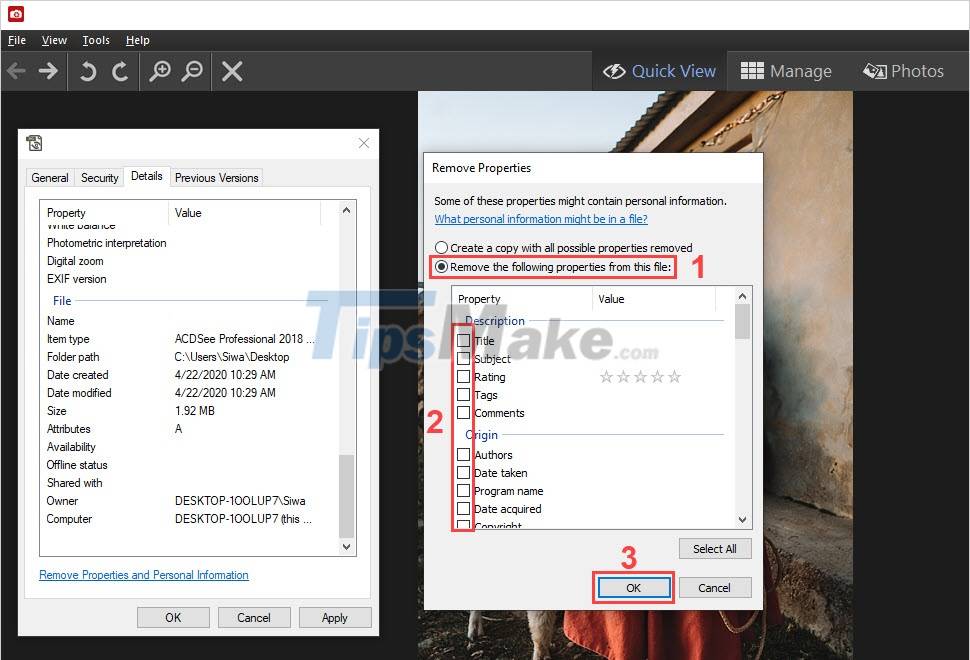
In this article, TipsMake has shown you how to edit the Metadata of the image file, change the image information quickly and effectively. Good luck!
 Adobe Illustrator 2021.26.0 - download Adobe Illustrator 2021.26.0 here
Adobe Illustrator 2021.26.0 - download Adobe Illustrator 2021.26.0 here How to convert AI files to PNG, JPG without software
How to convert AI files to PNG, JPG without software How to crop an image into a circle in Photoshop
How to crop an image into a circle in Photoshop What's New in Blender 3.0
What's New in Blender 3.0 Steps to create transparent images with Paint.NET
Steps to create transparent images with Paint.NET Adobe XD 45.0.0 (48027)/45.1 - Download Adobe XD 45.0.0 here
Adobe XD 45.0.0 (48027)/45.1 - Download Adobe XD 45.0.0 here