How to change the image format in Photoshop
Photos have many different formats, in each case we need to use a suitable image format. Therefore, the conversion of image formats is quite necessary in these cases. There are actually many ways and many software to help us convert image formats, but in this article TipsMake.com will guide you to convert image formats in Photoshop. It may sound superior, but actually the steps are extremely simple, anyone can do. Invite you to follow!
Step 1 : Right-click on the image to convert and select Open with -> Adobe Photoshop
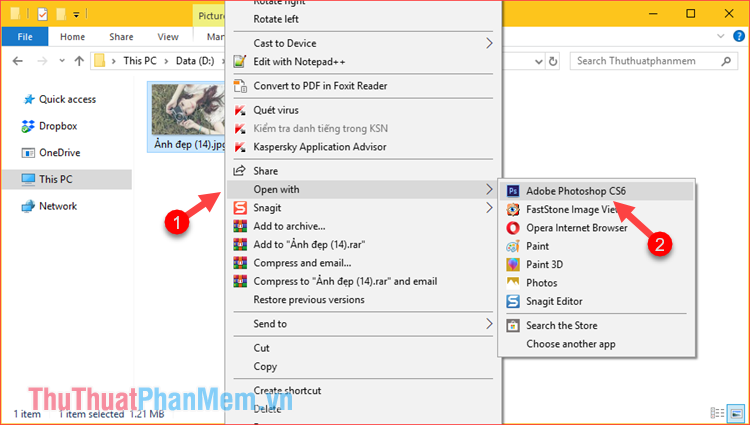
Step 2 : After the image is opened in photoshop you choose File -> Save As .

Step 3 : A new window will appear, select the file format in Fomat , there are many image formats for you to choose, for example, here we will choose the PNG format. Next you can rename the file to avoid confusion with the original file, finally click Save to save.

Step 4 : If a small window appears, click OK

After saving and opening the folder containing the original file, we will be an image file with the new format

Above is a tutorial on how to change photos in photoshop format with just a few simple steps. Good luck!
 Instructions on how to set the Vietnamese language for Photoshop
Instructions on how to set the Vietnamese language for Photoshop Instructions on how to reduce the image size without losing the original image quality
Instructions on how to reduce the image size without losing the original image quality How to remove acne with Photoshop
How to remove acne with Photoshop How to sharpen images in Photoshop
How to sharpen images in Photoshop Instructions on how to increase the resolution for photos
Instructions on how to increase the resolution for photos How to invert a selection in Photoshop
How to invert a selection in Photoshop