How to edit the Host file, how to edit the Host file, read and open the Host file
Depending on your needs and purposes, you need to edit the hosts file accordingly. You want to open the hosts files to edit or add the command line to the hosts file. But you still do not know how to open the hosts file on Windows 7 like?
The following article will guide you how to open the hosts file on Windows 7.
Step 1: First, to open the hosts file, you need to find the folder containing the hosts file on Windows.
Method 1: Go to the Windows installation drive (usually the C drive), go to the etc folder containing the hosts file under the path C: WindowsSystem32driversetc .

Method 2: Press Windows + R key combination to open the Run dialog box , then enter the path C: WindowsSystem32driversetc into the dialog box and click OK .

Method 3: Select Start on the Taskbar and enter the path C: WindowsSystem32driversetc in the Search programs and files box . Then click on the etc folder just found.

Step 2: Next, to open the hosts file, right-click the hosts file in the etc folder and select Open .

Open With dialog box appears , select the application to open the hosts file: Word, Internet Explorer, NotePad, WordPad . For example, select Notepad and click OK .
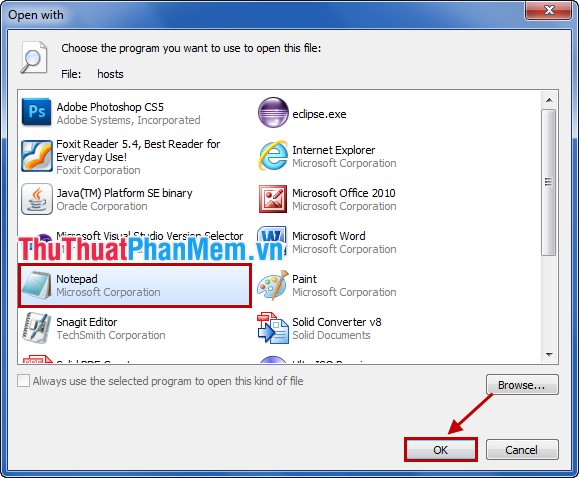
The hosts file opens with Notepad:
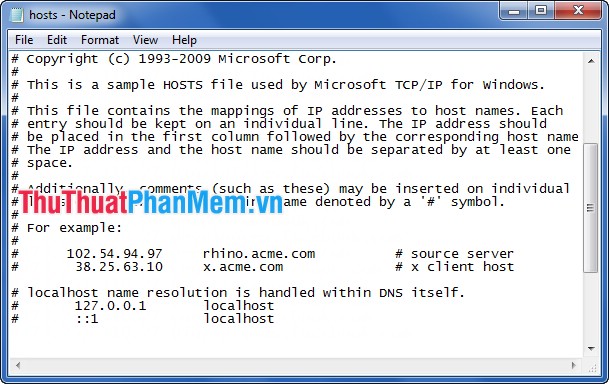
If you need to edit the hosts file, but after opening it, you cannot edit it, you can fix as follows:
- Open the host file with an account Adminstrator .
- Turn off antivirus software.
Or simply copy the hosts file out of the installation and editing directory, after saving you copy and replace the hosts file in the etc. folder.
With just a few simple steps, you know how to open the hosts file on Windows 7. From now on you can edit the hosts file to suit your needs. Good luck!
You should read it
- What is a computer host file and how to edit a host file?
- Facebook host file, How to edit the host file on facebook 2017
- How to fix the hosts file on Windows 10
- How to create a new host file on Windows
- How to open the hosts file with Admin rights - Apply to open the file system
- What file is 3GP? How to open, edit and convert 3GP files
 Monitor and manage computer activities with Free Keylogger Pro
Monitor and manage computer activities with Free Keylogger Pro Check the Laptop Serial (Serial) with the Command Prompt
Check the Laptop Serial (Serial) with the Command Prompt Manage and control USB with USB Flash Drives Control
Manage and control USB with USB Flash Drives Control Increase read and write speed of USB
Increase read and write speed of USB Top 5 best hard drive defrag software
Top 5 best hard drive defrag software KeyboardTest - Software testing keyboard, checking keyboard errors
KeyboardTest - Software testing keyboard, checking keyboard errors